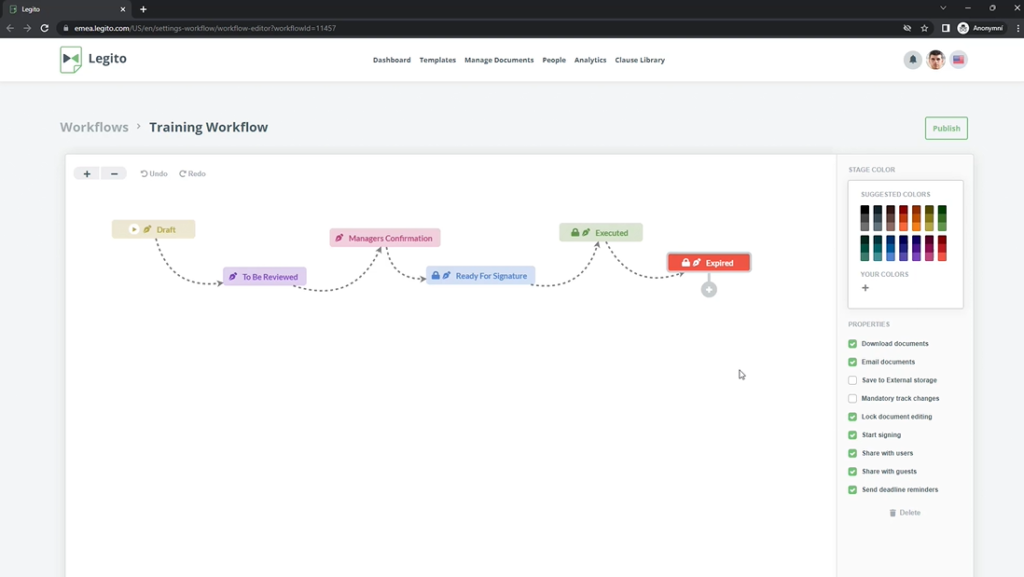Document Workflow & Approvals
Learn about document workflows (contract life-cycle management) modeling including document approvals.
 25 min | 9 Tasks
25 min | 9 Tasks
Task 3 Set Stages’ Properties
Here, you can set properties for each of the six stages.
Step-by-Step Guide
Step 1: Set Stage’s color
First, click the “Draft” Stage. Doing this will alter the Canvas’ right menu. Use the right menu to set the Stage’s color to yellow. Keep the other Stage properties as they are by default (checked or unchecked).
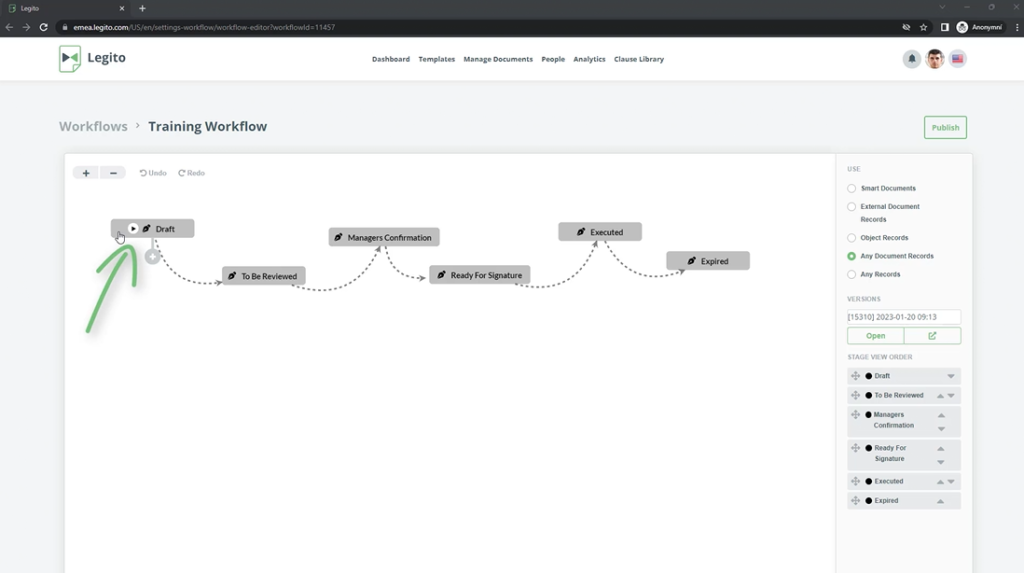
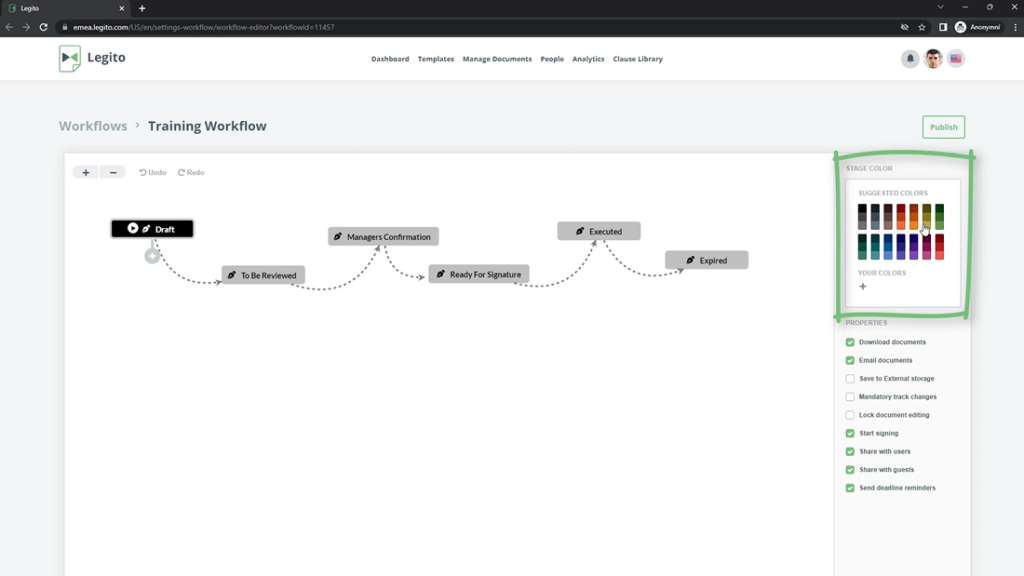
Step 2: Modify the Properties of the Remaining Stages
Click on the remaining Stages and modify the properties as follows:
- To Be Reviewed
- Set color to purple
- Managers Confirmation
- Set color to dark pink
- Ready For Signature
- Set color to blue
- Activate Lock document editing
- Executed
- Set color to green
- Activate Lock document editing
- Expired
- Set color to red
- Activate Lock document editing