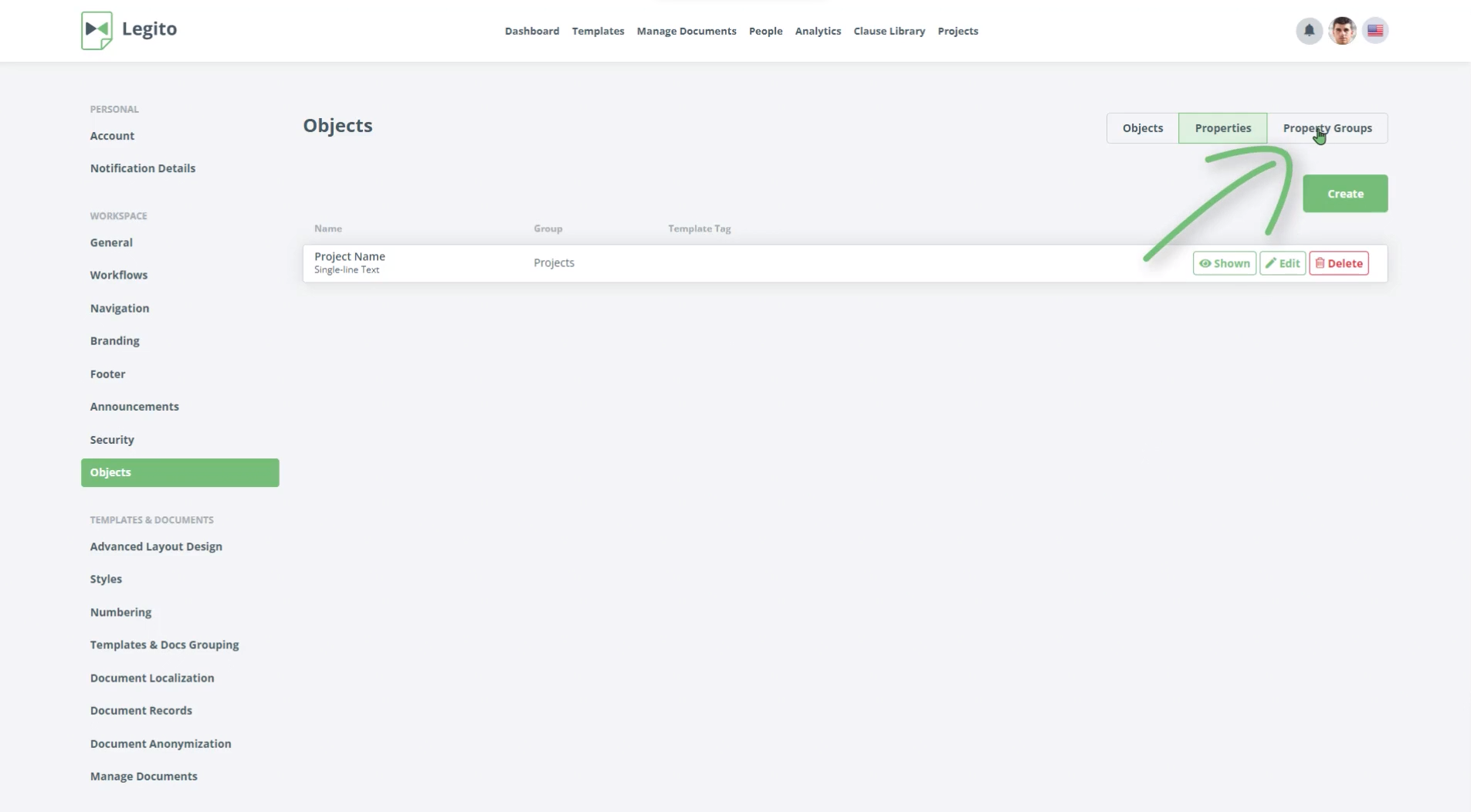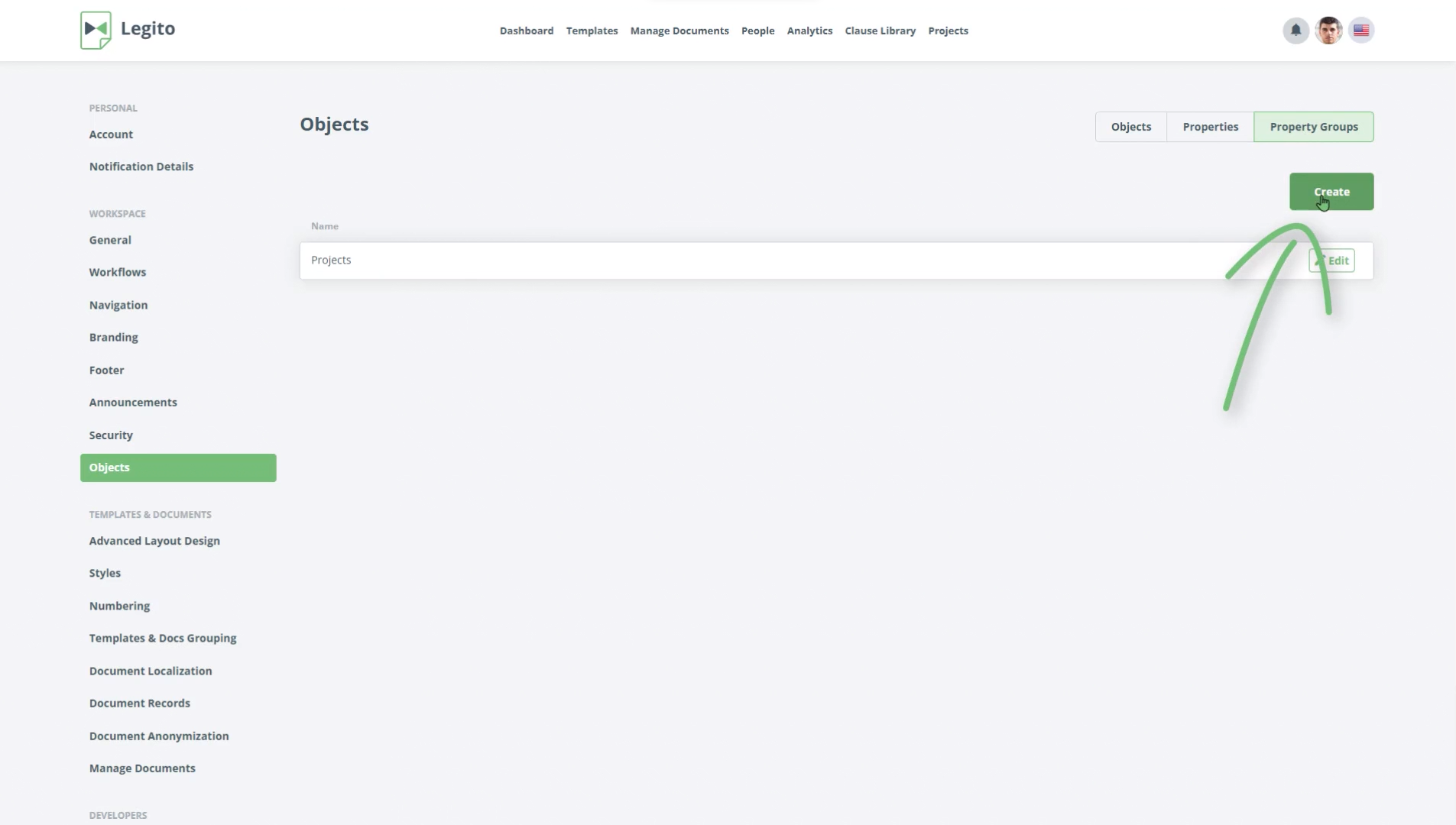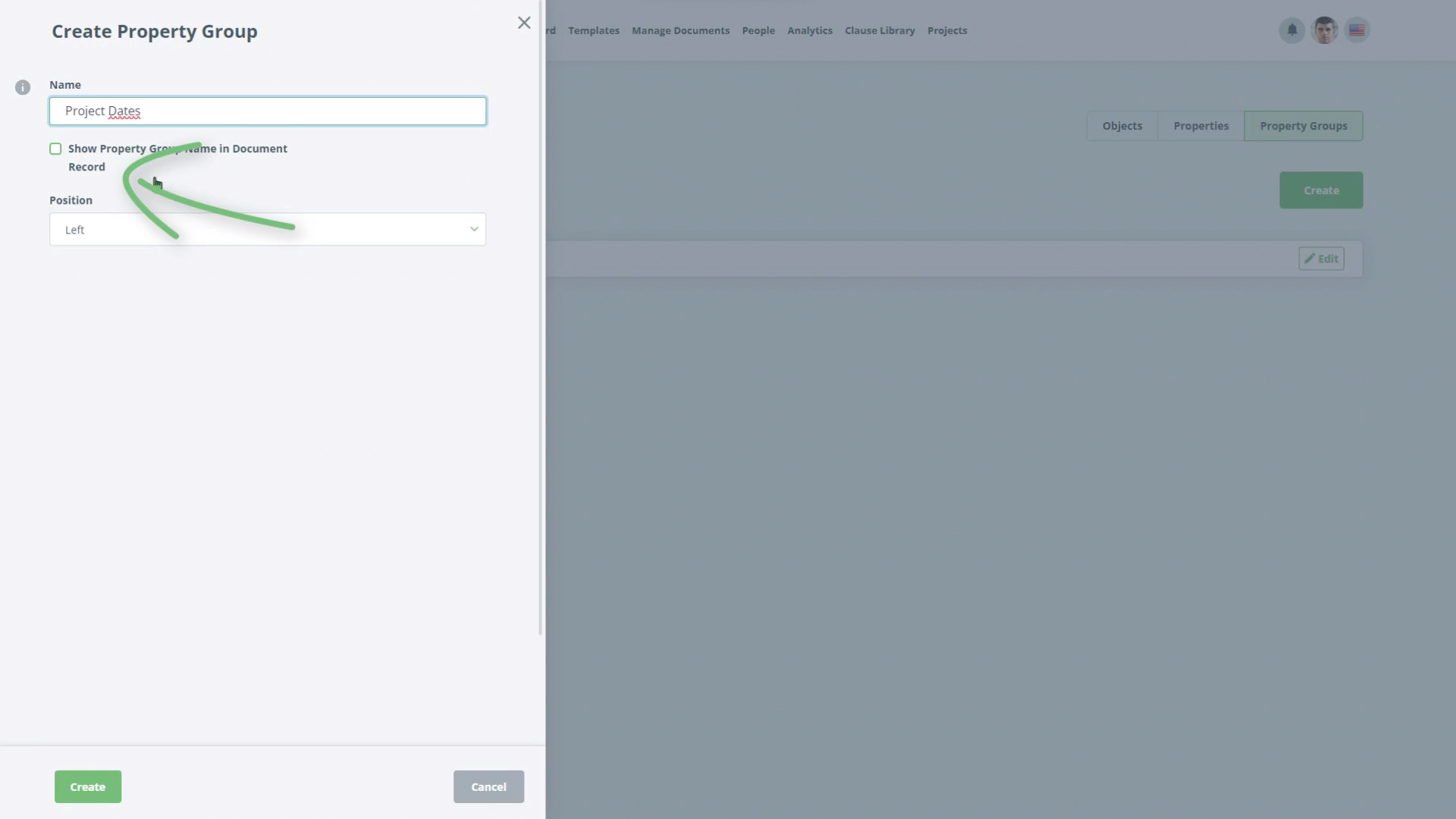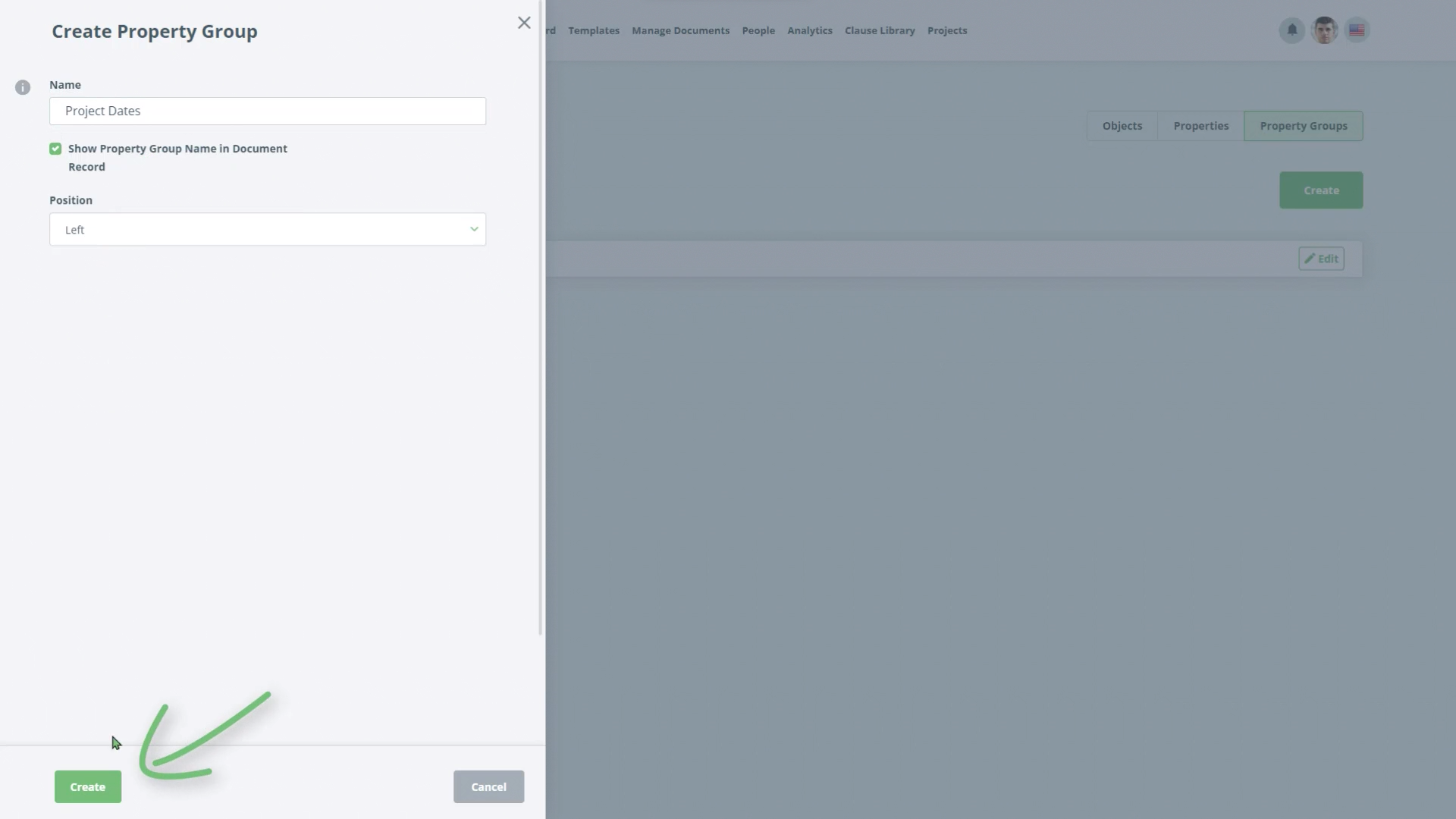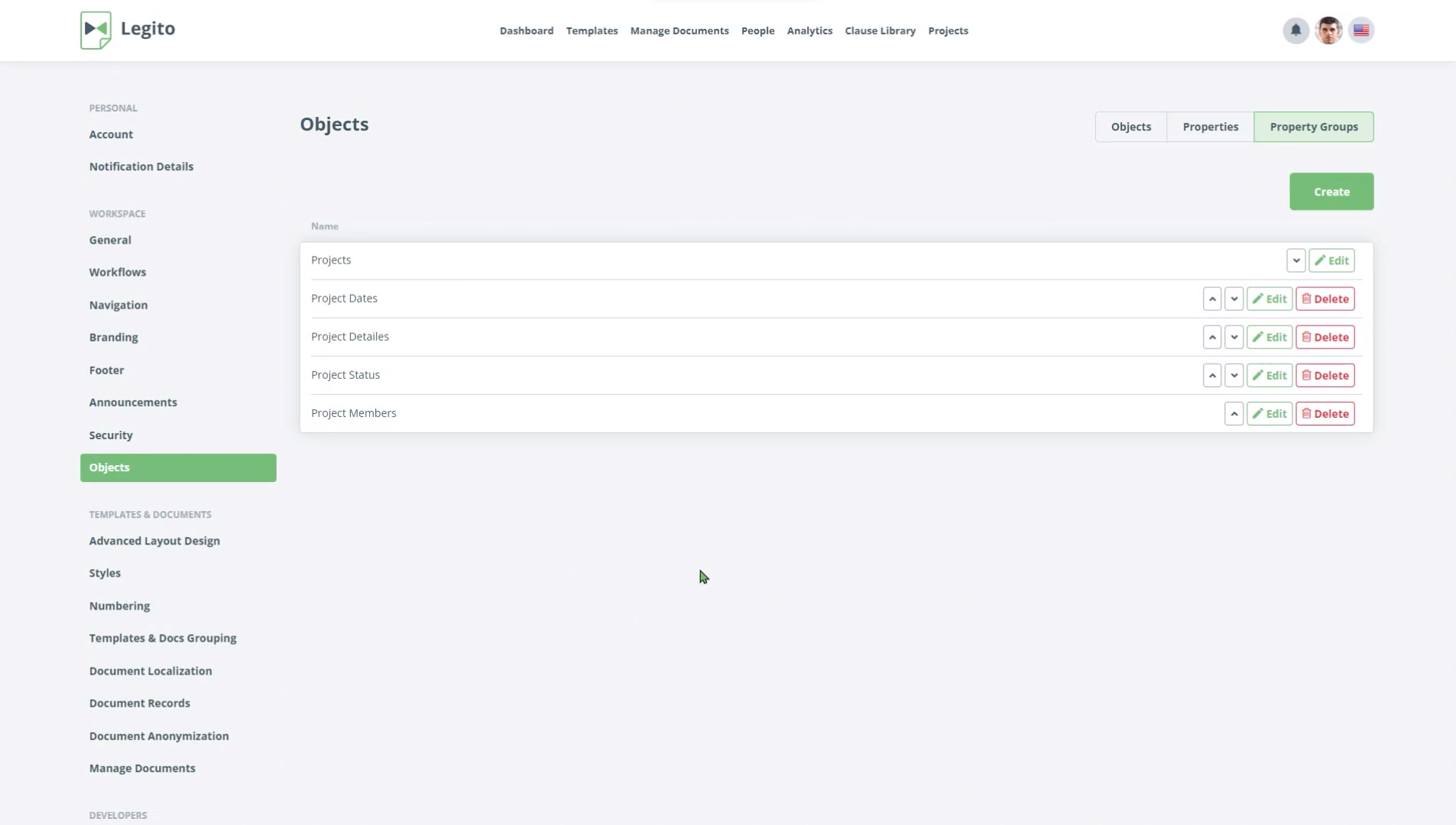Build Project Management Application
Create and use Objects and connect them with your Templates.
Task 3 Create Property Groups
Next we will add some property groups. Property groups are used to logically separate the properties when they are displayed in the Objects properties page. Property groups improve the layout of the properties and group similar data together.
- Staying in the objects area, click on “Property Groups”
- There is one group already which is the same as the name of your object, “Project”, Legito will always create a default property group when a new object is created and gives it the same name as the Object. You can leave this group as it is.
- Click “Create”
- Add a Name for the property group. Call this one “Project Dates”.
- Check the “Show Property Group Name in Document Record” check box.
- Click “Create” at the bottom
- Repeat the above for the following property groups:
- Project Details
- Project Status
- Project Members – (for this property group, select “Right” in the Position drop down list.)
Step-by-Step Guide
Step 1: Click on “Property Groups”
Staying in the objects area, click on “Property Groups”.
There is one group already which is the same as the name of your object, “Project”, Legito will always create a default property group when a new object is created and gives it the same name as the Object. You can leave this group as it is.
Click “Create”
Step 2: Add a Name for the Property group
Add a Name for the property group. Call this one “Project Dates”.
- Check the “Show Property Group Name in Document Record” check box.
- Click “Create” at the bottom
- Repeat the above for the following property groups:
- Project Details
- Project Status
- Project Members – (for this property group, select “Right” in the Position drop down list.)