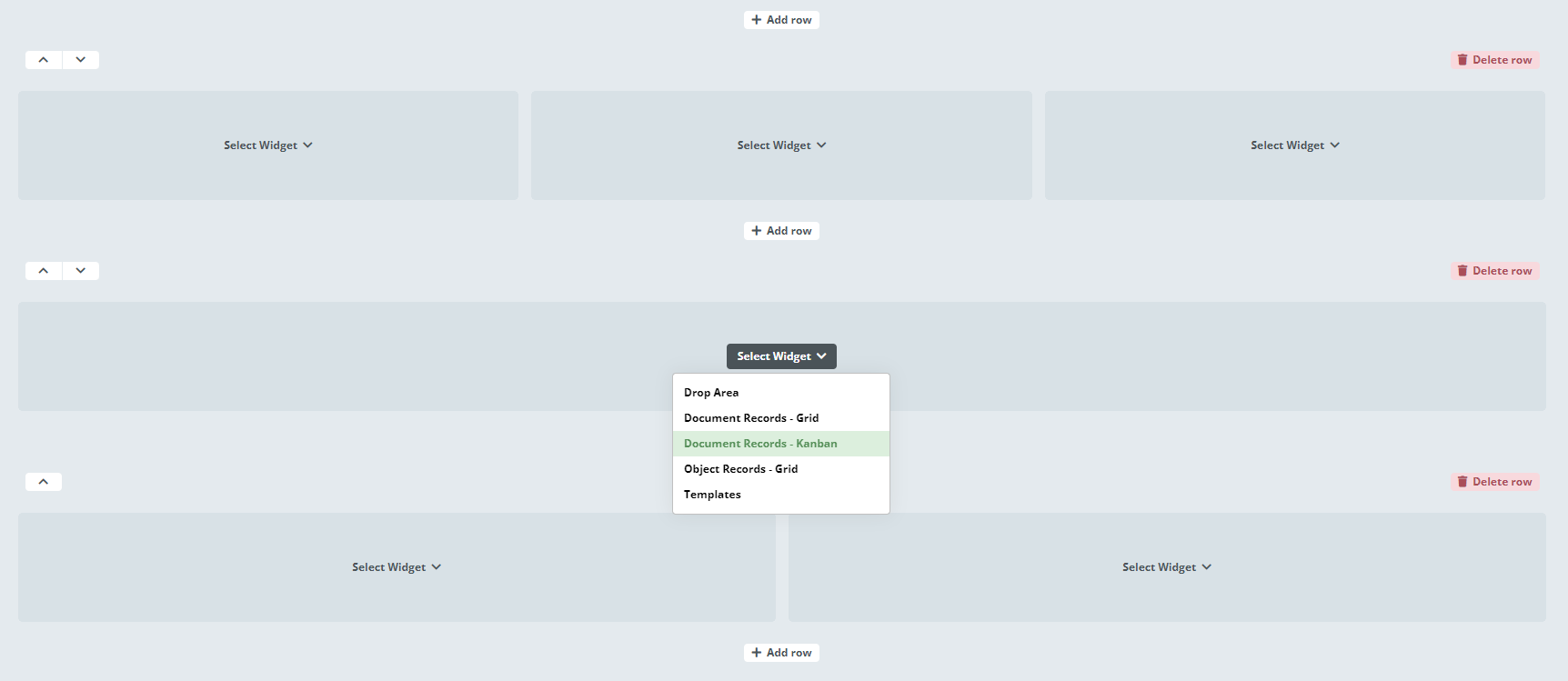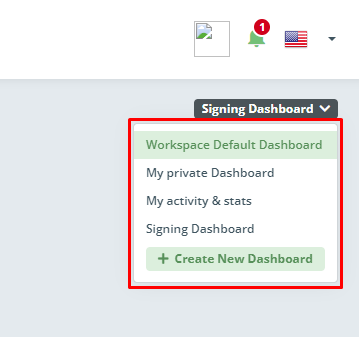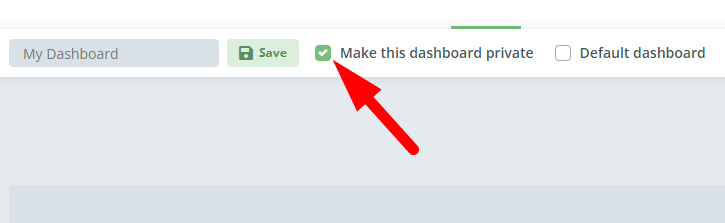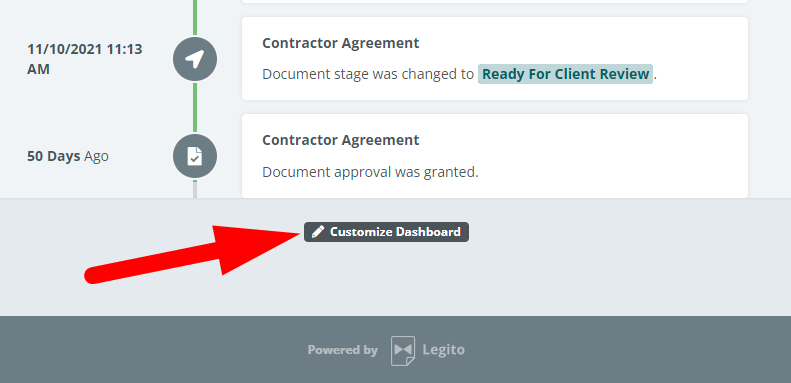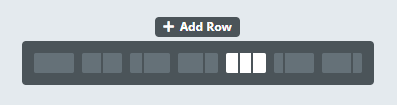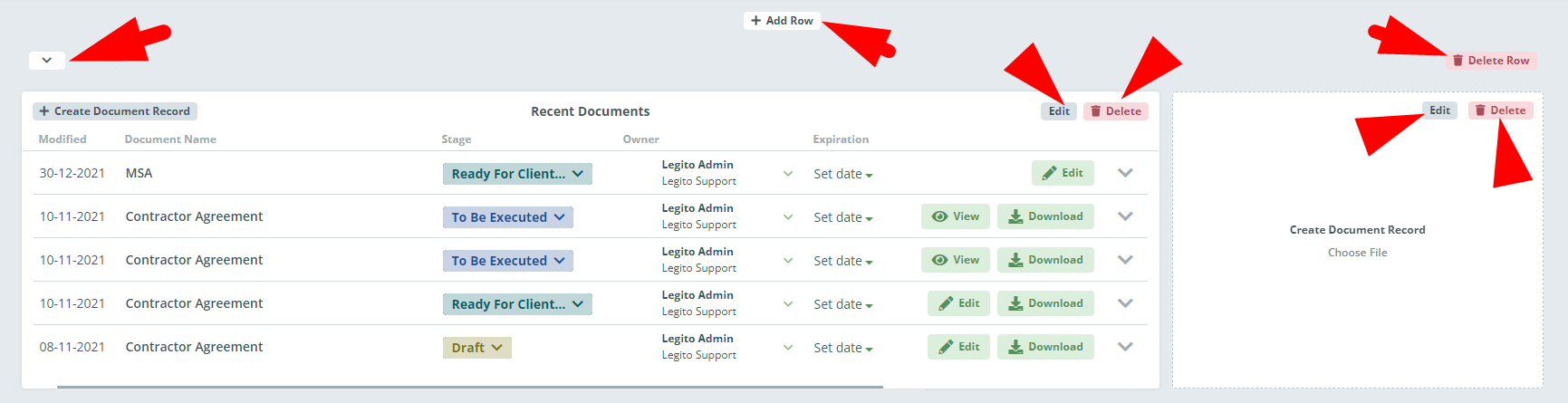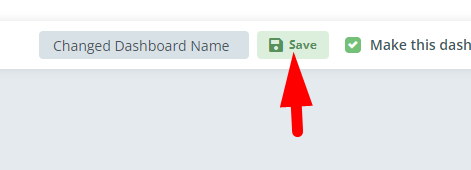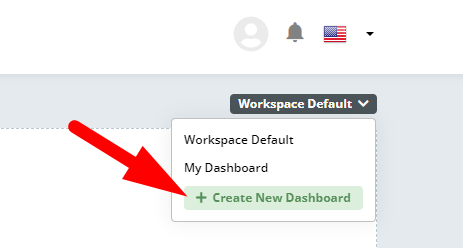Search Knowledge Base by Keyword
Dashboard Overview
The dashboard is fully customizable. You can choose how many and what types of widgets you would like on your Workspace’s Dashboard.
Workspace can have multiple Dashboards.
There must be at least one default Dashboard available to all users of your Workspace. Only Workspace Admins can create Dashboards available to all users.
Every user can now create their very own private Dashboards.
Any Widget type allows you to change the default Widget name for any Widget on a particular Dashboard.
Editing Dashboard
To go to the Dashboard editing mode, click to the Customize Dashboard button at the bottom of the page.
The Legito Dashboard layout is organized in rows and columns. Each row can have from one (full-width) column to three columns. Each column can be filled by the Widget of your choice.
Rows and Widgets can be removed. Selected layout (columns) of a row cannot be changed. In such a case, remove the entire row and recreate it in your desired layout.
Rows can be reordered – moved up and down.
Settings of each Widget can be changed at any time.
When a Dashboard layout is edited, it is automatically saved. No other action is needed.
Dashboard Name and Widget setting changes require confirmation by clicking the Save button.
To exit Dashboard editing mode, click on the Finish button in the top right corner of the page.
Creating a new Dashboard
In the case you have only one Dashboard available so far, click the Customize Dashboard button at the bottom of the page and then (in editing mode) click on the Create New Dashboard button in the top right corner of the page.
If you already have multiple Dashboards, you will see a dropdown of available Dashboards in the top right corner of the page (not available in editing mode). Select the dropdown and click on the Create New Dashboard button.