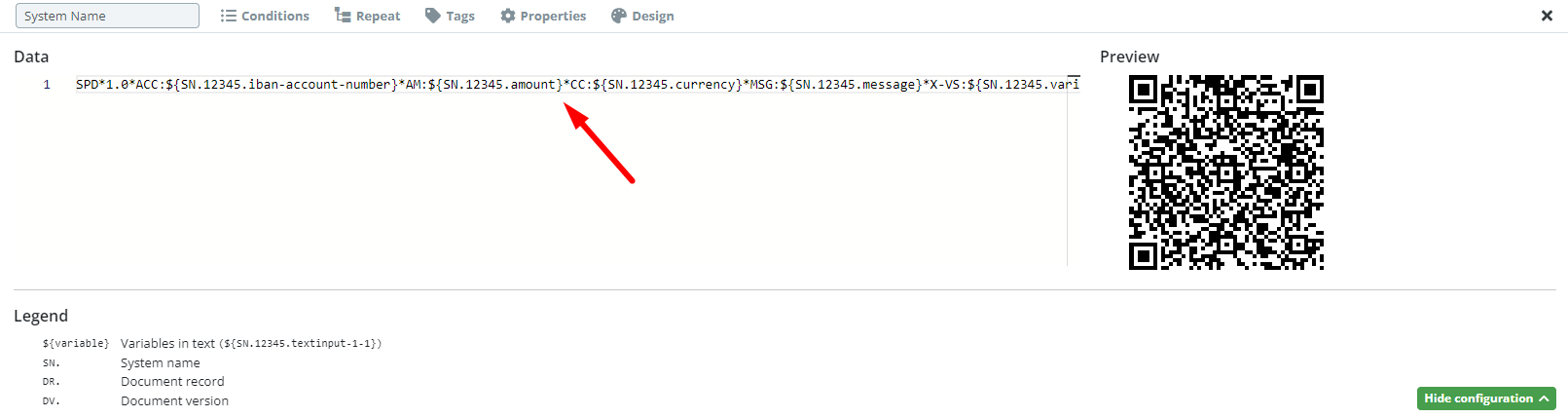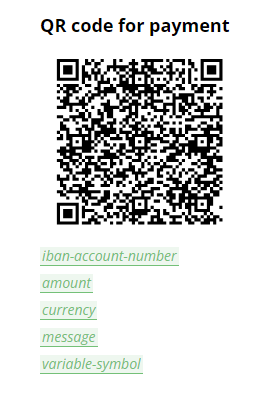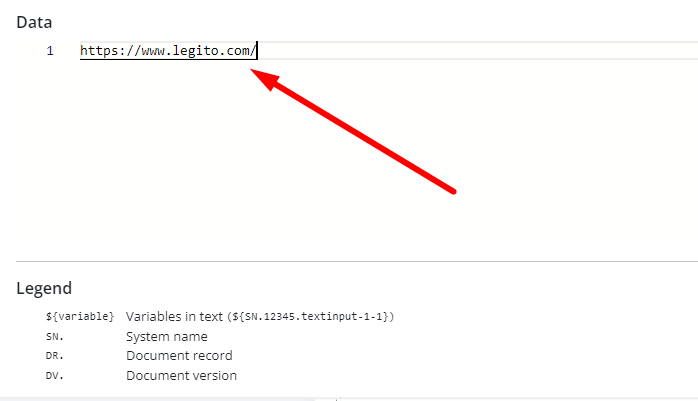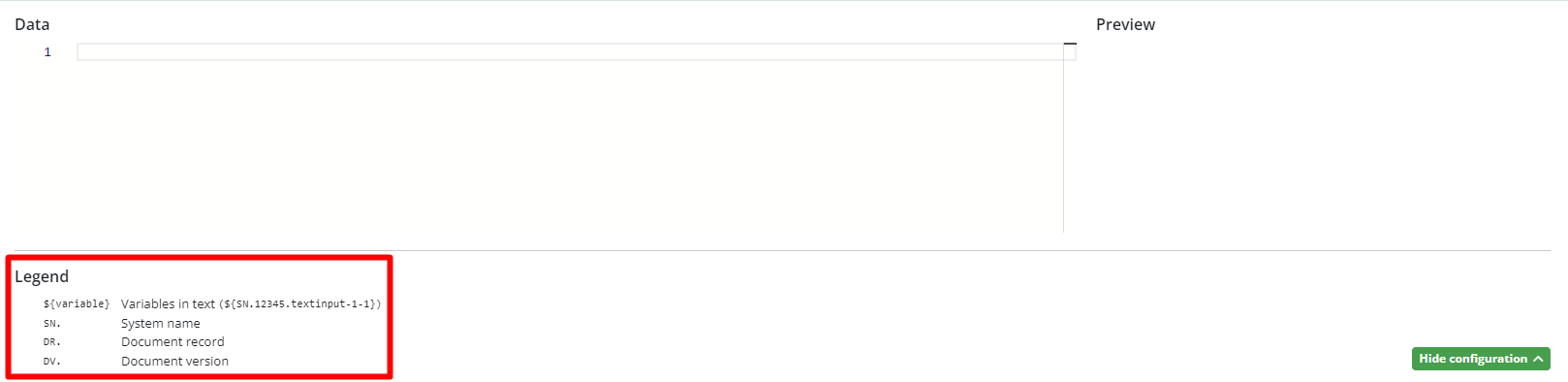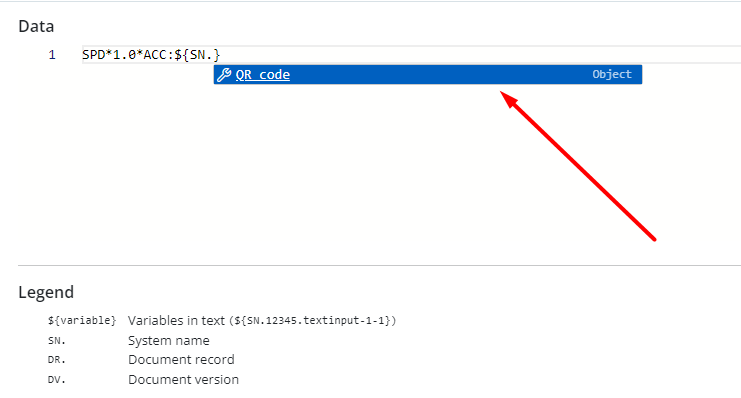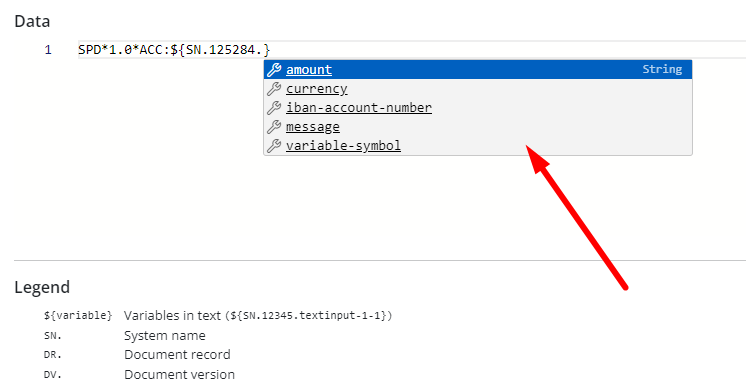Search Knowledge Base by Keyword
QR Code
The QR Code Element can generate QR codes based on the content of the Document created from a Template, including information (data) inserted by the end user.
It is possible to define QR Code content by using either JSON or XML inserted into the Item Menu.
To include a value from an Element in the Template Suite into the QR Code, insert $ followed by the Template ID and System Name of an Element in {}, for example {12345.first_party_name}. Legito will help you to choose a Template and Element.
It is also possible to include the URL address of the Document Version or Document Record using ${DR.detailLink} or ${DV.documentEditorLink}. For more details, please read the instructions in the user interface.
Choose the size of the QR Code by dragging its right lower corner or using the Properties tab similarly to the Image Element.
Real-time preview of a QR code is available on the right side of the Item menu. QR Code in the Template content is updated when the Item menu is closed.
QR Code in the Document Editor is generated or updated in the Document Editor when the Document Version is saved.
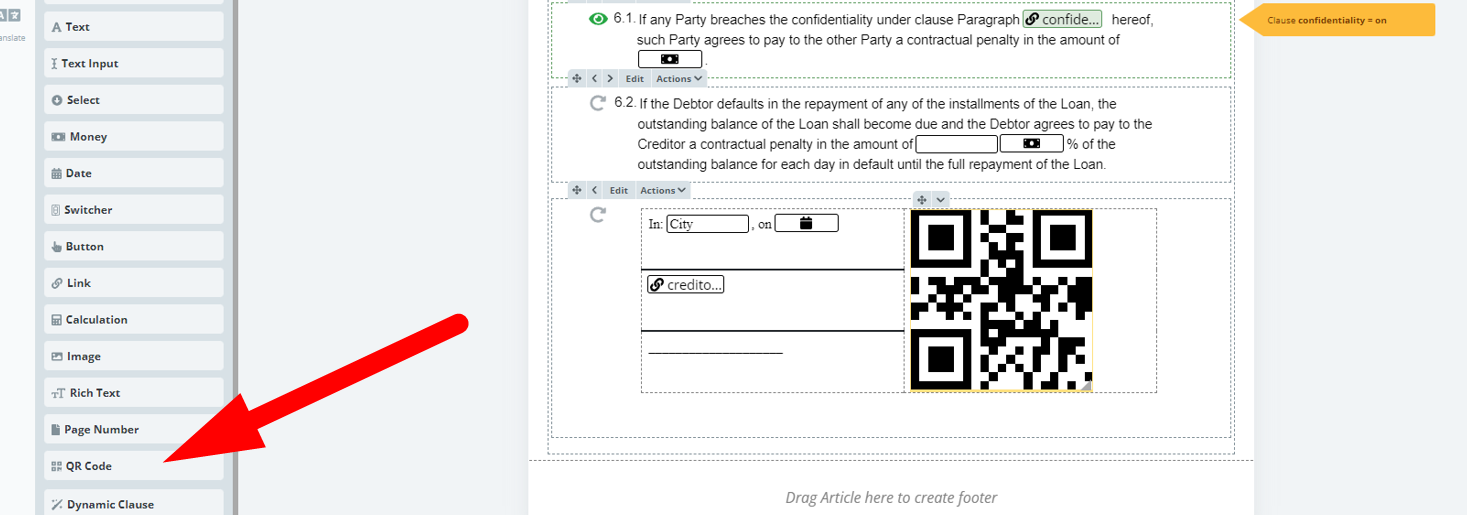
Once a Text Element is clicked upon, details of the Element can be modified in the top menu with the following new tabs: Conditions; Repeat; Properties; Tags; and Design.