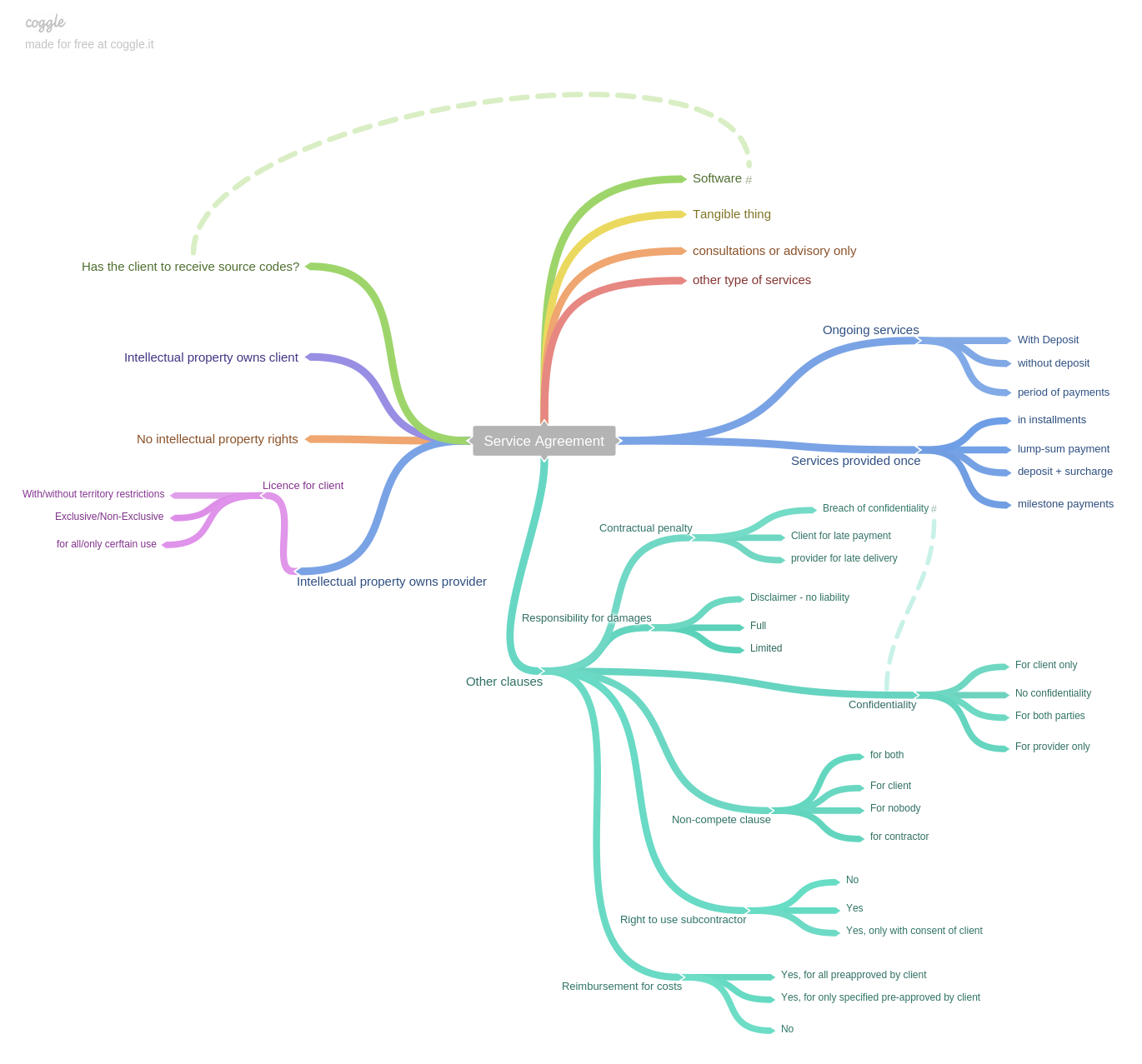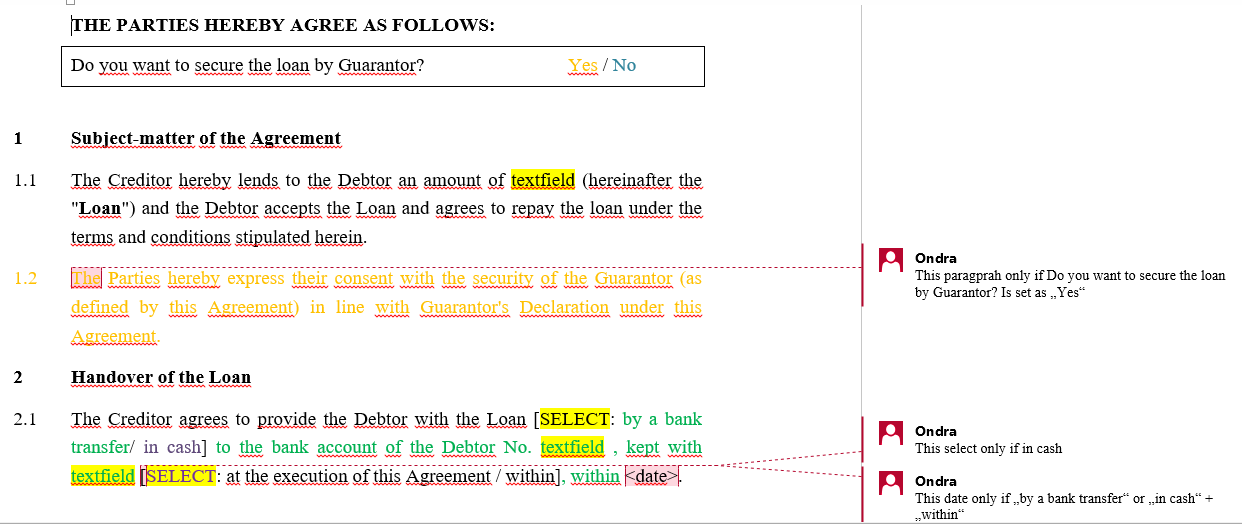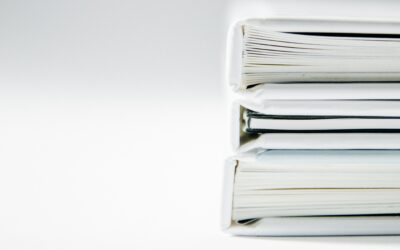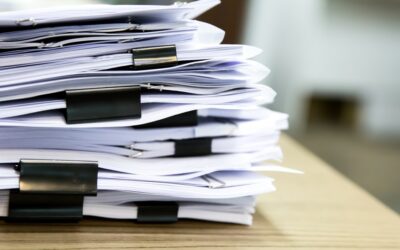Before You Start Automating Your Documents
Automating your documents will reduce drafting time spent by you and your employees, sometimes by as much as 90%. The document automation process begins before you even open Legito Template Editor. To get the most out of your automation, it’s important to decide which types of documents are best suited for automation.,.
Years spent advising our customers on automating their own documents in Legito has taught me a few things. Have a look.
The first step – Choose the right documents for automation
It’s an investment that pays dividends.
Your investment in document automation consists of:
– Software licence fees
– Employee time invested in drafting automated templates
– Outsourcing costs if automation is not performed in-house
–Time spent training your employees (if done right, this can be a minor investment
Your return on investment (ROI) for document automation can mean reduced:
+ Time (and costs) spent drafting documents (70% in average)
+ Time spent on document administration (management)
+ Time spent reviewing documents
+ Risk of unauthorized changes in documents
+ Risk of human error in documents
+ Additionally, document automation also helps keep institutional knowledge easily assessible, making it easier to onboard new employees.
It’s important to evaluate which types of documents will provide the greatest value if automated. This depends heavily on a company’s specific needs.
I use the following criteria to help customers decide if a document should be automating certain document:
- How large is the document?
- How often it is the document used?
- How many logical dependent content options will be automated within the document?
- What resources are available to automate the documents?
Depending on the length of the document, automating a single alternative option in a document (e.g. a contract term is fixed or perpetual contract) can save you anywhere between one minute and one hour. Applying the three questions below can help provide a criteria to decide how (and where) to invest your automation resources.
– Bad use case:
Automating a Power of Attorney agreement.
Automating it myself would take 3 hours of my time alternatively, I can spend one hour of my time and 100 Euro to have it automated for me.
The document is 1 page long. Our company uses it roughly 10x per year. It only contains 2 selections from alternative options ( (i) granting Power of Attorney to an employee, other person or a company and (ii) granting Power of Attorney for a fixed term or perpetually. Since the document is so short, each automated option will only save me roughly 3 minutes, equating to
10 x 2 x 3 = 60 minutes
saved per year on drafting Power of Attorney.
The return on investment (ROI) in this case is very low, making it unsuitable for automation.
+ Good use case:
I intend to automate an Employment Contract.
Automating it myself would take 20 hours of my time, or alternatively I can spend 10 hours and 300 Euro to have it automated for me.
Altogether, the Employment Contract and all its related documents are 8 pages long. Our company uses it 200x per year. It contains 20 automatable selections from wording options (e.g. type of employment and salary, probationary period, overtime work conditions, termination, etc.). Each automated option saves me an average of 6 minutes, so it’s
200 x 20 x 6 = 24 000 minutes (approx. 400 hours)
saved per year on drafting Employment Contract.
Return on investment (ROI) in this case is very fast, so automating this file makes complete sense.
To help you visualize this, here’s a
DOCUMENT AUTOMATION ROI MATRIX:
| Long document, Used often, Many options | Long document, Used occasionally, Average number of options | Long document, Used rarely, Few options |
| Mid-size document, Used often, Many options | Mid-size document, Used occasionally, Average number of options | Mid-size document, Used rarely, Few options |
| Short document, Used often, Manyoptions | Short document, Used occasionally, Average number of options | Short document, Used rarely, Few options |
very fast – fast – average – slow
For the table above, here’s how I defined each attribute:
- Long documents (or bundle of documents) = more than 8 pages
- Mid-size documents (or bundle of documents) = between 2 and 8 pages
- Short documents (or bundle of documents) = less than 2 pages
- Used often = document is drafted at least 100x per year
- Used occasionally = document is drafted between 20x and 100x per year
- Used rarely = document is drafted less than 20x per year
- Many options = more than 40 options or places for automatically inserted data
- Average amount of options = 4–40 options or places for automatically inserted data
- Few options = less than 4 options or places for automatically inserted data
This is a simplification of the concept, and there are additional factors that influence the viability of automating a document. These include translation (bilingual documents), mass generation (e.g. simultaneous notice of salary increase for 300 employees) or if your documents contain calculations (e.g. business offers or financial documents).
Second step to automation – Research your documents
Take a look at several recently created examples (10-20) of the documents you intend to automate.
This research will help you understand which changes are repeatedly made to a document. These places of repetition are exactly the parts of your document that are best for automating.
To find changes in your documents faster, I recommend using the “Compare” feature in Word.
You can skip this step if you already know the options you want to automate.
Third step to automation – Mind map
The third step is to visualize all options you intend to automate in a mind map. Coggle is a useful free tool for creating mind maps.
Example of mind map for document automation. Click the image to view the mind map in full size.
Of course there are many other ways besides mind maps to summarize the options to be automated.
Fourth step to automation – Automation in Legito or Word template drafting
Now it’s time to automate your template in Legito or any other tool.
If you would like to outsource your automation to us or any other specialists, you will need to draft a Word template with instructions for all the options in a mind map.
Automating your documents will reduce drafting time spent by you and your employees, sometimes by as much as 90%. The document automation process begins before you even open Legito Template Editor. To get the most out of your automation, it’s important to decide which types of documents are best suited for automation.,.
Years spent advising our customers on automating their own documents in Legito has taught me a few things. Have a look.
The first step – Choose the right documents for automation
It’s an investment that pays dividends.
Your investment in document automation consists of:
– Software licence fees
– Employee time invested in drafting automated templates
– Outsourcing costs if automation is not performed in-house
–Time spent training your employees (if done right, this can be a minor investment
Your return on investment (ROI) for document automation can mean reduced:
+ Time (and costs) spent drafting documents (70% in average)
+ Time spent on document administration (management)
+ Time spent reviewing documents
+ Risk of unauthorized changes in documents
+ Risk of human error in documents
+ Additionally, document automation also helps keep institutional knowledge easily assessible, making it easier to onboard new employees.
It’s important to evaluate which types of documents will provide the greatest value if automated. This depends heavily on a company’s specific needs.
I use the following criteria to help customers decide if a document should be automating certain document:
- How large is the document?
- How often it is the document used?
- How many logical dependent content options will be automated within the document?
- What resources are available to automate the documents?
Depending on the length of the document, automating a single alternative option in a document (e.g. a contract term is fixed or perpetual contract) can save you anywhere between one minute and one hour. Applying the three questions below can help provide a criteria to decide how (and where) to invest your automation resources.
– Bad use case:
Automating a Power of Attorney agreement.
Automating it myself would take 3 hours of my time alternatively, I can spend one hour of my time and 100 Euro to have it automated for me.
The document is 1 page long. Our company uses it roughly 10x per year. It only contains 2 selections from alternative options ( (i) granting Power of Attorney to an employee, other person or a company and (ii) granting Power of Attorney for a fixed term or perpetually. Since the document is so short, each automated option will only save me roughly 3 minutes, equating to
10 x 2 x 3 = 60 minutes
saved per year on drafting Power of Attorney.
The return on investment (ROI) in this case is very low, making it unsuitable for automation.
+ Good use case:
I intend to automate an Employment Contract.
Automating it myself would take 20 hours of my time, or alternatively I can spend 10 hours and 300 Euro to have it automated for me.
Altogether, the Employment Contract and all its related documents are 8 pages long. Our company uses it 200x per year. It contains 20 automatable selections from wording options (e.g. type of employment and salary, probationary period, overtime work conditions, termination, etc.). Each automated option saves me an average of 6 minutes, so it’s
200 x 20 x 6 = 24 000 minutes (approx. 400 hours)
saved per year on drafting Employment Contract.
Return on investment (ROI) in this case is very fast, so automating this file makes complete sense.
To help you visualize this, here’s a
DOCUMENT AUTOMATION ROI MATRIX:
| Long document, Used often, Many options | Long document, Used occasionally, Average number of options | Long document, Used rarely, Few options |
| Mid-size document, Used often, Many options | Mid-size document, Used occasionally, Average number of options | Mid-size document, Used rarely, Few options |
| Short document, Used often, Manyoptions | Short document, Used occasionally, Average number of options | Short document, Used rarely, Few options |
very fast – fast – average – slow
For the table above, here’s how I defined each attribute:
- Long documents (or bundle of documents) = more than 8 pages
- Mid-size documents (or bundle of documents) = between 2 and 8 pages
- Short documents (or bundle of documents) = less than 2 pages
- Used often = document is drafted at least 100x per year
- Used occasionally = document is drafted between 20x and 100x per year
- Used rarely = document is drafted less than 20x per year
- Many options = more than 40 options or places for automatically inserted data
- Average amount of options = 4–40 options or places for automatically inserted data
- Few options = less than 4 options or places for automatically inserted data
This is a simplification of the concept, and there are additional factors that influence the viability of automating a document. These include translation (bilingual documents), mass generation (e.g. simultaneous notice of salary increase for 300 employees) or if your documents contain calculations (e.g. business offers or financial documents).
Second step to automation – Research your documents
Take a look at several recently created examples (10-20) of the documents you intend to automate.
This research will help you understand which changes are repeatedly made to a document. These places of repetition are exactly the parts of your document that are best for automating.
To find changes in your documents faster, I recommend using the “Compare” feature in Word.
You can skip this step if you already know the options you want to automate.
Third step to automation – Mind map
TThe third step is to visualize all options you intend to automate in a mind map. Coggle is a useful free tool for creating mind maps.
Example of mind map for document automation. Click the image to view the mind map in full size.
Of course there are many other ways besides mind maps to summarize the options to be automated.
Fourth step to automation – Automation in Legito or Word template drafting
Now it’s time to automate your template in Legito or any other tool.
If you would like to outsource your automation to us or any other specialists, you will need to draft a Word template with instructions for all the options in a mind map.
More Industry Insights