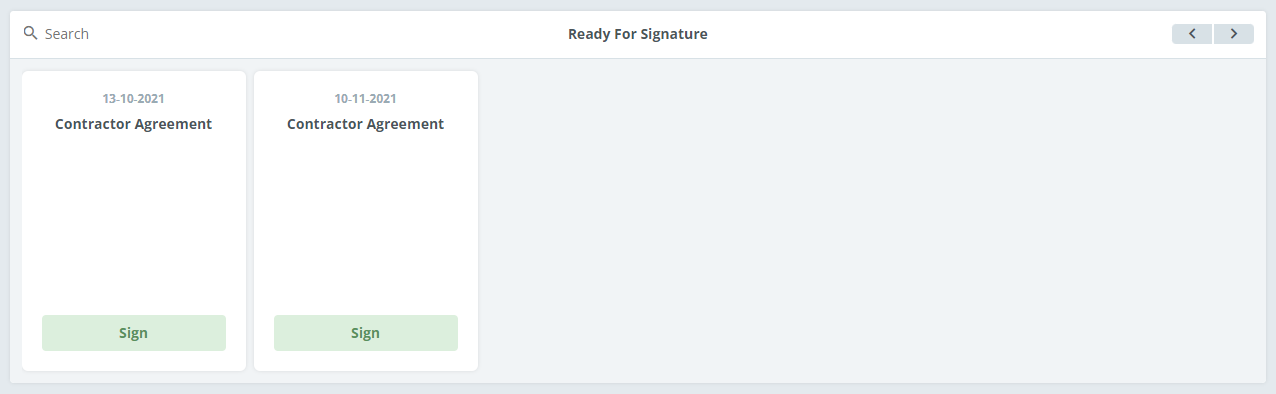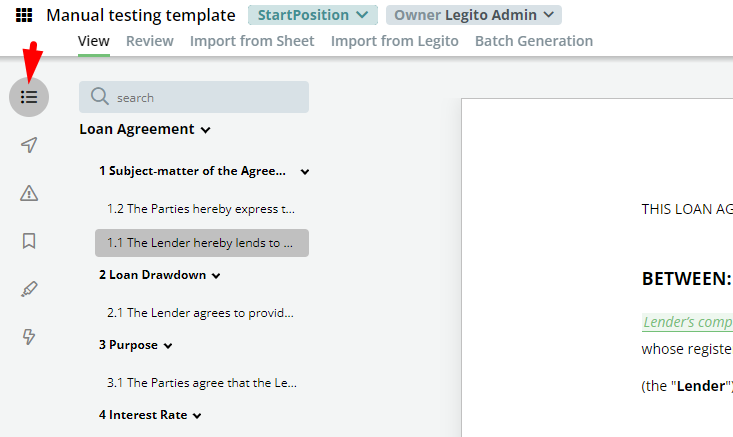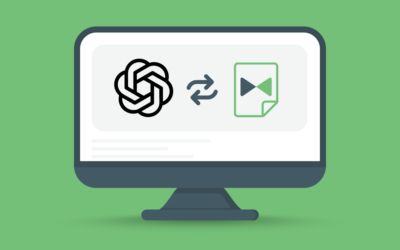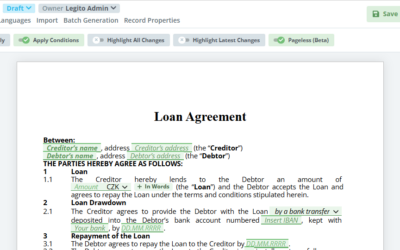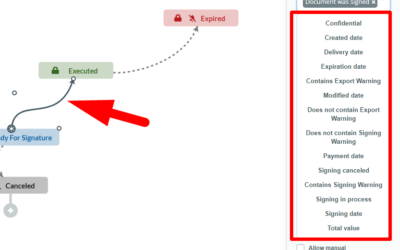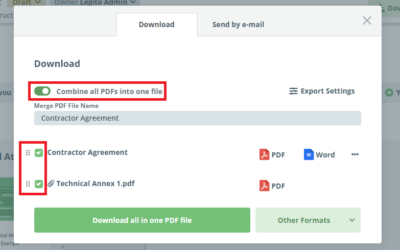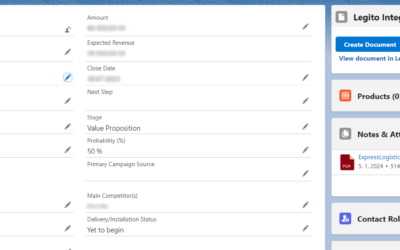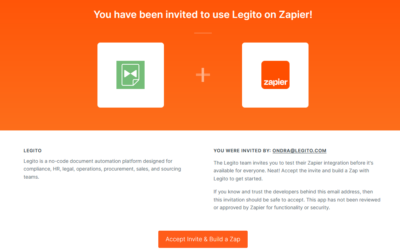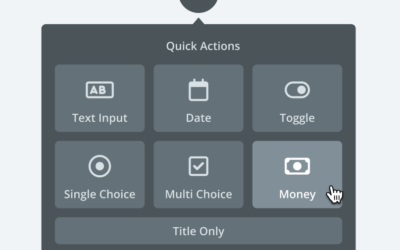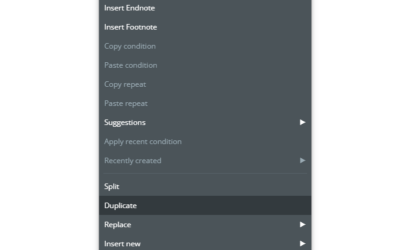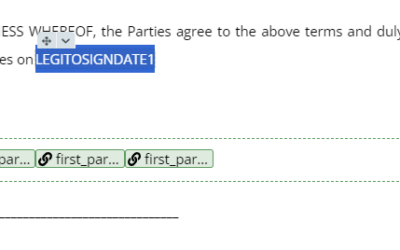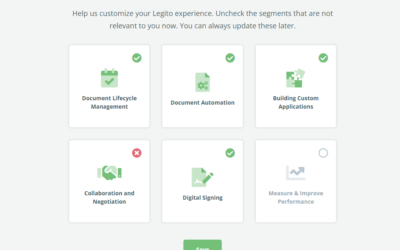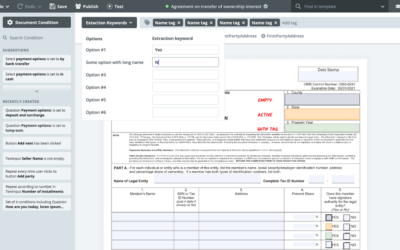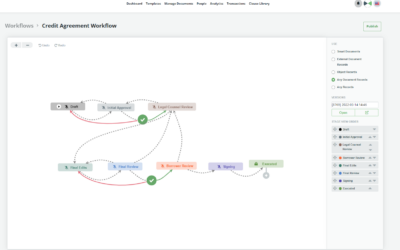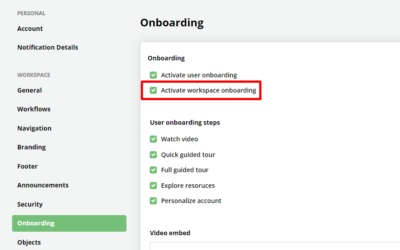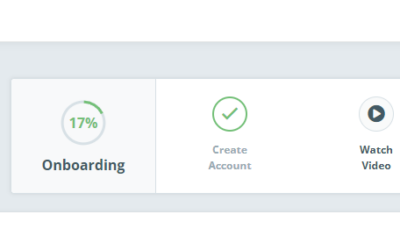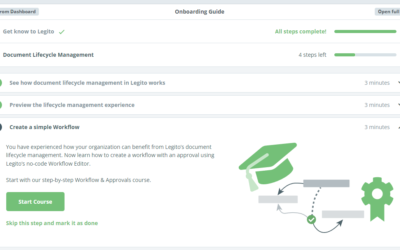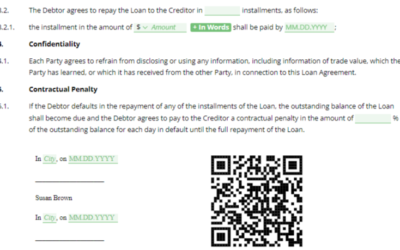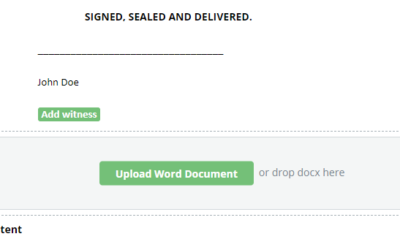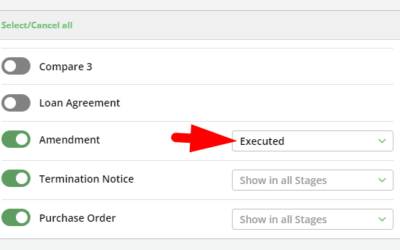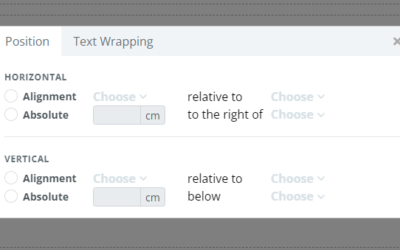December 2021 Release: Customizable Dashboard And Nine Other Features
1) Fully Customizable Dashboard
New Dashboard is the flagship of Legito’s December (2021) release.
The best thing about the new Dashboard is that it is fully customizable. You can choose how many and what types of widgets you would like on your Workspace’s Dashboard.
From now on, your Workspace can have multiple Dashboards.
There must be at least one default Dashboard available to all users of your Workspace. Only Workspace Admins can create Dashboards available to all users.
Every user can now create their very own private Dashboards.
Any Widget type allows you to change the default Widget name for any Widget on a particular Dashboard.
We will be regularly releasing new Widget types.
Available widgets:
Document Records – Grid
List of your Document Records with the following settings:
– Sort by (select from any Date properties)
– Sort direction (descending or ascending)
– Shown Record limit (5-20 records)
For example, a Descending list sorted by Modified date will provide you with quick access to recent documents. An Ascending list sorted by the Expiration date will give you a list of soon to expire documents.
There can be multiple Document Records – Grid Widgets on the same Dashboard.
Document Records – Kanban
Kanban (columns) view of your Document Records with the following settings:
– Workflow (selection from all your existing Workflows)
– Sort by (select from any Date properties)
– Sort direction (descending or ascending)
There can be multiple Document Records – Kanban Widgets on the same Dashboard.
Object Records – Grid
List of your Object Records with the following settings:
– Object (selection from all your existing Objects)
– Sort by (select from any Date properties)
– Sort direction (descending or ascending)
– Shown Record limit (5-20 records)
There can be multiple Object Records – Grid Widgets on the same Dashboard.
Drop Area
Area where users may drop or choose files to:
– Create a Document Record containing an uploaded File
– Start signing process of an uploaded document (File)
There can be multiple Drop Area Widgets on the same Dashboard.
Templates
This widget contains your automated Templates (Template Suites to be precise).
It is possible to define filters (Countries/Regions and Categories) to restrict which Templates appear in the Templates Widget. In such a case, users won’t be able to apply filters individually in the Widget. Of course, user permissions to Templates will be applied as well. In other words, the definition of the filters does not override user permissions to Templates.
When filters are not defined for the Templates Widget, all Templates available to the user will be in the Widget and any user may apply filters individually.
There can be multiple Templates Widgets on the same Dashboard.
Ready for Signature Documents
This widget contains documents (uploaded or generated files) with an active signing process. Only documents in Document Records available to a user are displayed in this Widget to such a user.
There can be only one Ready for Signature Widget on the Dashboard.
Timeline
Similar to a Document Timeline, this Widget type contains all events done by the current user and/or related to records available for the user.
Alternatively, the Timeline Widget can be set to show events for the entire Workspace. Such settings will be applied to Workspace Admins only and other users will see just their events (details described above).
There can be only one Timeline Widget on the Dashboard.
Editing Dashboard
To go to the Dashboard editing mode, click to the Customize Dashboard button at the bottom of the page.
The Legito Dashboard layout is organized in rows and columns. Each row can have from one (full width) column to three columns. Each column can be filled by the Widget of your choice.
Rows and Widgets can be removed. Selected layout (columns) of a row cannot be changed. In such a case, remove the entire row and recreate it in your desired layout.
Rows can be reordered – moved up and down.
Setting of each Widget can be changed at any time.
When a Dashboard layout is edited, it is automatically saved. No other action is needed.
Dashboard Name and Widget setting changes require confirmation by clicking the Save button.
To exit Dashboard editing mode, click to the Finish button in the top right corner of the page.
Creating a new Dashboard
In the case you have only one Dashboard available so far, click the Customize Dashboard button at the bottom of the page and then (in editing mode) click on the Create New Dashboard button in the top right corner of the page.
If you already have multiple Dashboards, you will see a dropdown of available Dashboards in the top right corner of the page (not available in editing mode). Select the dropdown and click on the Create New Dashboard button.
2) Workflow Triggers
Another step to connect automated drafting with process automation. New workflow triggers will route your documents into your workflow automatically based on their content.
As a follow-up to enhanced Warning features in Templates, in particular Warnings that prevent Exporting and/or Signing the Document, it is possible to use existing and non-existing Warnings as a trigger for Manual or Automatic Activation of Flows in your Workflow.
For example, it is possible to set up a Workflow in which a document:
a) will be automatically moved from the Draft stage to the Ready for Review stage if there are no Sign-preventing Warnings.
b) cannot be moved to the Ready for Review stage if there are Sign-preventing Warnings.
Another newly added trigger allows Manual or Automatic Activation of Flows in your Workflow based on the value in the Total Value Property.
For example, it is possible to set up a Workflow in which a document:
a) will be automatically moved to the CFO Approval stage if it has value equal or greater than $1,000,000.
b) will be automatically moved to the Manager Approval stage if it has value lower than $1,000,000.
Note: Use TotalValue Template Tag to extract value from the Money element in your Legito Documents.
3) Automatically launched Approval process
Fixed Approvals with predefined approvers (users, user groups or user properties) in your Workflow can be automatically launched.
To set up automatic Fixed Approval, click the checkbox “Launch automatically” in the Approval detail on the left of the Workflow Editor.
Such Approval will be launched when a preceding Workflow Stage is set for the Document Record. In other words, it will be automatically launched when it is possible to manually start the Approval process in the first instance.
The Approval process will not be automatically launched if (a) it is already running or (b) if it was already granted/rejected and was not restarted afterwards.
4) Counter Property
We released a new type of property for Document and Object Records – Counter.
The Counter property serves as a unique identifier of a record.
Counter property contains general settings and the following:
– Value (mandatory) with the possibility to define starting number and minimal number of digits.
– Year (optional)
– Month (optional)
– Day (optional)
– Mask (contains the above mentioned and texts)
– Value Restart Trigger (select from none, year, month, day)
For example, the Counter property identifier may look like this: Contract No. 001/2022
For advanced implementations, it is possible to set a different identifier when a record is assigned to another record using any of the following property types: Object Record: Single Item, Object Record: Multiple Items, Document Record: Single Item, Document Record: Multiple Items.
Users may change the value of the identifier when creating a new record. Once the record is created, it is not possible to change the identifier.
Workspace Admin may define some aspects of the Counter property only when the property is created (they cannot be changed afterwards).
Note: This feature is currently in the beta version.
5) Adobe Sign Integration
In addition to Legito’s electronic signature and the integration with several other electronic signature providers, it is possible to integrate your Legito Workspace with Adobe Sign. The integration works exactly the same way as integrations with other e-signature providers, for example DocuSign integration.
6) Outline
For convenient orientation, we added Outline to our Document Editor. It works as you would expect – like outlines in Word or Google Docs.
7) Full Width Elements
In addition to the possibility of applying Full Width to Switcher elements, you can activate the Full Width visualization to Text Input, Select, Date and Money elements in the element’s Properties.
The goal of this feature is to allow you to create nice questionnaires in your Template Suites where you want to connect Forms with your smart Documents. However, you can also use Full Width elements in Document Templates.
8) REST API Version 5
The following end points were added to our REST API:
GET /object
GET /object-record/{objectId}
POST /object-record/{objectId}
PUT /object-record/{systemName}
DELETE /object-record/{systemName}
POST /share/external-link/{code}
PUT /share/external-link/{externalLinkId}
DELETE/share/external-link/{externalLinkId}
The possibility to set a Workflow Stage was added to the following end points:
POST /document-record
PUT /document-record/{code}
Documentation to the version 5 of Legito’s REST API is available at https://app.swaggerhub.com/apis/Legito/legito-api/5#/.
9) Versioning of Uploaded / Online Edited Files
Versioning of uploaded documents is the first enhancement to the online editing of uploaded Word, Excel and PowerPoint documents that was released last month. Version is created automatically when a user newly opens a document in the online version of Word/Excel/PowerPoint embedded in Legito and modifies the document.
The Auto-save feature is not affected by this change and it works as usual – all changes are automatically saved to the recently created version of the document.
Users can see the history of the document versions and go back to any previous version.
As usual, we will be rolling out the release over the next few days to Legito’s server locations.
December 2021 Release: Customizable Dashboard And Nine Other Features
1) Fully Customizable Dashboard
New Dashboard is the flagship of Legito’s December (2021) release.
The best thing about the new Dashboard is that it is fully customizable. You can choose how many and what types of widgets you would like on your Workspace’s Dashboard.
From now on, your Workspace can have multiple Dashboards.
There must be at least one default Dashboard available to all users of your Workspace. Only Workspace Admins can create Dashboards available to all users.
Every user can now create their very own private Dashboards.
Any Widget type allows you to change the default Widget name for any Widget on a particular Dashboard.
We will be regularly releasing new Widget types.
Available widgets:
Document Records – Grid
List of your Document Records with the following settings:
– Sort by (select from any Date properties)
– Sort direction (descending or ascending)
– Shown Record limit (5-20 records)
For example, a Descending list sorted by Modified date will provide you with quick access to recent documents. An Ascending list sorted by the Expiration date will give you a list of soon to expire documents.
There can be multiple Document Records – Grid Widgets on the same Dashboard.
Document Records – Kanban
Kanban (columns) view of your Document Records with the following settings:
– Workflow (selection from all your existing Workflows)
– Sort by (select from any Date properties)
– Sort direction (descending or ascending)
There can be multiple Document Records – Kanban Widgets on the same Dashboard.
Object Records – Grid
List of your Object Records with the following settings:
– Object (selection from all your existing Objects)
– Sort by (select from any Date properties)
– Sort direction (descending or ascending)
– Shown Record limit (5-20 records)
There can be multiple Object Records – Grid Widgets on the same Dashboard.
Drop Area
Area where users may drop or choose files to:
– Create a Document Record containing an uploaded File
– Start signing process of an uploaded document (File)
There can be multiple Drop Area Widgets on the same Dashboard.
Templates
This widget contains your automated Templates (Template Suites to be precise).
It is possible to define filters (Countries/Regions and Categories) to restrict which Templates appear in the Templates Widget. In such a case, users won’t be able to apply filters individually in the Widget. Of course, user permissions to Templates will be applied as well. In other words, the definition of the filters does not override user permissions to Templates.
When filters are not defined for the Templates Widget, all Templates available to the user will be in the Widget and any user may apply filters individually.
There can be multiple Templates Widgets on the same Dashboard.
Ready for Signature Documents
This widget contains documents (uploaded or generated files) with an active signing process. Only documents in Document Records available to a user are displayed in this Widget to such a user.
There can be only one Ready for Signature Widget on the Dashboard.
Timeline
Similar to a Document Timeline, this Widget type contains all events done by the current user and/or related to records available for the user.
Alternatively, the Timeline Widget can be set to show events for the entire Workspace. Such settings will be applied to Workspace Admins only and other users will see just their events (details described above).
There can be only one Timeline Widget on the Dashboard.
Editing Dashboard
To go to the Dashboard editing mode, click to the Customize Dashboard button at the bottom of the page.
The Legito Dashboard layout is organized in rows and columns. Each row can have from one (full width) column to three columns. Each column can be filled by the Widget of your choice.
Rows and Widgets can be removed. Selected layout (columns) of a row cannot be changed. In such a case, remove the entire row and recreate it in your desired layout.
Rows can be reordered – moved up and down.
Setting of each Widget can be changed at any time.
When a Dashboard layout is edited, it is automatically saved. No other action is needed.
Dashboard Name and Widget setting changes require confirmation by clicking the Save button.
To exit Dashboard editing mode, click to the Finish button in the top right corner of the page.
Creating a new Dashboard
In the case you have only one Dashboard available so far, click the Customize Dashboard button at the bottom of the page and then (in editing mode) click on the Create New Dashboard button in the top right corner of the page.
If you already have multiple Dashboards, you will see a dropdown of available Dashboards in the top right corner of the page (not available in editing mode). Select the dropdown and click on the Create New Dashboard button.
2) Workflow Triggers
Another step to connect automated drafting with process automation. New workflow triggers will route your documents into your workflow automatically based on their content.
As a follow-up to enhanced Warning features in Templates, in particular Warnings that prevent Exporting and/or Signing the Document, it is possible to use existing and non-existing Warnings as a trigger for Manual or Automatic Activation of Flows in your Workflow.
For example, it is possible to set up a Workflow in which a document:
a) will be automatically moved from the Draft stage to the Ready for Review stage if there are no Sign-preventing Warnings.
b) cannot be moved to the Ready for Review stage if there are Sign-preventing Warnings.
Another newly added trigger allows Manual or Automatic Activation of Flows in your Workflow based on the value in the Total Value Property.
For example, it is possible to set up a Workflow in which a document:
a) will be automatically moved to the CFO Approval stage if it has value equal or greater than $1,000,000.
b) will be automatically moved to the Manager Approval stage if it has value lower than $1,000,000.
Note: Use TotalValue Template Tag to extract value from the Money element in your Legito Documents.
3) Automatically launched Approval process
Fixed Approvals with predefined approvers (users, user groups or user properties) in your Workflow can be automatically launched.
To set up automatic Fixed Approval, click the checkbox “Launch automatically” in the Approval detail on the left of the Workflow Editor.
Such Approval will be launched when a preceding Workflow Stage is set for the Document Record. In other words, it will be automatically launched when it is possible to manually start the Approval process in the first instance.
The Approval process will not be automatically launched if (a) it is already running or (b) if it was already granted/rejected and was not restarted afterwards.
4) Counter Property
We released a new type of property for Document and Object Records – Counter.
The Counter property serves as a unique identifier of a record.
Counter property contains general settings and the following:
– Value (mandatory) with the possibility to define starting number and minimal number of digits.
– Year (optional)
– Month (optional)
– Day (optional)
– Mask (contains the above mentioned and texts)
– Value Restart Trigger (select from none, year, month, day)
For example, the Counter property identifier may look like this: Contract No. 001/2022
For advanced implementations, it is possible to set a different identifier when a record is assigned to another record using any of the following property types: Object Record: Single Item, Object Record: Multiple Items, Document Record: Single Item, Document Record: Multiple Items.
Users may change the value of the identifier when creating a new record. Once the record is created, it is not possible to change the identifier.
Workspace Admin may define some aspects of the Counter property only when the property is created (they cannot be changed afterwards).
Note: This feature is currently in the beta version.
5) Adobe Sign Integration
In addition to Legito’s electronic signature and the integration with several other electronic signature providers, it is possible to integrate your Legito Workspace with Adobe Sign. The integration works exactly the same way as integrations with other e-signature providers, for example DocuSign integration.
6) Outline
For convenient orientation, we added Outline to our Document Editor. It works as you would expect – like outlines in Word or Google Docs.
7) Full Width Elements
In addition to the possibility of applying Full Width to Switcher elements, you can activate the Full Width visualization to Text Input, Select, Date and Money elements in the element’s Properties.
The goal of this feature is to allow you to create nice questionnaires in your Template Suites where you want to connect Forms with your smart Documents. However, you can also use Full Width elements in Document Templates.
8) REST API Version 5
The following end points were added to our REST API:
GET /object
GET /object-record/{objectId}
POST /object-record/{objectId}
PUT /object-record/{systemName}
DELETE /object-record/{systemName}
POST /share/external-link/{code}
PUT /share/external-link/{externalLinkId}
DELETE/share/external-link/{externalLinkId}
The possibility to set a Workflow Stage was added to the following end points:
POST /document-record
PUT /document-record/{code}
Documentation to the version 5 of Legito’s REST API is available at https://app.swaggerhub.com/apis/Legito/legito-api/5#/.
9) Versioning of Uploaded / Online Edited Files
Versioning of uploaded documents is the first enhancement to the online editing of uploaded Word, Excel and PowerPoint documents that was released last month. Version is created automatically when a user newly opens a document in the online version of Word/Excel/PowerPoint embedded in Legito and modifies the document.
The Auto-save feature is not affected by this change and it works as usual – all changes are automatically saved to the recently created version of the document.
Users can see the history of the document versions and go back to any previous version.
As usual, we will be rolling out the release over the next few days to Legito’s server locations.
More From New Releases