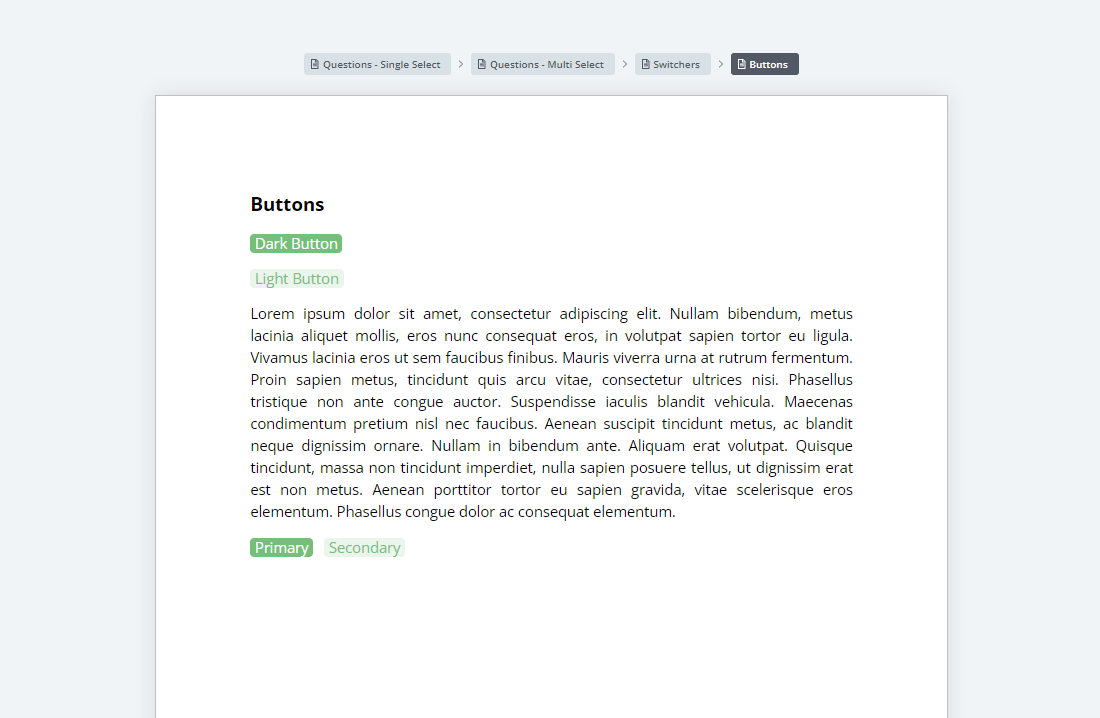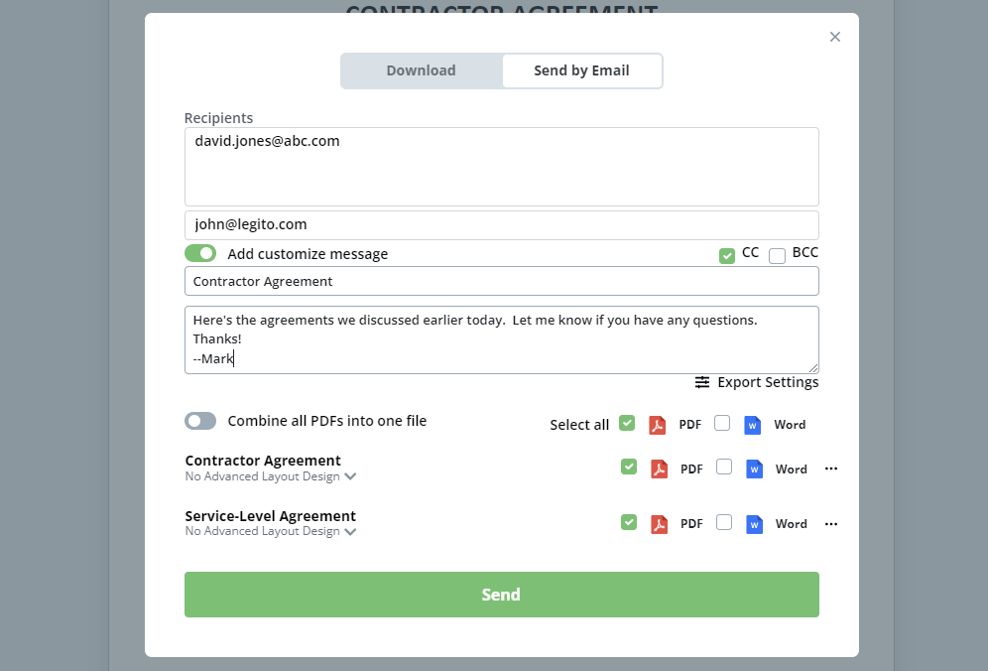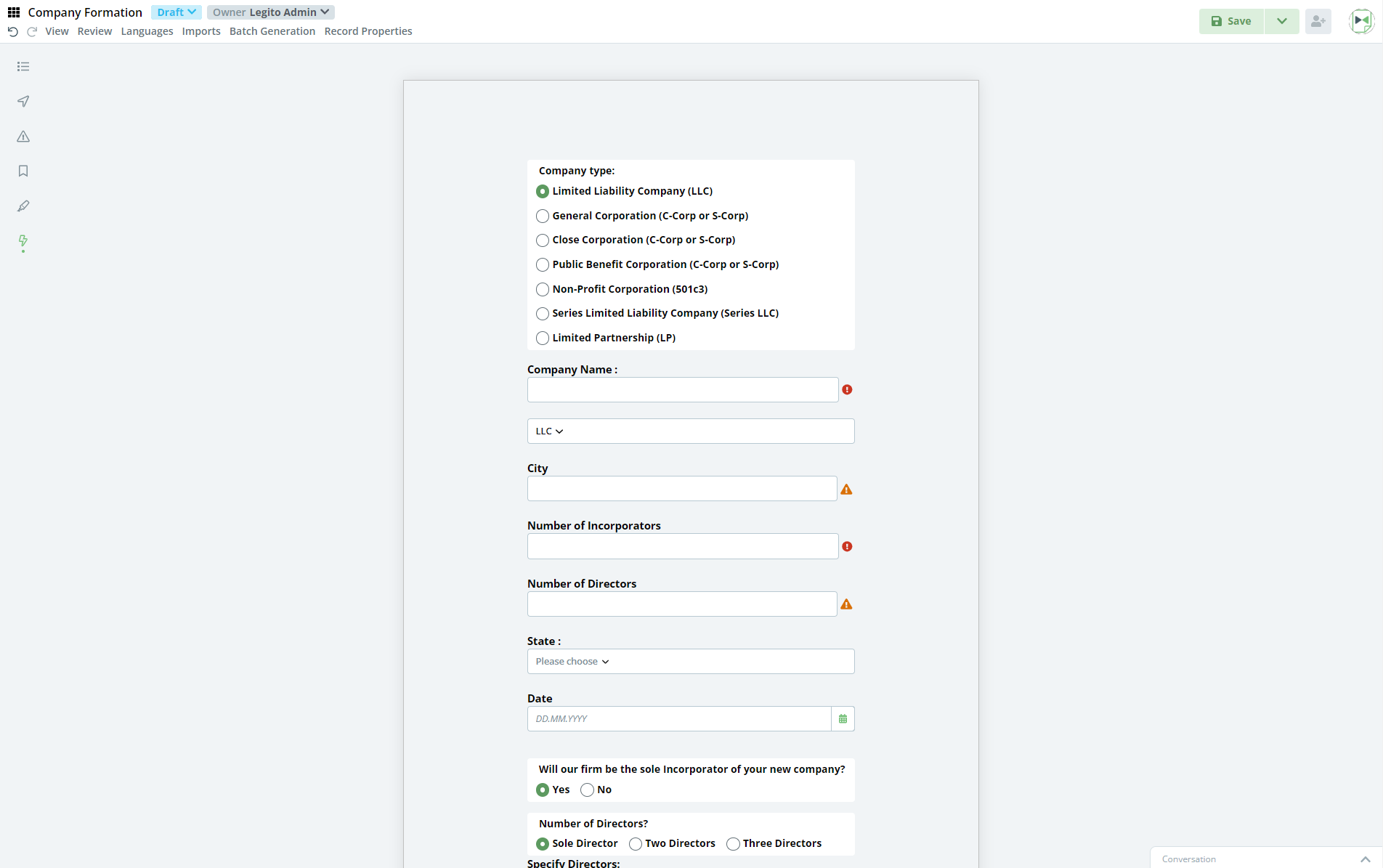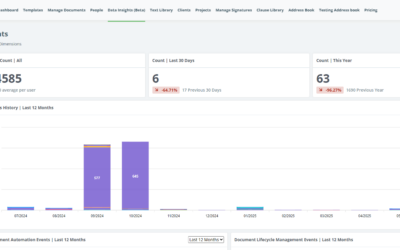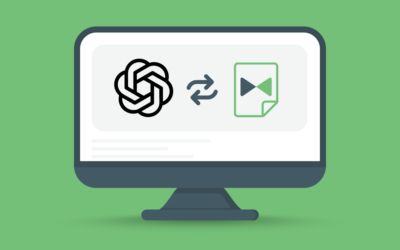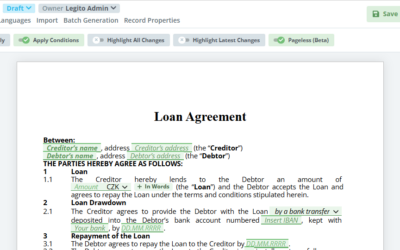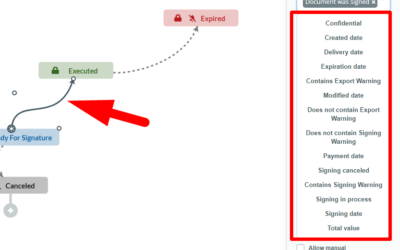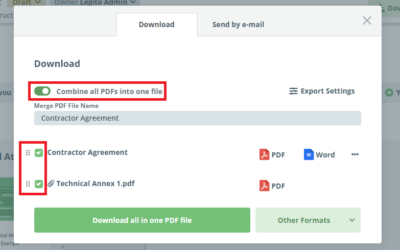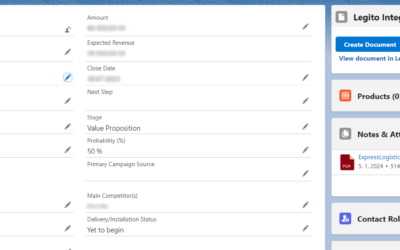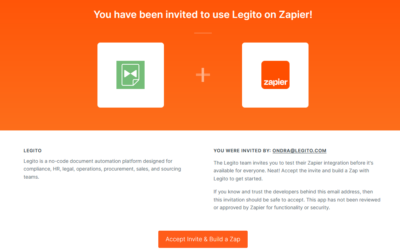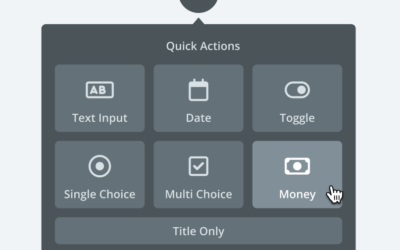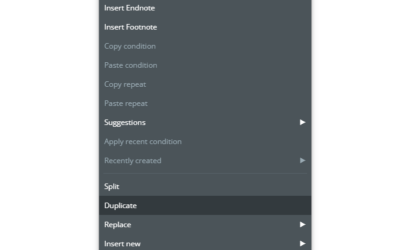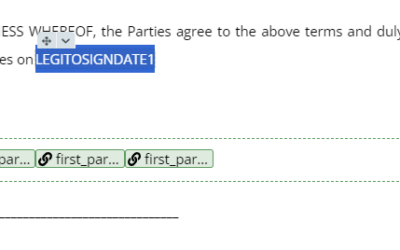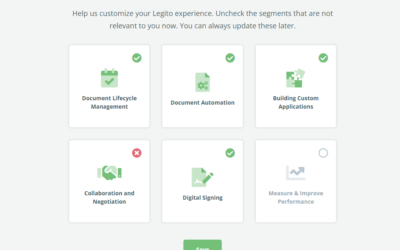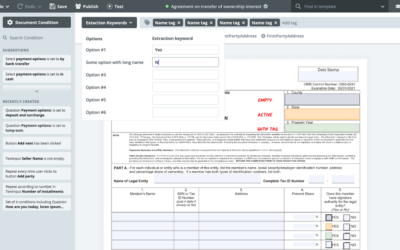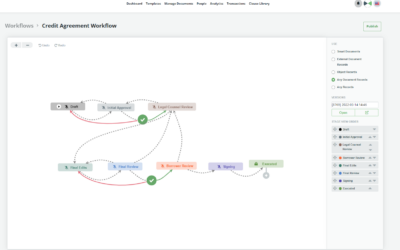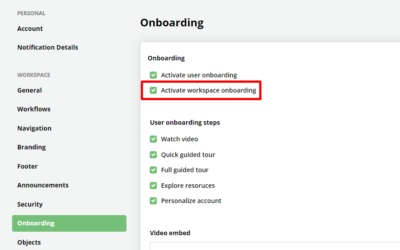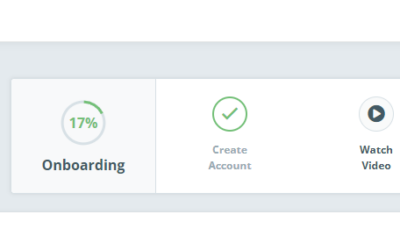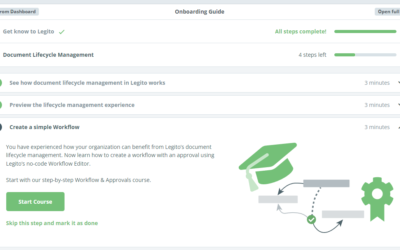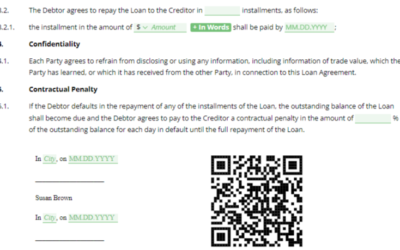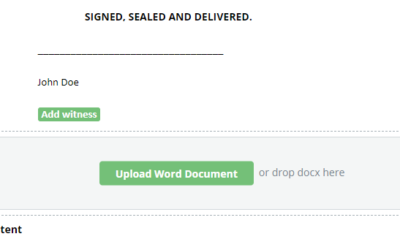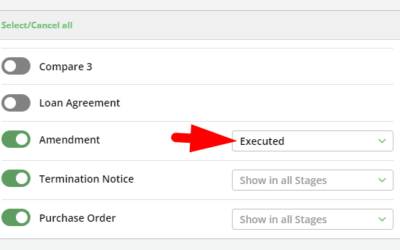Q3 2024: Next Generation Document Editor
1) Technology
3-year project. 800,000 new lines of code. 5,500 new files. 2,700 tickets. 30 people.
We built a brand new document automation engine leveraging our 10-year experience with document automation and using first-rate technologies.
So why decide to replace something that works well that users are happy with?
Because, at our core, we are an innovation company. The new document editor will allow us to produce new features at an unprecedented speed over the next few years.
It also brings a whole new level of performance and scalability compared to our current legal document editor.
Below is a list of the first batch of new features added to the initial version of the new document editor. Many more to come!
Watch the video below to get a summary of our largest product update ever.
2) Carousel Template Suite Layout
We understand that a one-size-fits-all approach does not work here, so we added a Carousel layout to our Template Suite Layout options.
Template authors may now choose between Single, Dual, and Carousel layouts based on the nature of the Template Suite and desired user experience.
Each Template/Document is on a separate page in the Document Editor with the list of all available Templates located at the top of the page. The list does not contain “Hidden” Templates and those flagged as “Internal Documents” for users who are not allowed to access them.
The Carousel Template Suite Layout does not affect any logical dependencies or permissions in the Template Suite and Documents created from them. Also, Templates that are hidden based on Template Conditions are not displayed.
You can also navigate to the next and previous Document at the bottom of the page.
Carousel Template Suite Layout is not applied in Dual Language Forms or Documents, and for Compare, Import, and/or Batch Generation mode.
Additionally, all Documents from Templates in the Template Suite are saved immediately, the same as in other Template Suite Layouts.
3) Improved Dual Template Suite Layout
We significantly improved the Forms design in the right column. Forms are now automatically designed by Legito if Dual Template Suite Layout is used.
The new design is tailored for the limited column space on the right. All elements are automatically full-width. Elements in Articles will be displayed in larger font sizes than elements in other Clauses.
4) Highlighting Last Action Changes
Highlight Last Action will highlight all the changes in Documents that were caused by more recent user actions inside a Template. In other words, it will highlight consequential changes so that users can easily check what changes their last action caused anywhere in the document.
In the Single and Carousel Template Suite Layout, the Last Action Changes feature will automatically trigger the Last Action tab in the left menu where users can see the number of changes and quickly jump through them. The bookmark icon still works the same – it takes the user straight back to the recently edited Element.
Last Action Changes works a bit differently in the Dual Layout. It is displayed in the Form (right column) only, and the information about changes is located under each Element where editing is possible. It only captures changes in Documents (not Forms).
5) Highlighting All Changes in a Template
Highlight Last Action will highlight all the changes in the Document compared to the original Template content.
The difference between this feature and Track Changes is that this feature can be turned on and off at any time, and it captures all the changes regardless of Track Changes being activated at the time of the change or not.
Typically, this feature is helpful for the final check of a document before signature or delivery to your customer or supplier.
6) More visualizations of the Question Element
We understand that users apply the Question Element in many different situations. Therefore, we built multiple new Question visualizations so you can choose the best one for your situation.
Single-Choice Question:
- Vertical
- Horizontal
- Dropdown
Multi-Choice Question:
- Vertical checkboxes
- Horizontal checkboxes
- Vertical toggle buttons
- Horizontal toggle buttons
- Dropdown
- Search box
Note: These visualizations cannot be applied yet to Questions referring to Objects, but we will addressing this option soon too.
7) More visualizations of the Switcher Element
In addition to the light background visualization of the Switcher we added:
- dark background option so the Switcher is more recognizable in large clauses, and
- transparent background that will typically be used in Tables if you create a matrix from Switchers.
8) More visualizations of the Button Element
We added the light background visualization for the Button to allow our temple authors to separate the primarily desired action (dark background Button) and secondary action (light background Button) in case multiple Buttons are placed together.
9) Better Formatting
The new Document Editor displays the formatting of interactive documents more precisely in the web browser, in particular margins, indentations, and spacings.
10) New Warnings
We added more visualizations for Warnings based on the setting of each Warning:
Warnings with the “is empty” operator (basically required fields) are displayed with an asterisk icon and the rest of the element is not highlighted. Other Warning operators will highlight the entire element.
Warnings that prevent the user from saving the document are in red, and the rest of the Warning types are in orange.
11) User-Added Clause Anywhere
Up till now, users were only allowed to add a new clause to the interactive Documents at the end of each Article. Now users can add Clauses anywhere where it is permitted by a Template author. A plus icon displayed when hovering over places where a clause can be added.
12) Improved Performance
Regenerating interactive Documents and Forms based on the conditions and repeats is much faster on very long documents than before.
13) Case Sensitivity
It is possible to define case sensitivity for Text, Text Input, and Link Element in the Design Tab of the Template Editor.
If defined, Legito will automatically change upper/lower case for characters inserted by a user in the Document Editor.
Template authors can select any of these options:
- No Case Sensitivity (default)
- UPPERCASE
- lowercase
- Capitalize sentence
- Capitalize Words
14) Improved Emailing
We completely redesigned the Sent by Email modal window.
It is possible to add any email address, instead of only registered users.
Users may also draft their own custom messages and select the document formats that will be attached to the email.
The “Reply-to” email parameter will always be set to the email of the user that sent it from Legito.
The email with documents may also be sent to the user (BCC).
We also added the “Combine to one PDF” feature that was previously only available in the Download modal window.
Additionally, we deployed UX improvements to the Send by Email modal window.
15) Improved Track Changes
Track changes are now visualized more conveniently for better separation of original and changed texts.
16) New user interface for Import and Batch Generation tabs
Import from Sheet and Import from Document were merged into one Import tab.
The flow of actions in the Import and Batch Generation tabs were redesigned to make it more intuitive for users.
17) Enhanced Word Import
We are now able to import the entire Legito-supported formatting from Word documents into Legito Templates, even if Word Styles are not used properly.
18) Enhanced Forms in Single Template Suite Layout
We improved the user interface of Forms in the default Single Template Suite Layout. The fields are now much clearer and better aligned.
19) Unsaved Document Edits
Unsaved Document edits are now saved on our servers instead of a user’s browser which means it is possible to restore edits from any computer or browser.
Access to the Next Generation Document Editor and Migration of existing Workspaces
We will migrate existing Template Suites and Legito Documents in the coming months. Admins of existing Workspaces will be notified in advance.
Please contact us at helpdesk@legito.com for early access to the New Generation Document Editor. It is already available on all our server locations.
Q3 2024: Next Generation Document Editor
1) Technology
3-year project. 800,000 new lines of code. 5,500 new files. 2,700 tickets. 30 people.
We built a brand new document automation engine leveraging our 10-year experience with document automation and using first-rate technologies.
So why decide to replace something that works well that users are happy with?
Because, at our core, we are an innovation company. The new document editor will allow us to produce new features at an unprecedented speed over the next few years.
It also brings a whole new level of performance and scalability compared to our current legal document editor.
Below is a list of the first batch of new features added to the initial version of the new document editor. Many more to come!
Watch the video below to get a summary of our largest product update ever.
2) Carousel Template Suite Layout
We understand that a one-size-fits-all approach does not work here, so we added a Carousel layout to our Template Suite Layout options.
Template authors may now choose between Single, Dual, and Carousel layouts based on the nature of the Template Suite and desired user experience.
Each Template/Document is on a separate page in the Document Editor with the list of all available Templates located at the top of the page. The list does not contain “Hidden” Templates and those flagged as “Internal Documents” for users who are not allowed to access them.
The Carousel Template Suite Layout does not affect any logical dependencies or permissions in the Template Suite and Documents created from them. Also, Templates that are hidden based on Template Conditions are not displayed.
You can also navigate to the next and previous Document at the bottom of the page.
Carousel Template Suite Layout is not applied in Dual Language Forms or Documents, and for Compare, Import, and/or Batch Generation mode.
Additionally, all Documents from Templates in the Template Suite are saved immediately, the same as in other Template Suite Layouts.
3) Improved Dual Template Suite Layout
We significantly improved the Forms design in the right column. Forms are now automatically designed by Legito if Dual Template Suite Layout is used.
The new design is tailored for the limited column space on the right. All elements are automatically full-width. Elements in Articles will be displayed in larger font sizes than elements in other Clauses.
4) Highlighting Last Action Changes
Highlight Last Action will highlight all the changes in Documents that were caused by more recent user actions inside a Template. In other words, it will highlight consequential changes so that users can easily check what changes their last action caused anywhere in the document.
In the Single and Carousel Template Suite Layout, the Last Action Changes feature will automatically trigger the Last Action tab in the left menu where users can see the number of changes and quickly jump through them. The bookmark icon still works the same – it takes the user straight back to the recently edited Element.
Last Action Changes works a bit differently in the Dual Layout. It is displayed in the Form (right column) only, and the information about changes is located under each Element where editing is possible. It only captures changes in Documents (not Forms).
5) Highlighting All Changes in a Template
Highlight Last Action will highlight all the changes in the Document compared to the original Template content.
The difference between this feature and Track Changes is that this feature can be turned on and off at any time, and it captures all the changes regardless of Track Changes being activated at the time of the change or not.
Typically, this feature is helpful for the final check of a document before signature or delivery to your customer or supplier.
6) More visualizations of the Question Element
We understand that users apply the Question Element in many different situations. Therefore, we built multiple new Question visualizations so you can choose the best one for your situation.
Single-Choice Question:
- Vertical
- Horizontal
- Dropdown
Multi-Choice Question:
- Vertical checkboxes
- Horizontal checkboxes
- Vertical toggle buttons
- Horizontal toggle buttons
- Dropdown
- Search box
Note: These visualizations cannot be applied yet to Questions referring to Objects, but we will addressing this option soon too.
7) More visualizations of the Switcher Element
In addition to the light background visualization of the Switcher we added:
- dark background option so the Switcher is more recognizable in large clauses, and
- transparent background that will typically be used in Tables if you create a matrix from Switchers.
8) More visualizations of the Button Element
We added the light background visualization for the Button to allow our temple authors to separate the primarily desired action (dark background Button) and secondary action (light background Button) in case multiple Buttons are placed together.
9) Better Formatting
The new Document Editor displays the formatting of interactive documents more precisely in the web browser, in particular margins, indentations, and spacings.
10) New Warnings
We added more visualizations for Warnings based on the setting of each Warning:
Warnings with the “is empty” operator (basically required fields) are displayed with an asterisk icon and the rest of the element is not highlighted. Other Warning operators will highlight the entire element.
Warnings that prevent the user from saving the document are in red, and the rest of the Warning types are in orange.
11) User-Added Clause Anywhere
Up till now, users were only allowed to add a new clause to the interactive Documents at the end of each Article. Now users can add Clauses anywhere where it is permitted by a Template author. A plus icon displayed when hovering over places where a clause can be added.
12) Improved Performance
Regenerating interactive Documents and Forms based on the conditions and repeats is much faster on very long documents than before.
13) Case Sensitivity
It is possible to define case sensitivity for Text, Text Input, and Link Element in the Design Tab of the Template Editor.
If defined, Legito will automatically change upper/lower case for characters inserted by a user in the Document Editor.
Template authors can select any of these options:
- No Case Sensitivity (default)
- UPPERCASE
- lowercase
- Capitalize sentence
- Capitalize Words
14) Improved Emailing
We completely redesigned the Sent by Email modal window.
It is possible to add any email address, instead of only registered users.
Users may also draft their own custom messages and select the document formats that will be attached to the email.
The “Reply-to” email parameter will always be set to the email of the user that sent it from Legito.
The email with documents may also be sent to the user (BCC).
We also added the “Combine to one PDF” feature that was previously only available in the Download modal window.
Additionally, we deployed UX improvements to the Send by Email modal window.
15) Improved Track Changes
Track changes are now visualized more conveniently for better separation of original and changed texts.
16) New user interface for Import and Batch Generation tabs
Import from Sheet and Import from Document were merged into one Import tab.
The flow of actions in the Import and Batch Generation tabs were redesigned to make it more intuitive for users.
17) Enhanced Word Import
We are now able to import the entire Legito-supported formatting from Word documents into Legito Templates, even if Word Styles are not used properly.
18) Enhanced Forms in Single Template Suite Layout
We improved the user interface of Forms in the default Single Template Suite Layout. The fields are now much clearer and better aligned.
19) Unsaved Document Edits
Unsaved Document edits are now saved on our servers instead of a user’s browser which means it is possible to restore edits from any computer or browser.
Access to the Next Generation Document Editor and Migration of existing Workspaces
We will migrate existing Template Suites and Legito Documents in the coming months. Admins of existing Workspaces will be notified in advance.
Please contact us at helpdesk@legito.com for early access to the New Generation Document Editor. It is already available on all our server locations.
More From New Releases