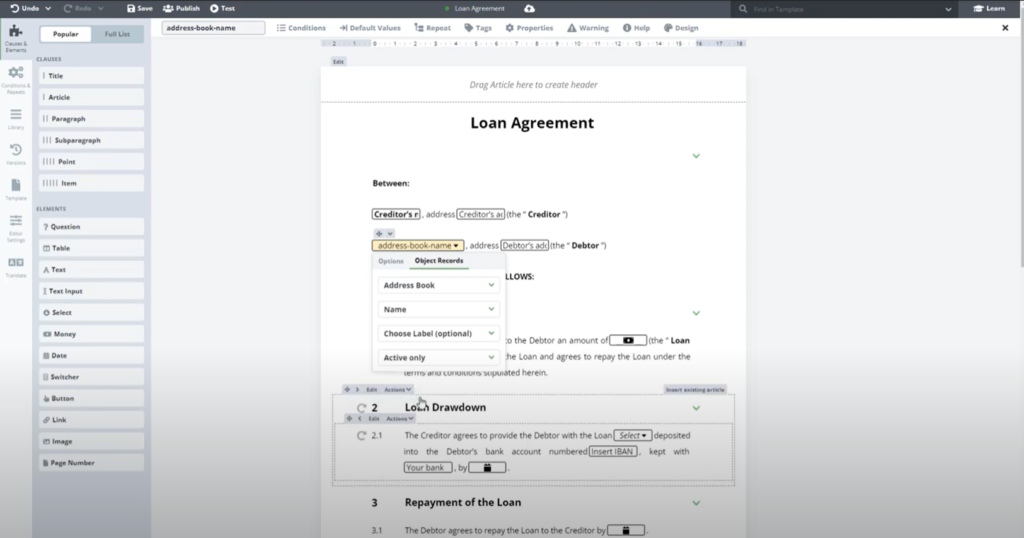Build Address Book For Templates
Create and use Objects and connect them with your Templates.
 15 min | 6 Tasks
15 min | 6 Tasks
Task 5 Connect Select to Object in the Template
- Open the Loan Agreement created in the Document Automation course and go to the Template Editor
- Right-click on the “Debtor’s name” Textinput, go to “Replace” and choose “Select”.
- Click on Select and in the top menu and choose “Object Records”
- Choose Object “Address Book”, Choose Property “Name”, and Choose Filter “Active only”.
- Select will use values from the Object property Name in the Address book object and display only those that are active.
Step-by-Step Guide
Step 1: Go to Template Editor
Open the Loan Agreement created in the Document Automation course and go to the Template Editor.
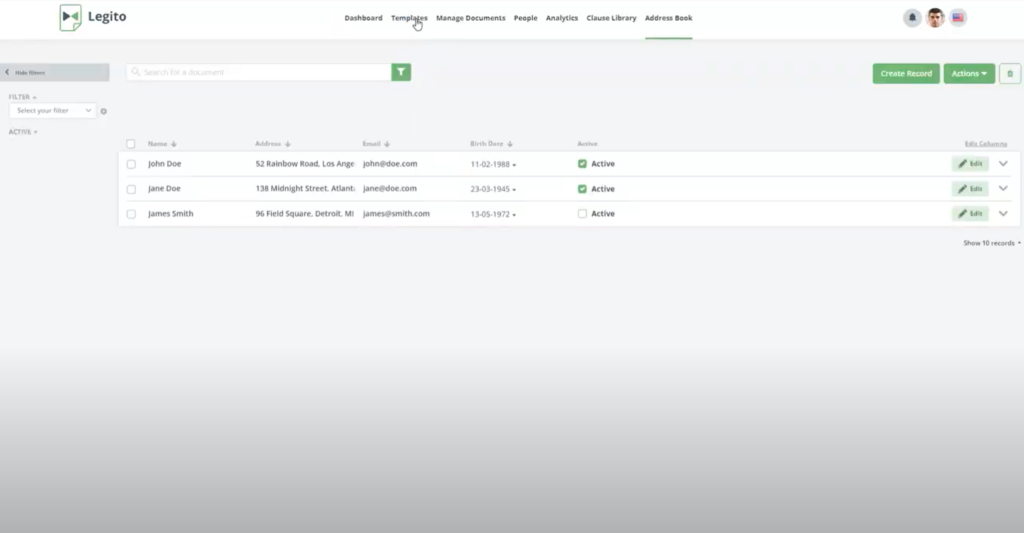
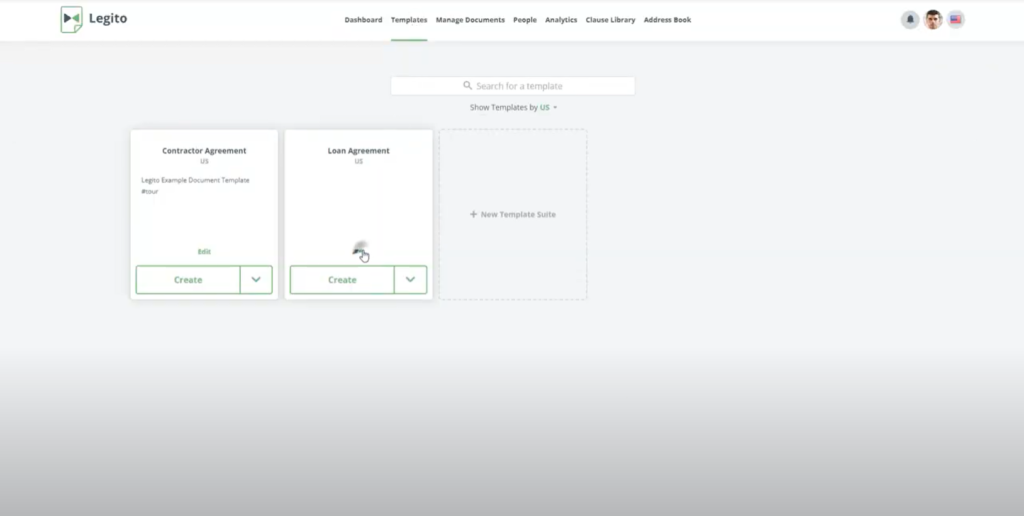
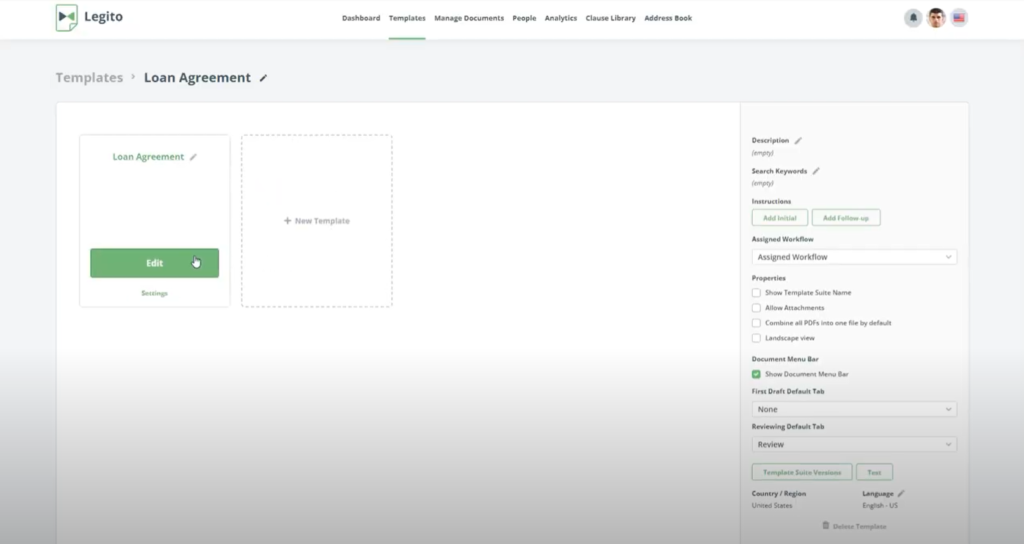
Step 2: Right-click on the “Debtor’s name”
Right-click on the “Debtor’s name” Text input, go to “Replace” and choose “Select”.
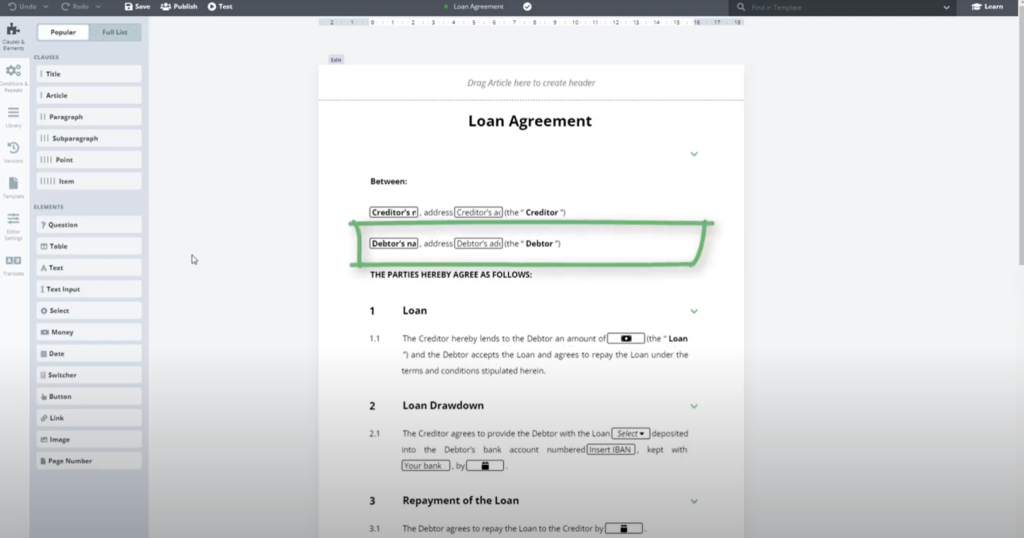
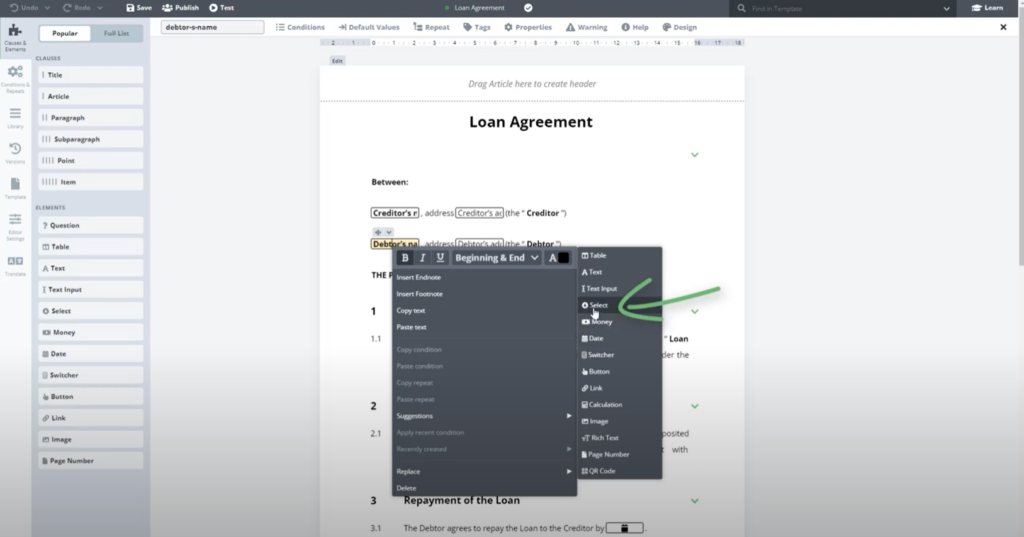
Click on Select and in the top menu and choose “Object Records”.
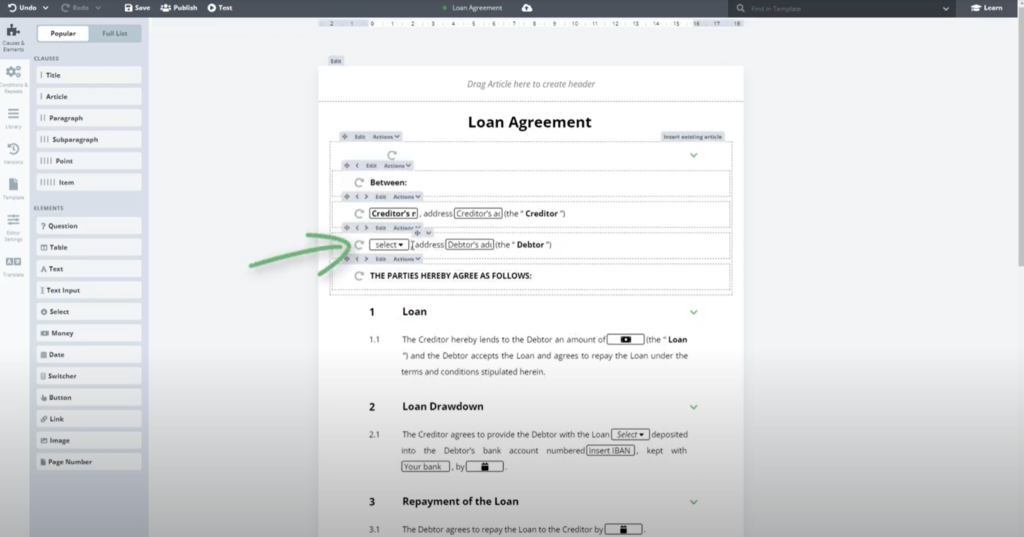
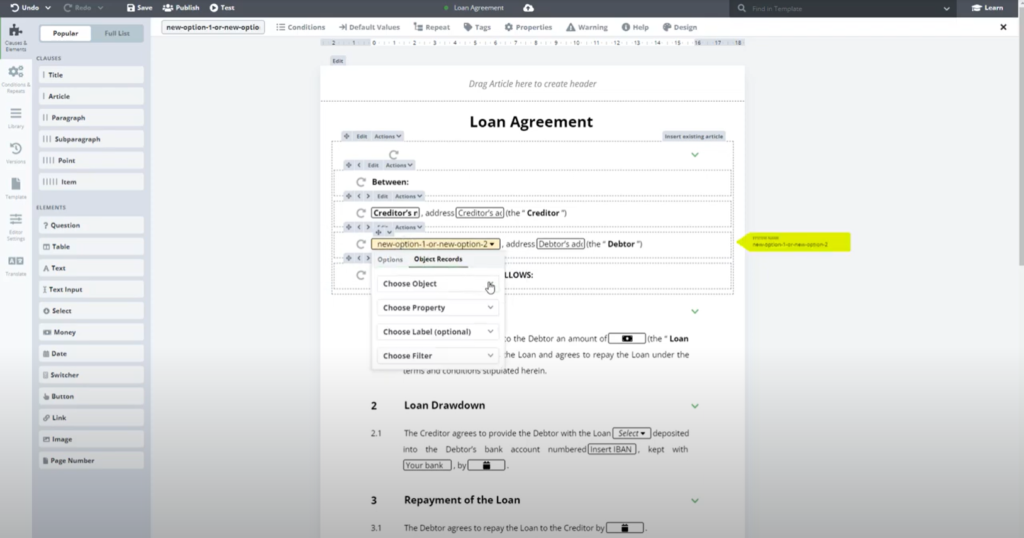
Choose Object “Address Book”, Choose Property “Name”, and Choose Filter “Active only”.
Select will use values from the Object property Name in the Address book object and display only those that are active.