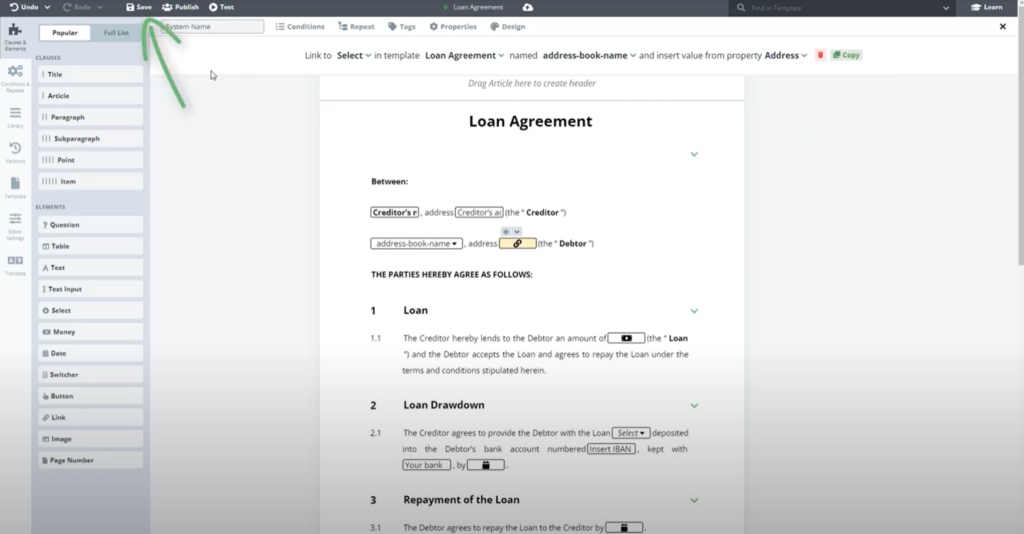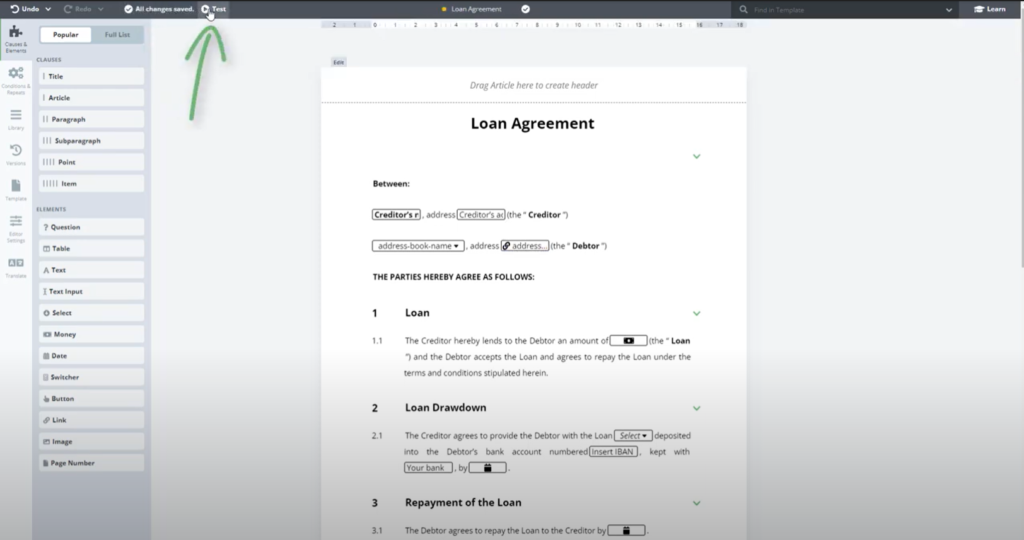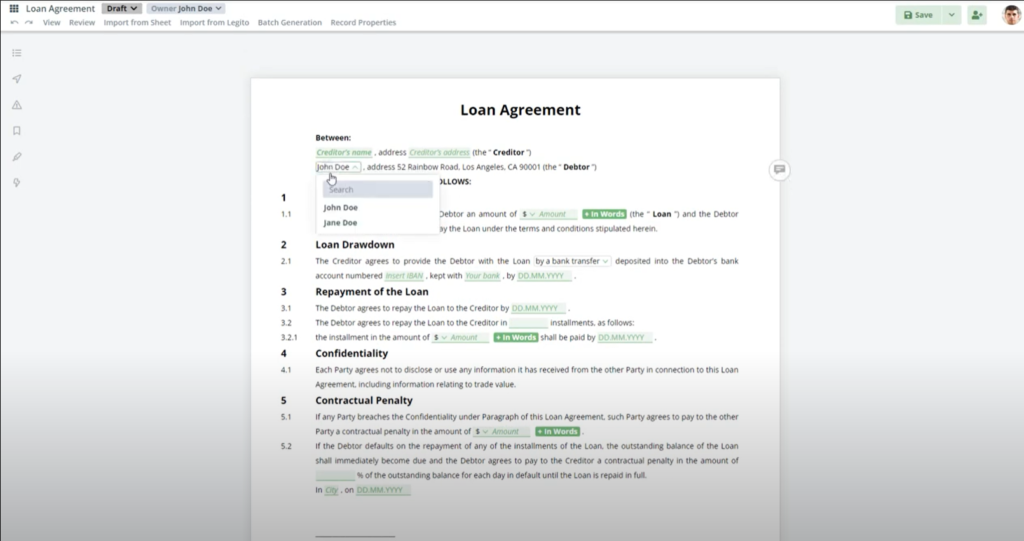Build Address Book For Templates
Create and use Objects and connect them with your Templates.
 15 min | 6 Tasks
15 min | 6 Tasks
Task 6 Connect the Link to Select to Object in the Template
- Right-click on the “Debtor’s address” Textinput, go to “Replace” and choose “Link”
- Click on the Link and Create link button for example “Link to Select in template Loan Agreement named address-book-name and insert a value from property Address”
- Save and Test your Template connected to the Object. By choosing a different option in the Select, the relevant Address is automatically used. If you add more records to the Object they will automatically appear in any Template using this Select to Object
Tip: you can also use the Link to directly link to an Object property.
Step-by-Step Guide
Step 1: Right-click on the “Debtor’s address”
Right-click on the “Debtor’s address” Text input, go to “Replace” and choose “Link”.
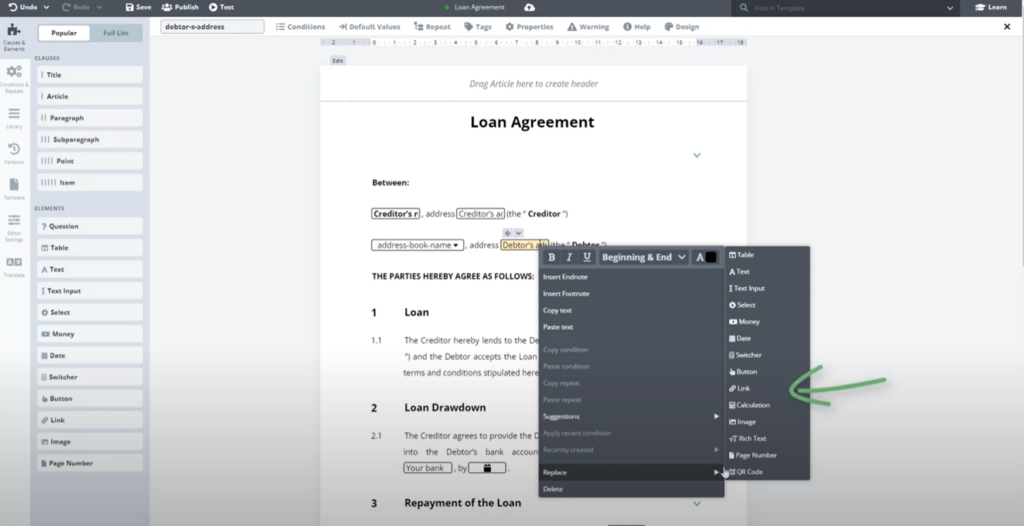
Step 2: Create link to Select in template
Click on the Link and Create link to Select in template Loan Agreement named address-book-name and insert a value from property Address”.
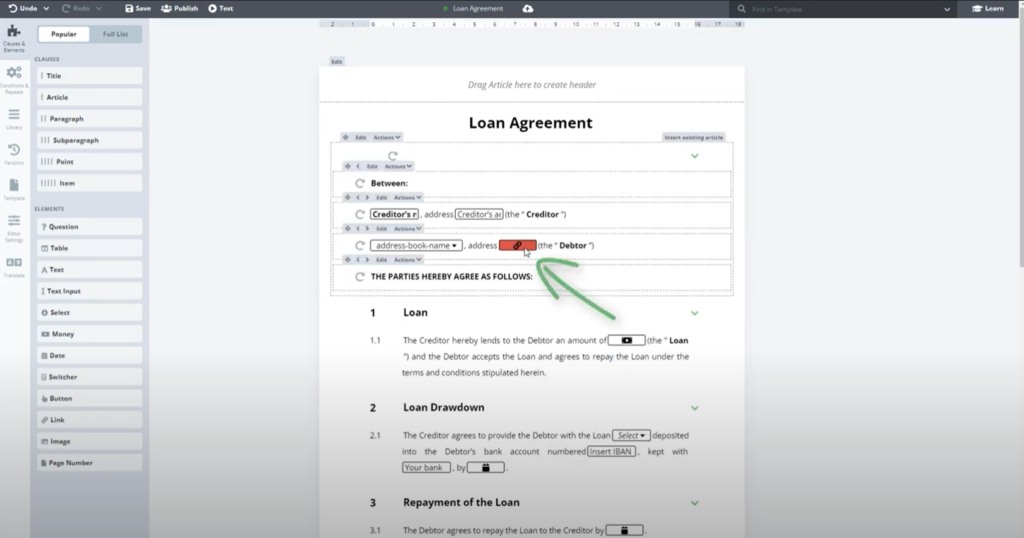
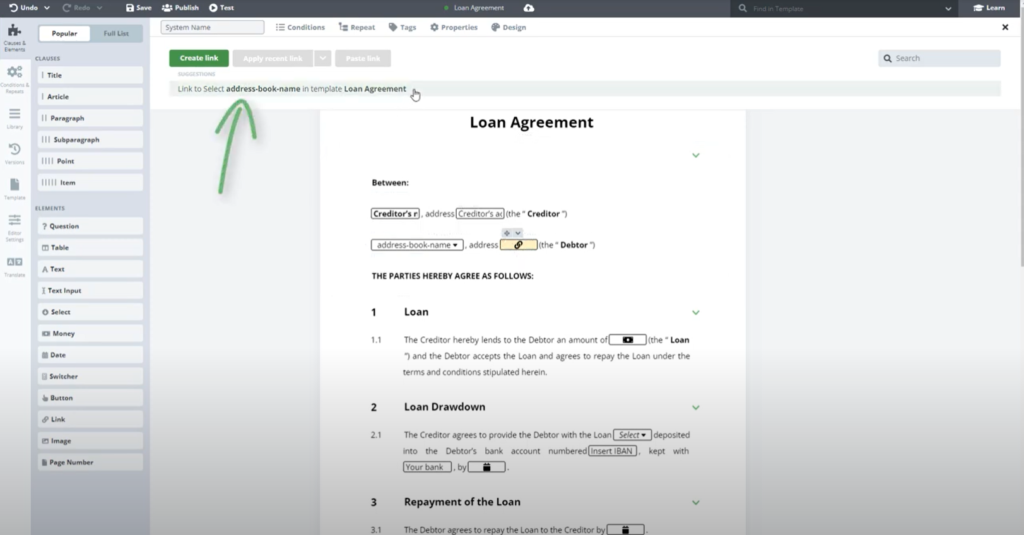
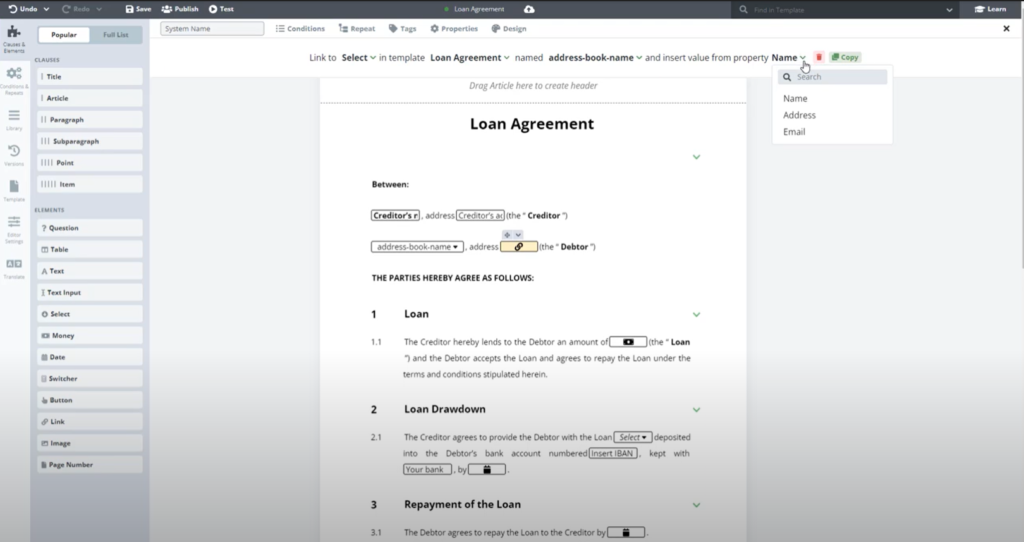
Step 3: Save and test your template
Save and Test your Template connected to the Object. By choosing a different option in the Select, the relevant Address is automatically used. If you add more records to the Object they will automatically appear in any Template using this Select to Object.
Tip: you can also use the Link to directly link to an Object property.