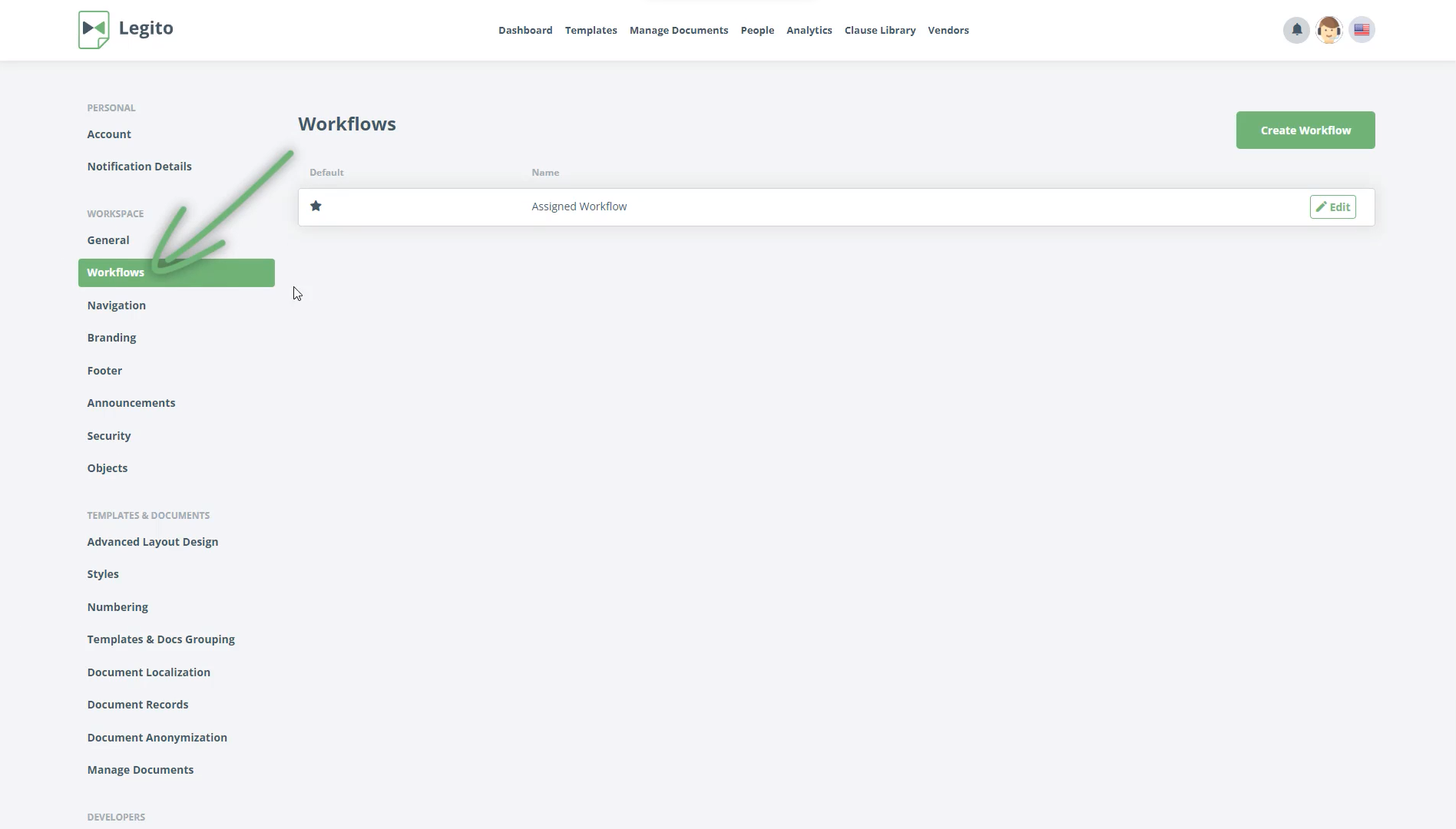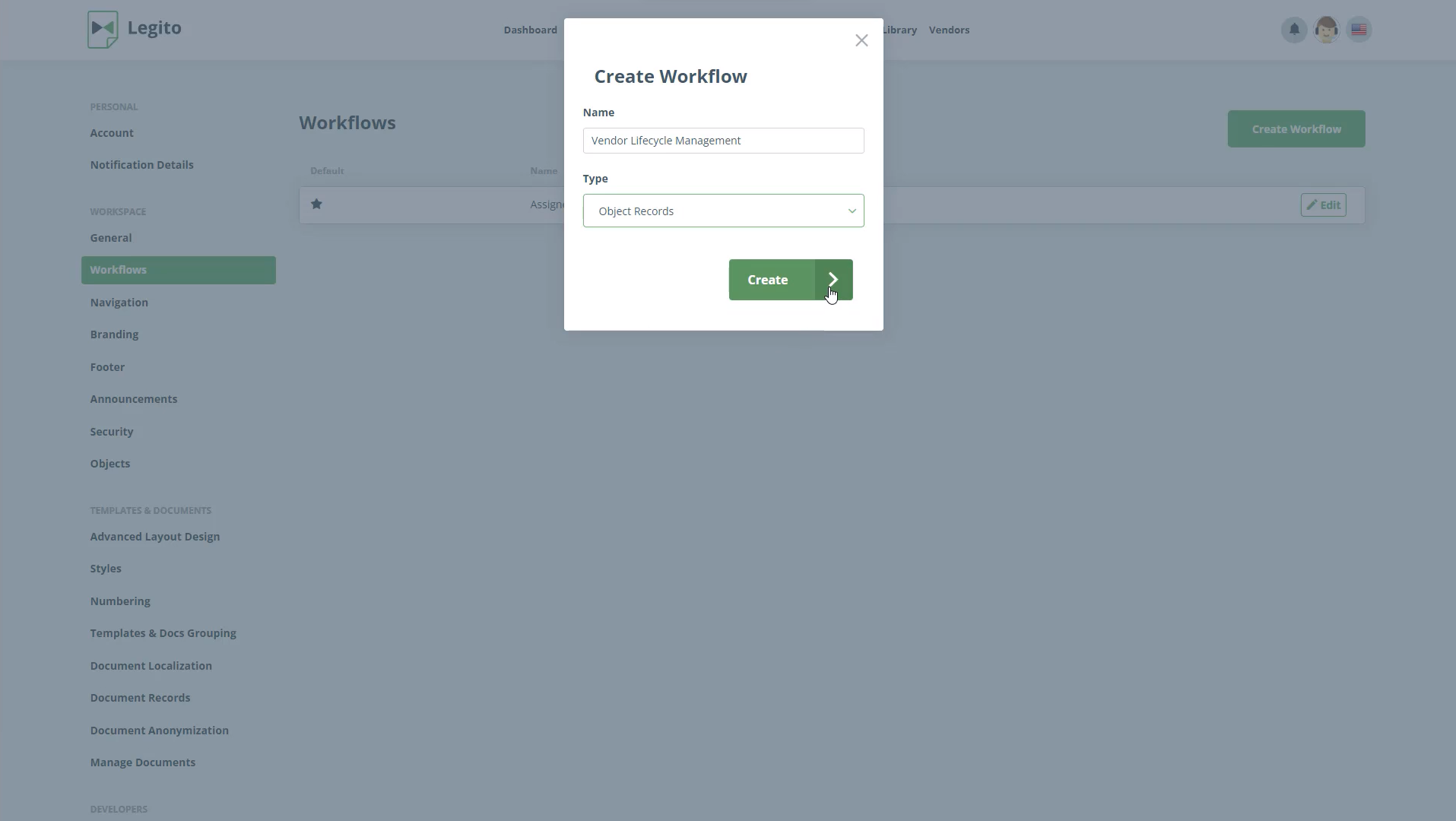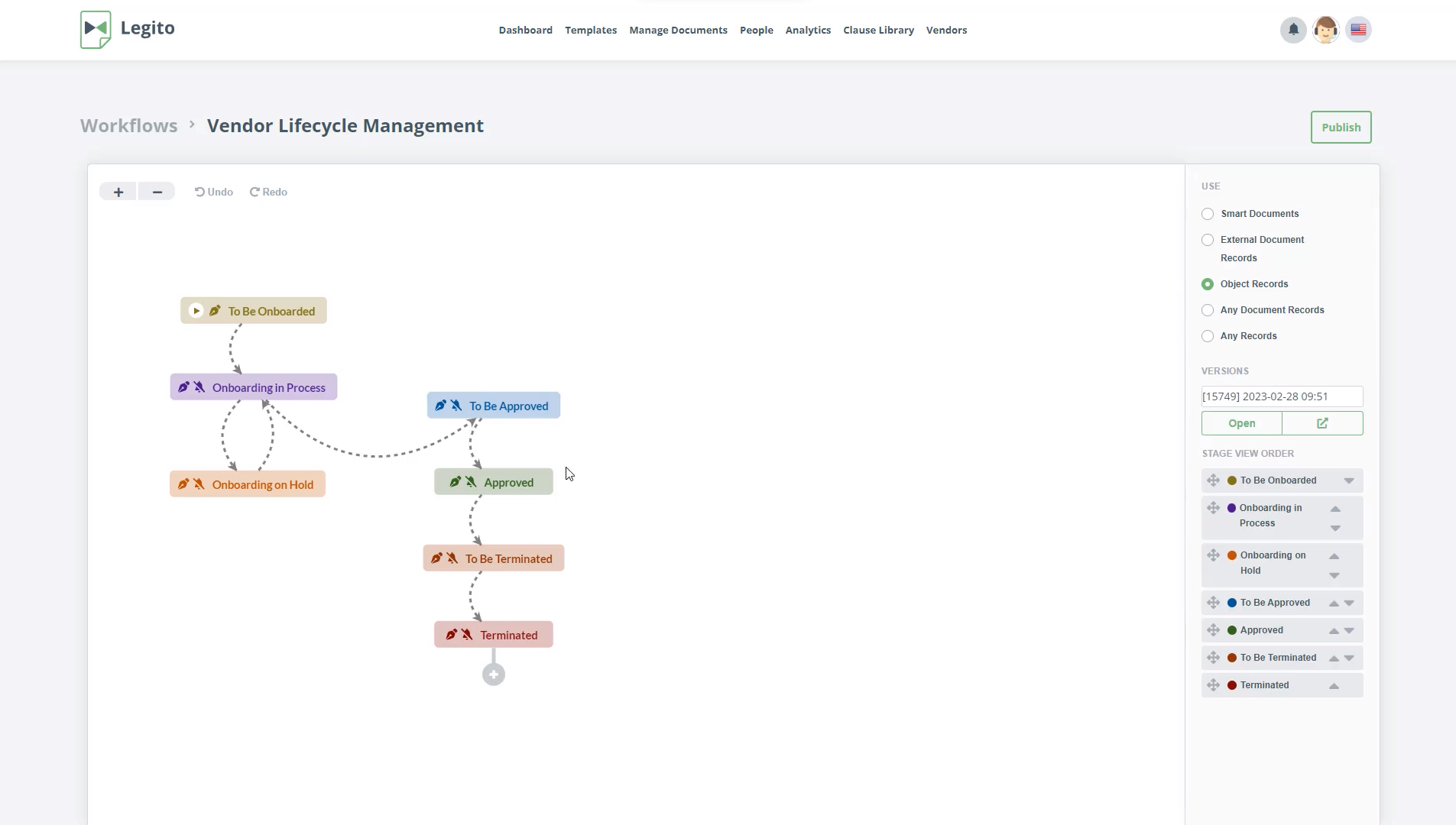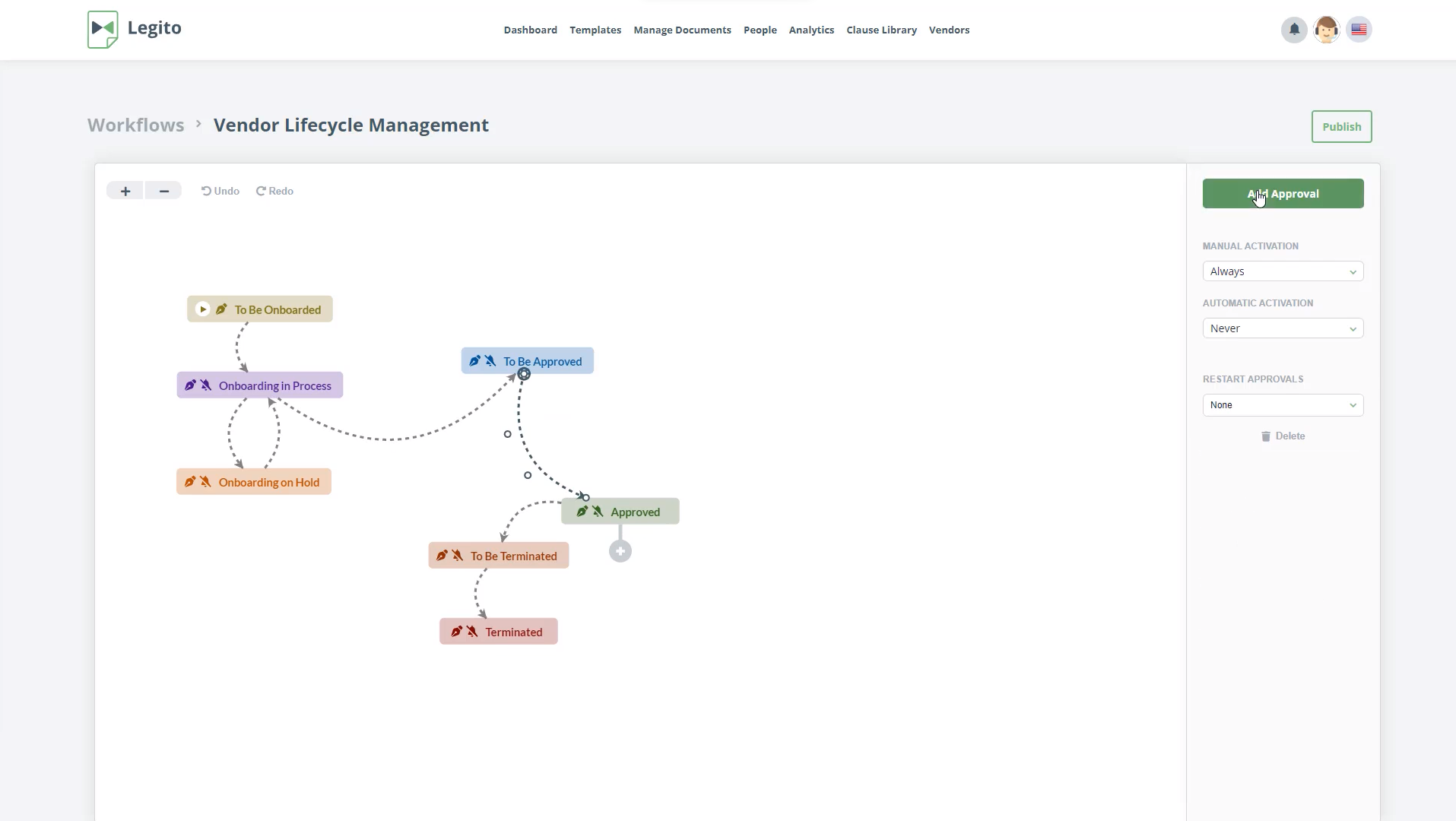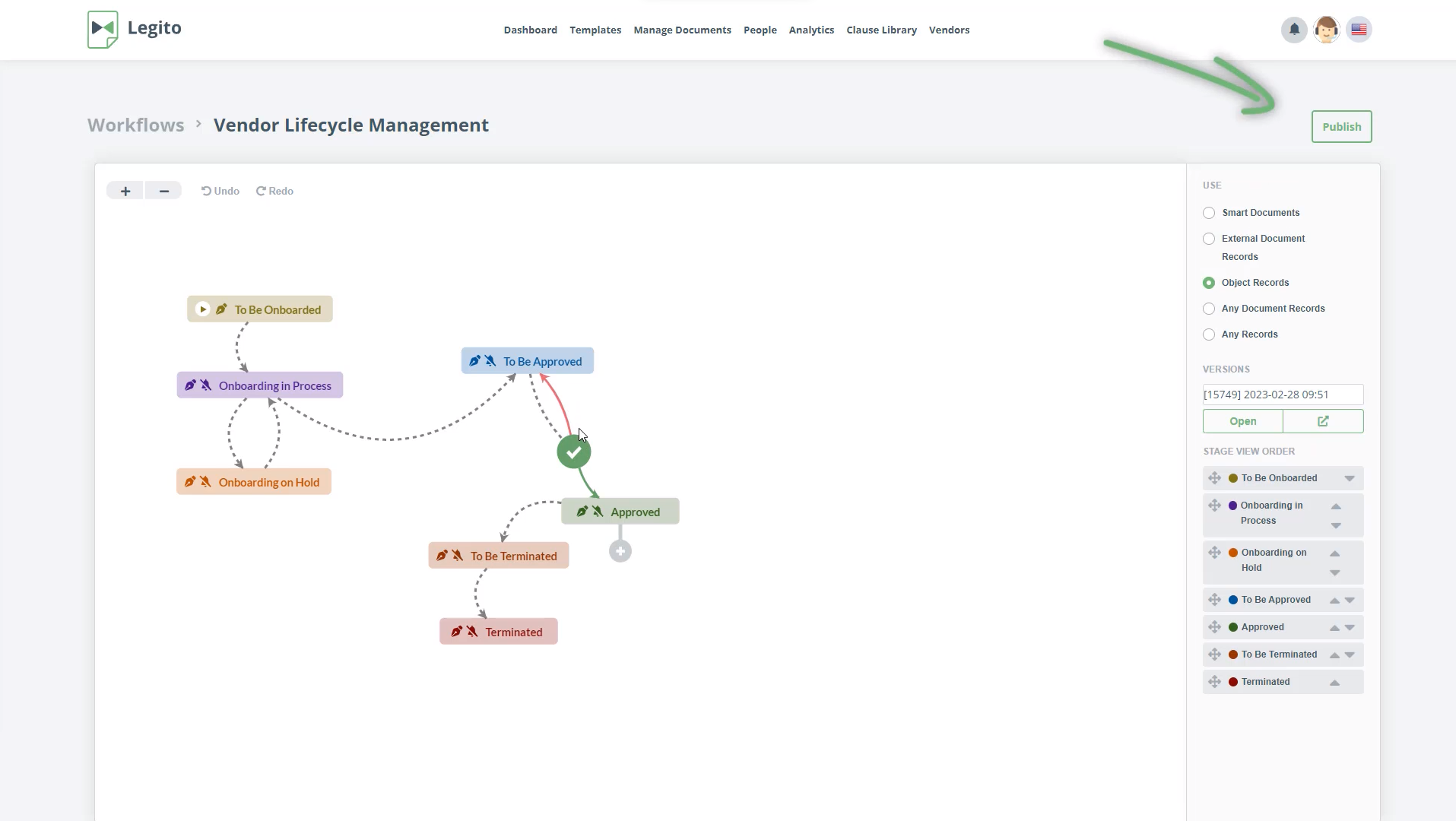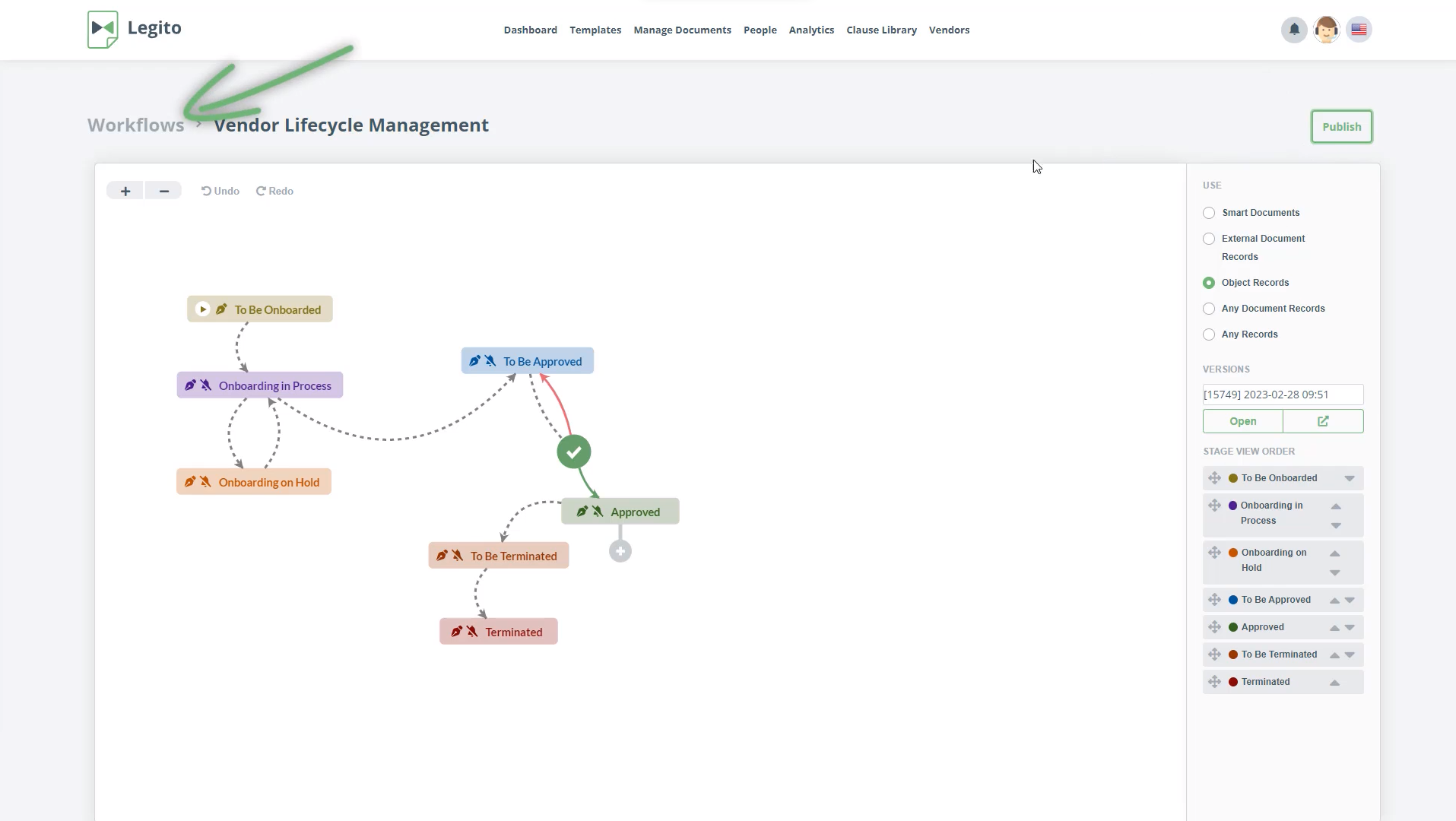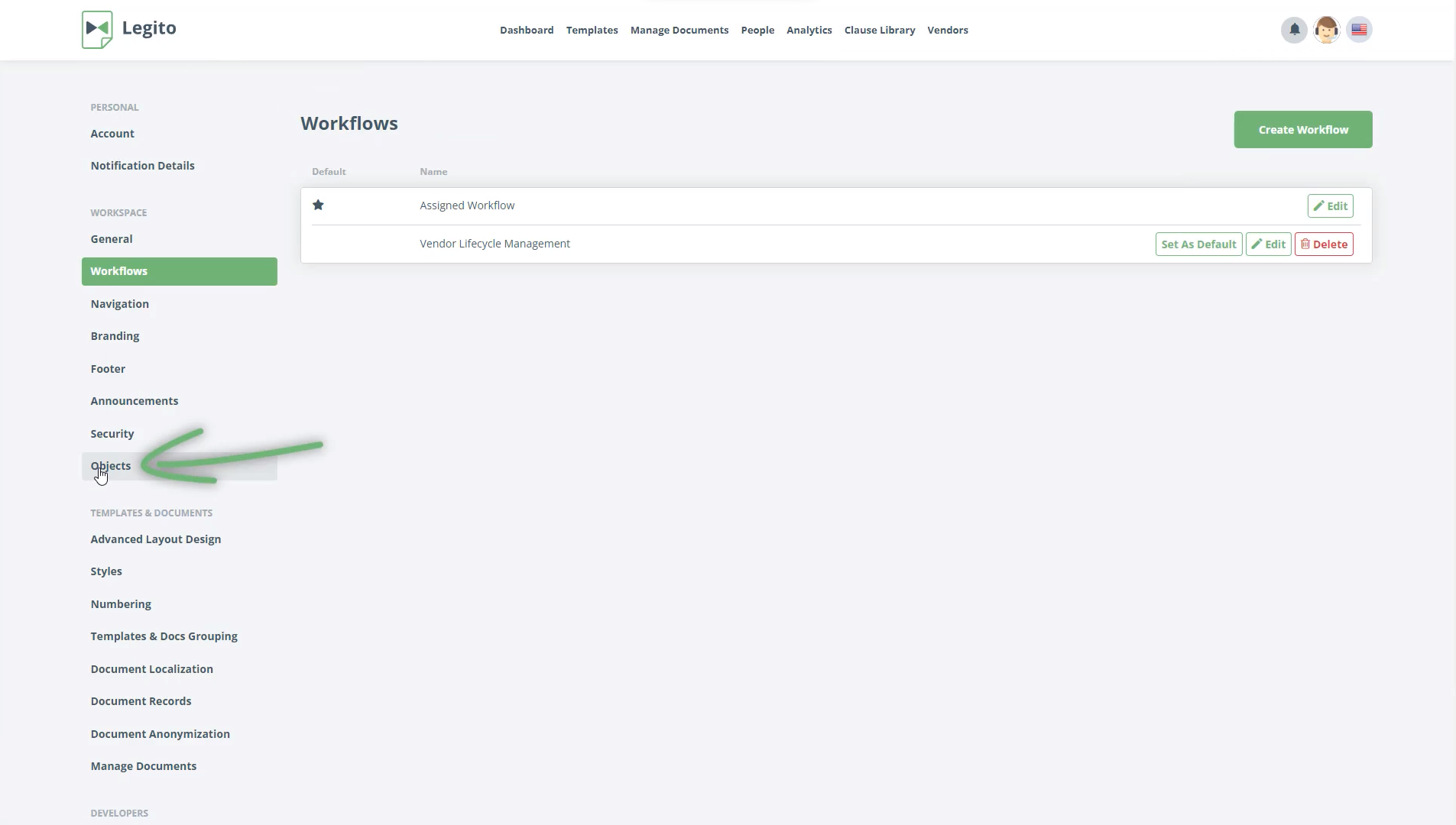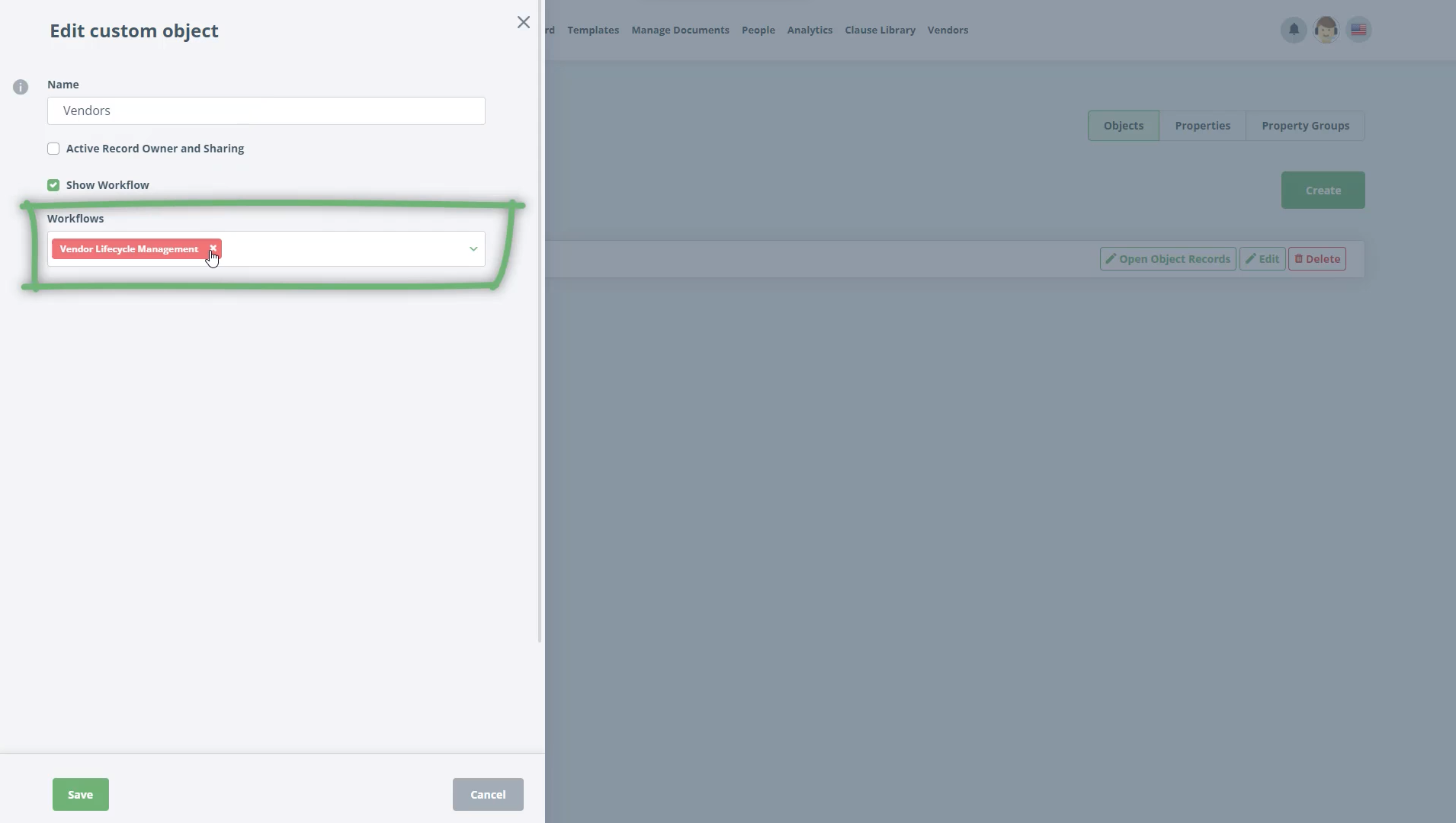Build Vendor Management Application
Create and use Objects and connect them with your Templates.
 20 min | 9 Tasks
20 min | 9 Tasks
Task 7 Create and Assign Workflow
- Go to the “Workflow” section of your Workspace Settings
- Create a new Workflow called “Vendor Lifecycle Management”
- Choose that the workflow is for Objects, and confirm.
- Create the following Stages in the Workflow Editor: To Be Onboarded, Onboarding in Process, Onboarding On Hold, To Be Approved, Approved, To Be Terminated, Terminated.
- Create an Approval between Stages “To Be Approved” and “Approved” and Publish the Workflow.
- Go back to the Objects Section, Click Edit for the “Vendors” Object, activate Workflow for the Object
- Assign the newly created “Vendor Lifecycle Management Workflow” to the Object and Confirm.