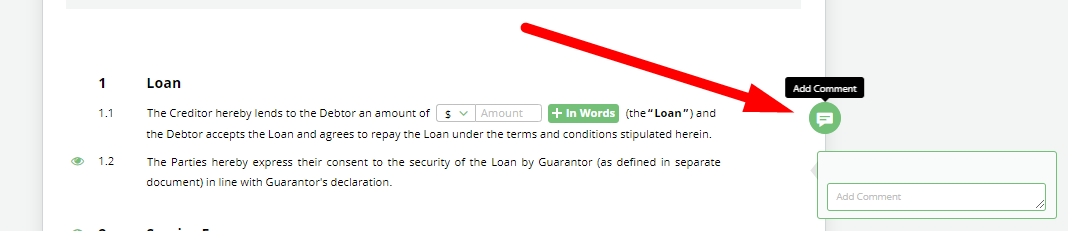Search Knowledge Base by Keyword
ONBOARDING
DOCUMENT EDITOR
TEMPLATE AUTOMATION
- Select
- Table
- Text
- Image
- Link
- Text Input
- Money
- Date
- Button
- Clauses
- Header & Footer
- Calculation
- Title
- Question
- Switcher
- Page Number
- QR Code
- Footnotes and Endnotes
- Rich Text
- Template Sections
- Element Group
- Table of Contents
- Show all articles ( 7 ) Collapse Articles
- Conditions Overview
- Condition To Months-in-date
- Condition To Currency-in-money
- Condition To Question
- Condition To Button Elements
- Condition To Day-in-date
- Condition To Years-in-date
- Condition To Select
- Condition To Amount-in-money
- Condition To Text Input
- Condition To Clauses
- Condition To Calculation Elements
- Conditions To Switcher
- Condition To Document Language
- Condition To Date
- Condition To Any Content
- Condition To JSON Object
- Condition To Text
- Show all articles ( 3 ) Collapse Articles
PROCESS MANAGEMENT
ELECTRONIC SIGNATURE
DASHBOARD
WORKSPACE ADMINISTRATION
INTEGRATIONS
Comments
The Comments feature is helpful to users who wish to communicate with others working or viewing the same document draft or leave notes to themselves. Moving the cursor over any clause or item in the document will cause a “Comment” icon to appear to the right of that clause, with the help text, “Add Comment”.
Click on it and a field will appear for entering text.
Comments can be viewed by other users in your workspace or by guests, and depending on the document Owner’s preference, comments may be responded to or resolved by other document viewers provided the viewer holds the appropriate edit or manage permission rights.
Should a user choose to download a document locally or send it by email, Comments may be hidden. More information on this can be found in the Download article of the KnowledgeBase.