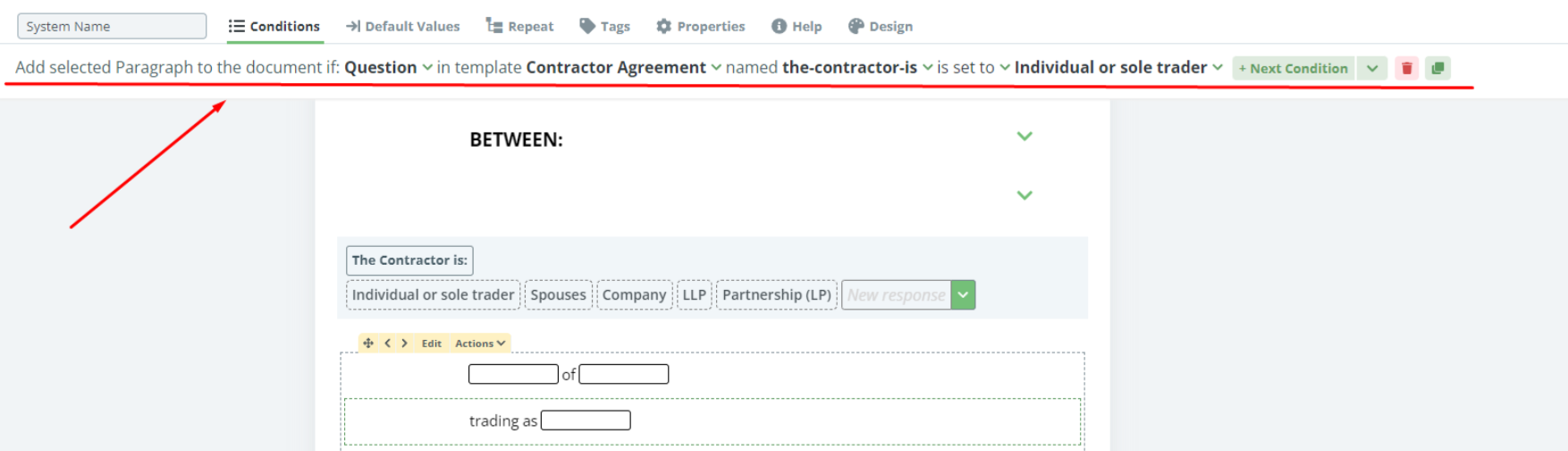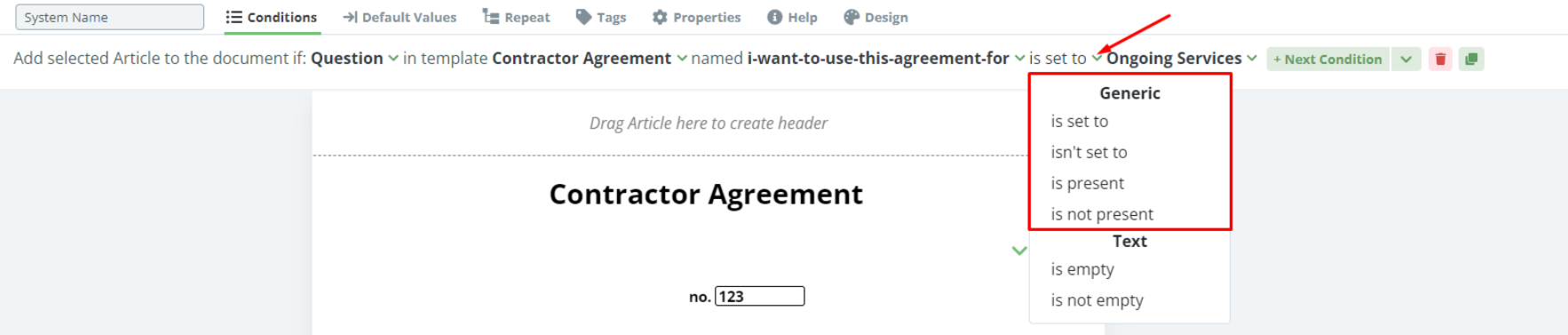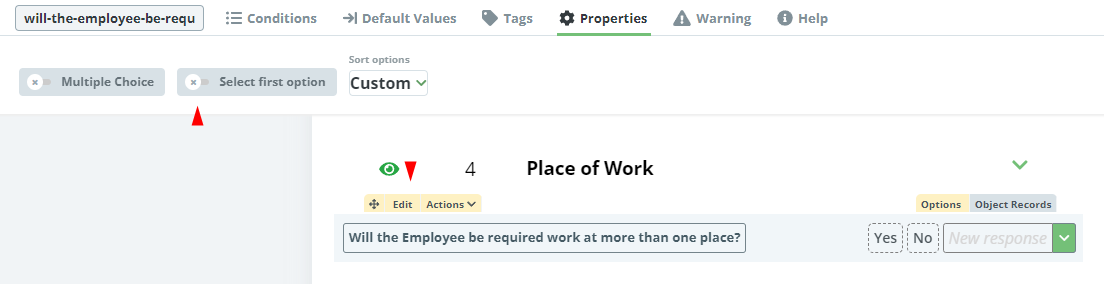Search Knowledge Base by Keyword
Condition To Question
Last review: March 2024
The Question Condition is probably the simplest, yet most efficient tool for leveraging the logical dependencies to automate a template. Questions set up conditional scenarios where the Response to the Question can determine, among other things, if Elements, Clauses, or even other documents are included or added to a document. 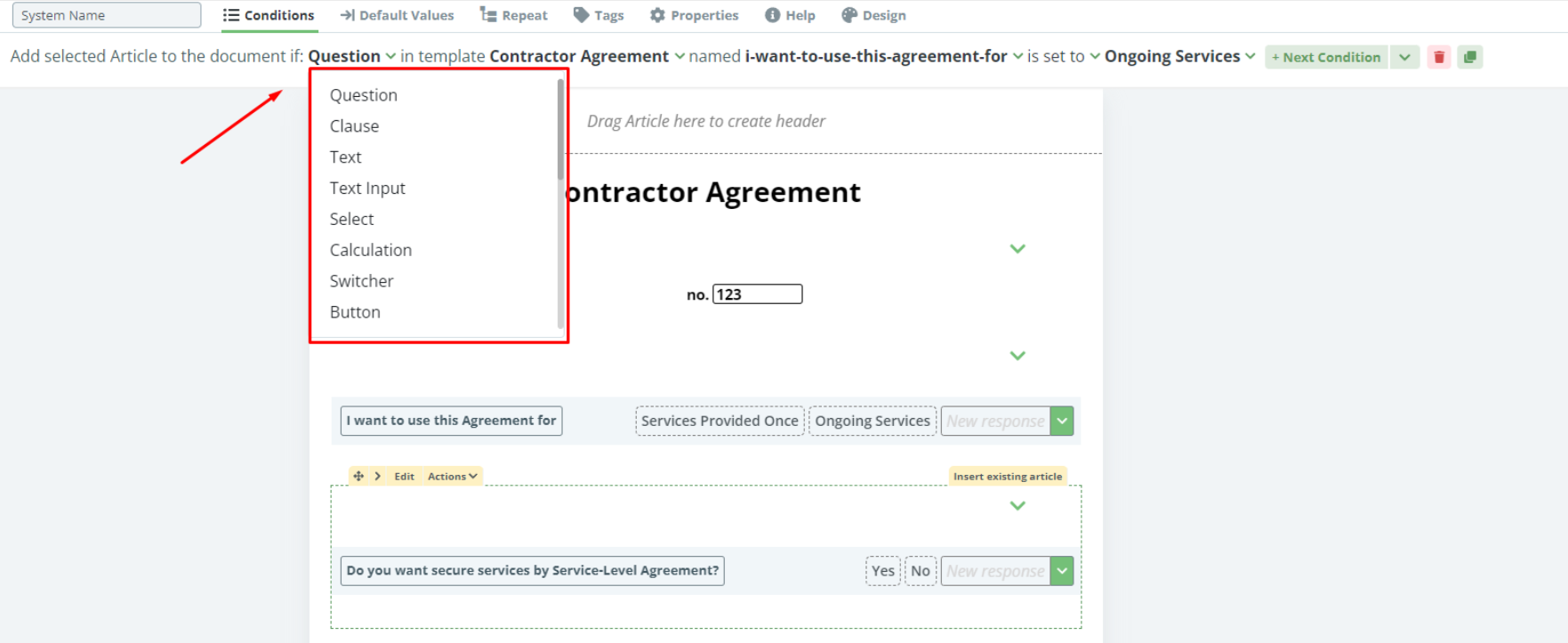
Question Conditions create a dynamic relation between the Question and the content of a document based on the following settings:
Generic
- “is set to”, meaning that the condition will activate if a certain Response is chosen; and
- “isn’t set to”, meaning that the condition will activate if a certain Response is not chosen.
Text
- is empty
- is not empty
- contains
- does not contain
- starts with
- does not start with
- ends with
- does not end with
Both of the above settings are found in the second to last dropdown selection in the Conditions Phrase, and once selected, the template designer will be prompted to choose a Question Response.
Below is an example of building a Condition for a Question, that will add Content:
- Click on the Element or Clause to be related to the Question (users can also benefit from the auto-generated system name feature)
- Click the Conditions Tab in the top menu
- Click the “Create” Button
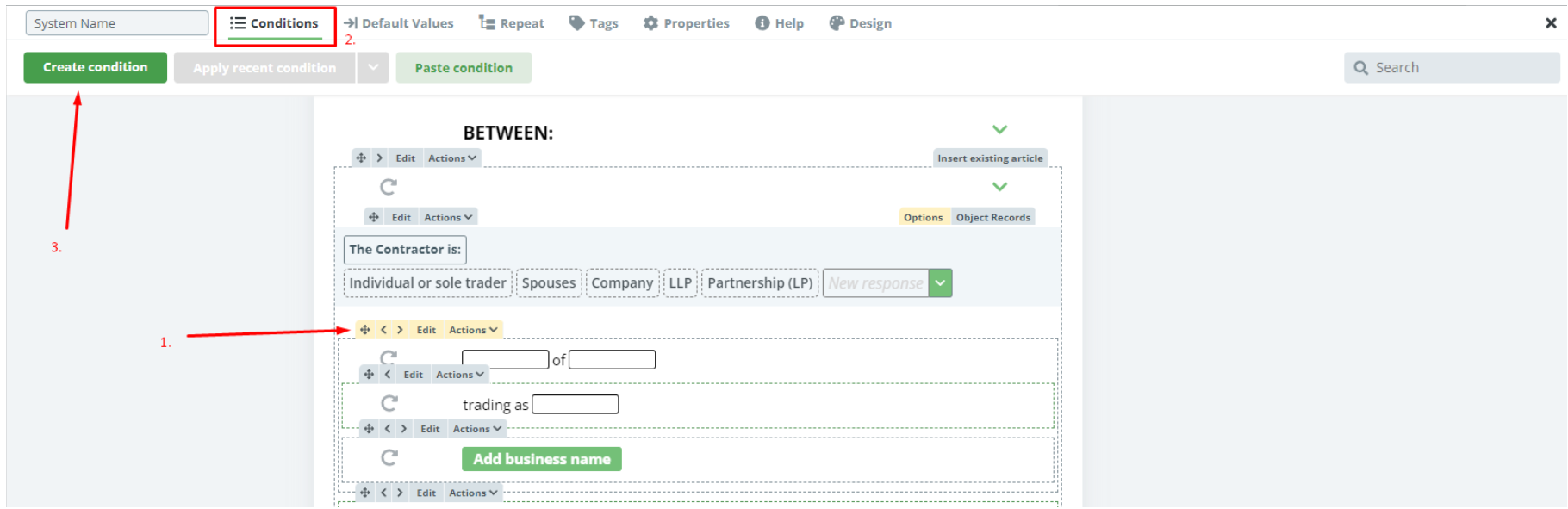
- Choose “Question” from the first dropdown
- Choose the name of the Template from the second dropdown
- Choose the Question Name from the third dropdown
- Select specific operator according the needs of user from the fourth dropdown
- Choose the Question Option that will determine when the selected content will be added (or not added depending on your fourth dropdown selection)