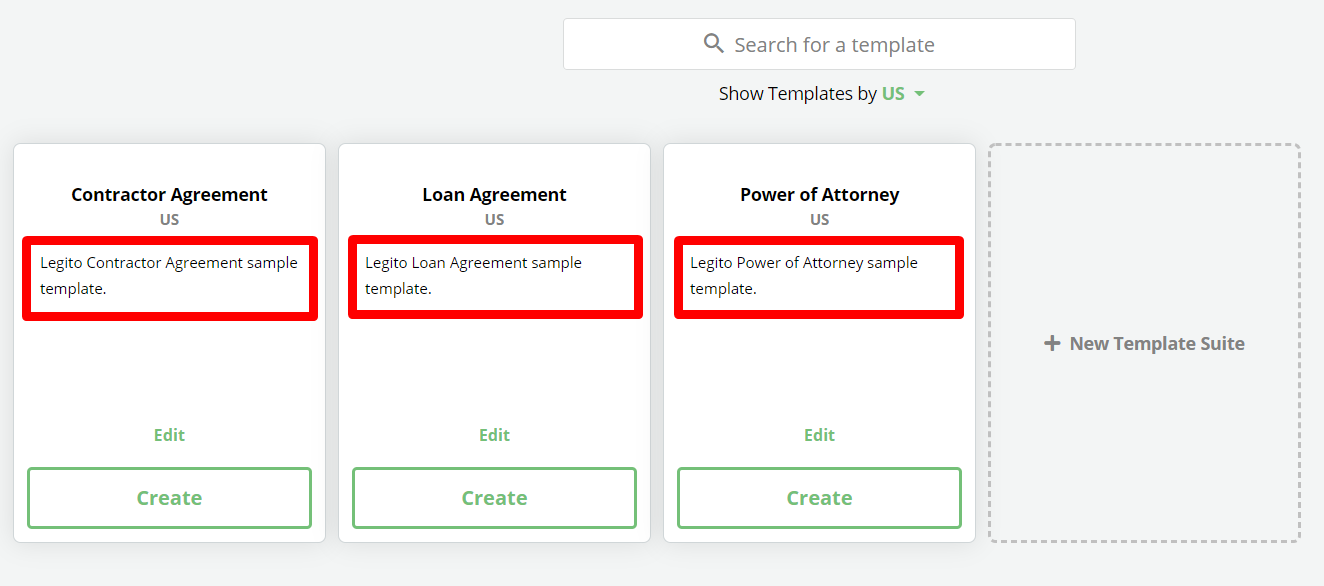Search Knowledge Base by Keyword
ONBOARDING
DOCUMENT EDITOR
TEMPLATE AUTOMATION
- Select
- Table
- Text
- Image
- Link
- Text Input
- Money
- Date
- Button
- Clauses
- Header & Footer
- Calculation
- Title
- Question
- Switcher
- Page Number
- QR Code
- Footnotes and Endnotes
- Rich Text
- Template Sections
- Element Group
- Table of Contents
- Show all articles ( 7 ) Collapse Articles
- Conditions Overview
- Condition To Months-in-date
- Condition To Currency-in-money
- Condition To Question
- Condition To Button Elements
- Condition To Day-in-date
- Condition To Years-in-date
- Condition To Select
- Condition To Amount-in-money
- Condition To Text Input
- Condition To Clauses
- Condition To Calculation Elements
- Conditions To Switcher
- Condition To Document Language
- Condition To Date
- Condition To Any Content
- Condition To JSON Object
- Condition To Text
- Show all articles ( 3 ) Collapse Articles
PROCESS MANAGEMENT
ELECTRONIC SIGNATURE
DASHBOARD
WORKSPACE ADMINISTRATION
INTEGRATIONS
Description
Sometimes a Template Suite’s title may not provide sufficient information to help a user understand which template should be used for a particular scenario. The Description field is a helpful feature to help users know which templates may best fit their needs.
The Description field is found in the settings area on the right of the Template Suite. Clicking the “edit” pencil opens the field, allowing a Workspace Admin, or a user permissioned to build templates to Add a Description to a Template Suite which helps users quickly find the correct template to start drafting their documents. 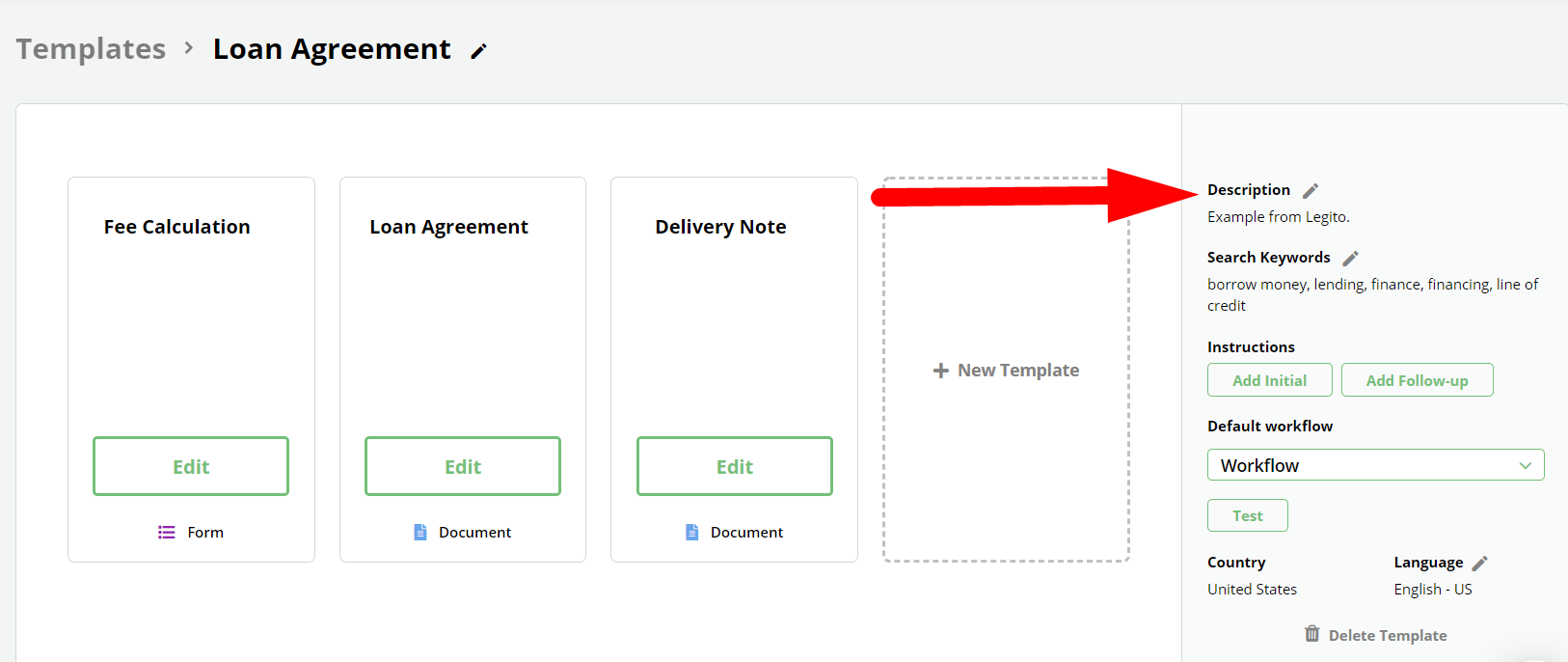
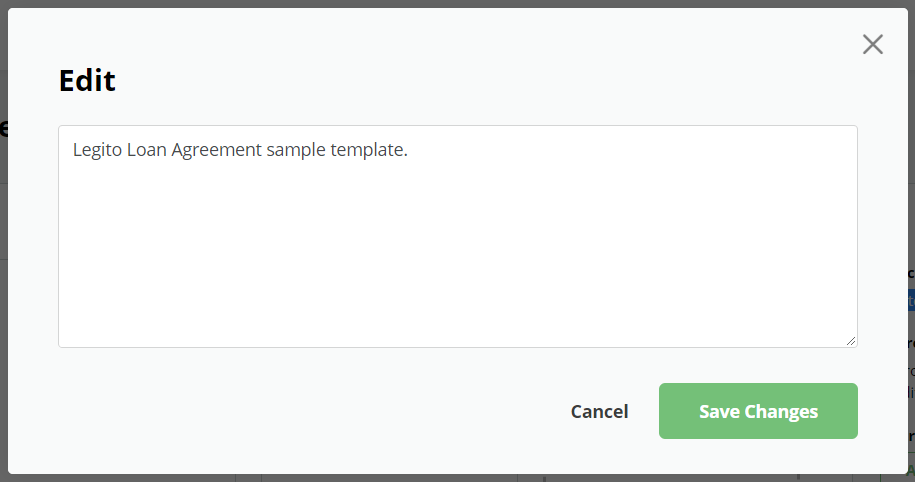 The Description appears in the Template Suite placeholder when viewing Template Suites in your Workspace Dashboard or under the Templates tab of your Workspace.
The Description appears in the Template Suite placeholder when viewing Template Suites in your Workspace Dashboard or under the Templates tab of your Workspace.