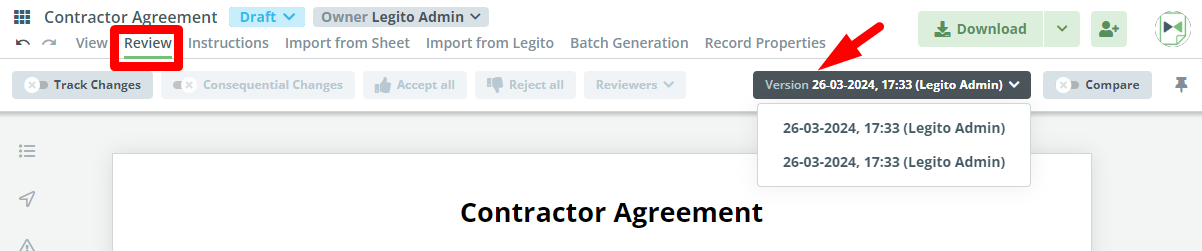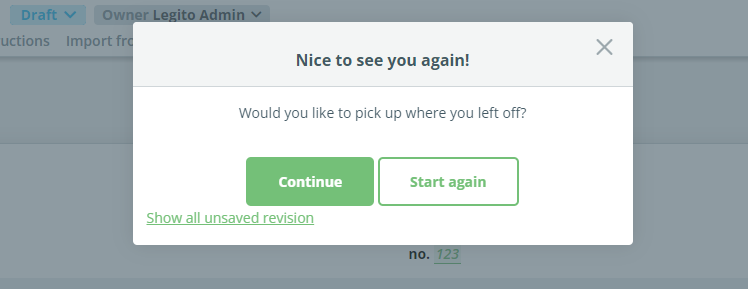Search Knowledge Base by Keyword
ONBOARDING
DOCUMENT EDITOR
TEMPLATE AUTOMATION
- Select
- Table
- Text
- Image
- Link
- Text Input
- Money
- Date
- Button
- Clauses
- Header & Footer
- Calculation
- Title
- Question
- Switcher
- Page Number
- QR Code
- Footnotes and Endnotes
- Rich Text
- Template Sections
- Element Group
- Table of Contents
- Show all articles ( 7 ) Collapse Articles
- Conditions Overview
- Condition To Months-in-date
- Condition To Currency-in-money
- Condition To Question
- Condition To Button Elements
- Condition To Day-in-date
- Condition To Years-in-date
- Condition To Select
- Condition To Amount-in-money
- Condition To Text Input
- Condition To Clauses
- Condition To Calculation Elements
- Conditions To Switcher
- Condition To Document Language
- Condition To Date
- Condition To Any Content
- Condition To JSON Object
- Condition To Text
- Show all articles ( 3 ) Collapse Articles
PROCESS MANAGEMENT
ELECTRONIC SIGNATURE
DASHBOARD
WORKSPACE ADMINISTRATION
INTEGRATIONS
Version History
After a document is saved, the user continues to work with a new “Version” of the document. The previous version is available under the Review tab in the Document Menu Bar.
Note that the Versions tab will not appear until there is at least one version of the document. Every prior version of a document is available through the dropdown with a clearly visible time stamp (dd.mm.yyyy,hh:mm) and the name of the user who created the version. Users can open previous versions, either in the same window or in a separate window, and continue working on them.
Previous Document Version Notification
Users accessing a Document via a link will receive a notification if a new version of that document has been created. Users will then have the option to continue with the most current Document version.