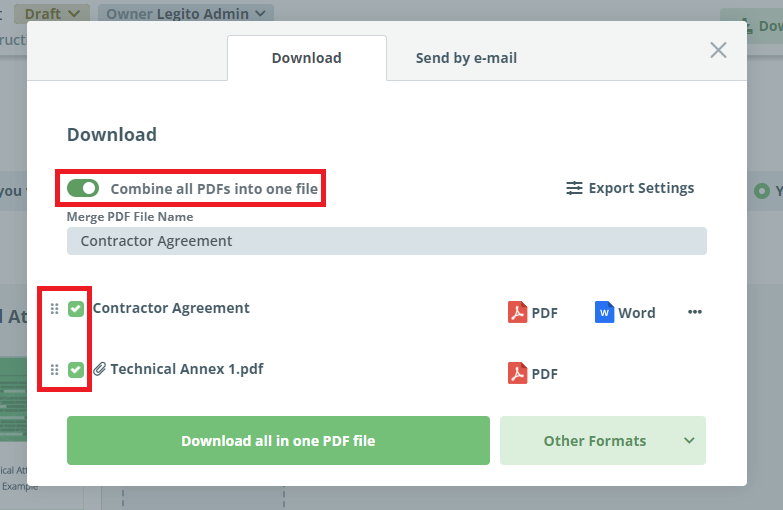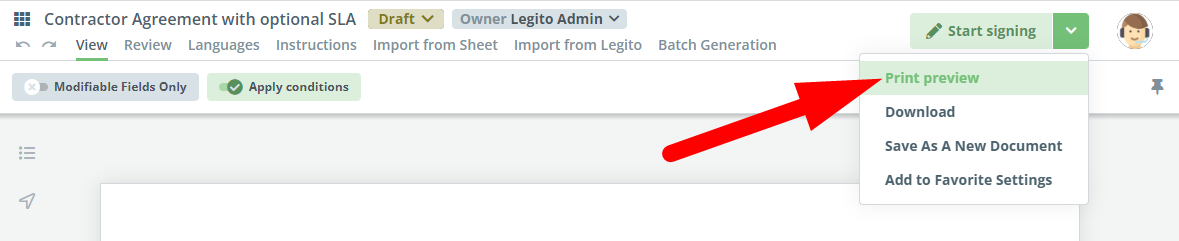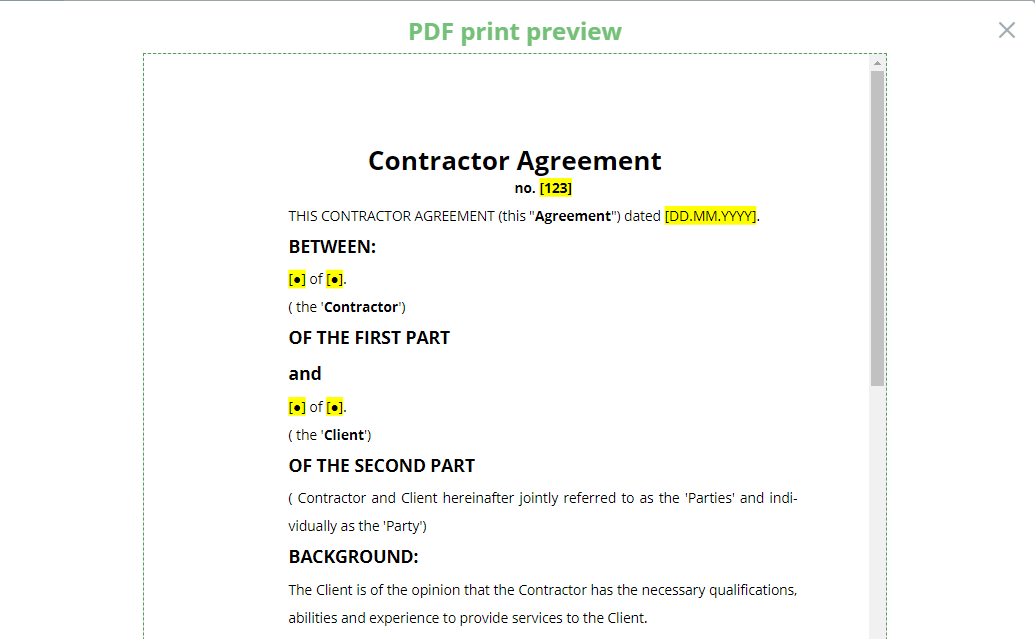Search Knowledge Base by Keyword
Download
In our opinion, and based on recognized best practices, when working within Legito Smart Document Workspace, the best way to share and/or collaborate on documents is to do so within Legito, thus maintaining a clear audit trail. However, if it becomes necessary to export a document from Legito, users may do so using the Download feature, which allows a user to download a document as a Word or PDF file, in addition to the following file formats: PDF/A; HTML; HTM For Excel; RTF; XML; ODT; TXT. 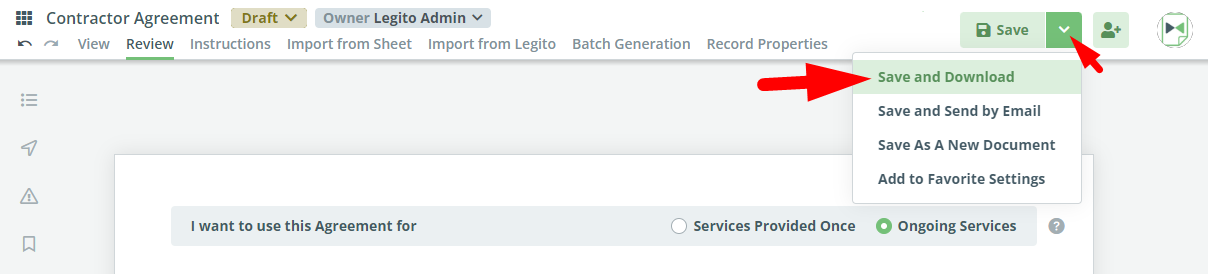
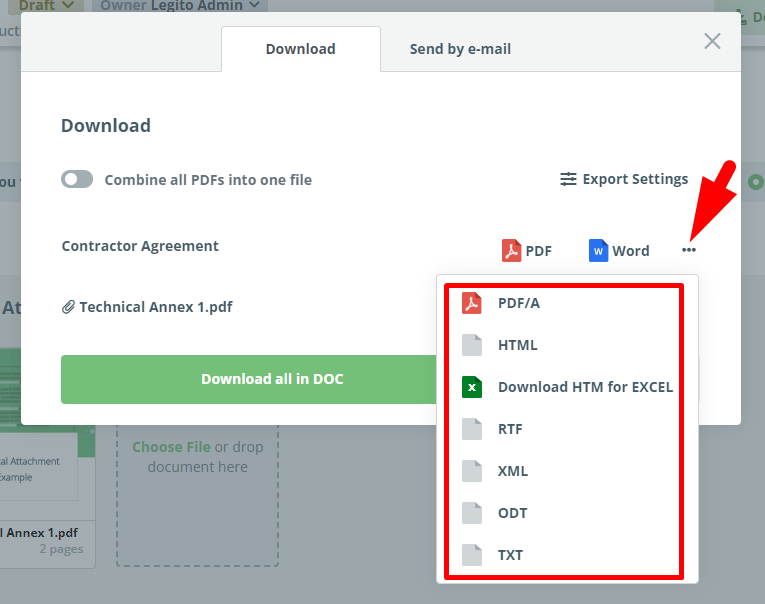
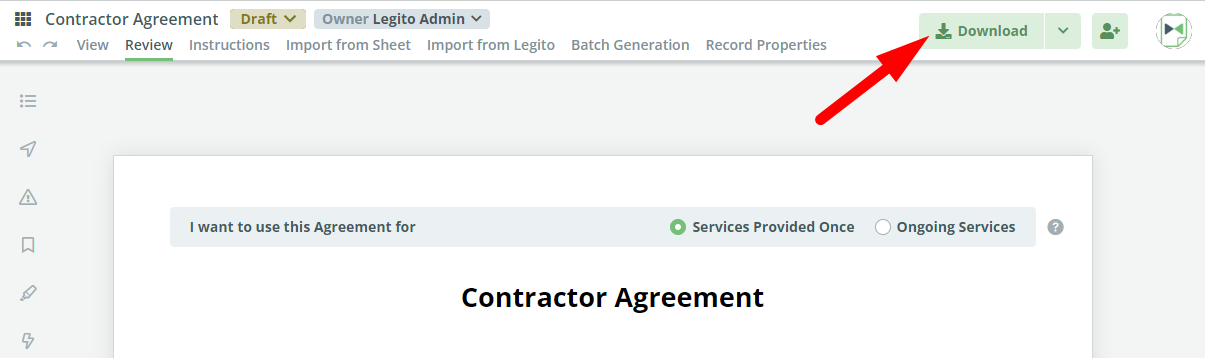
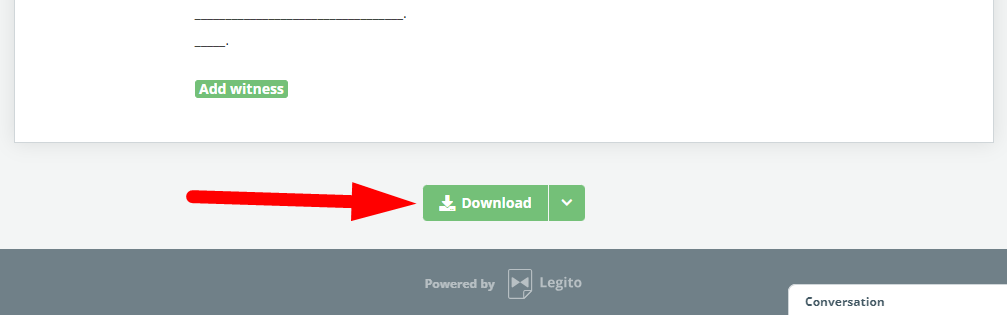
Download permissions
User permissions now let you define whether a user is permitted to download a document if that user only has “View Only” access, or if the document is locked.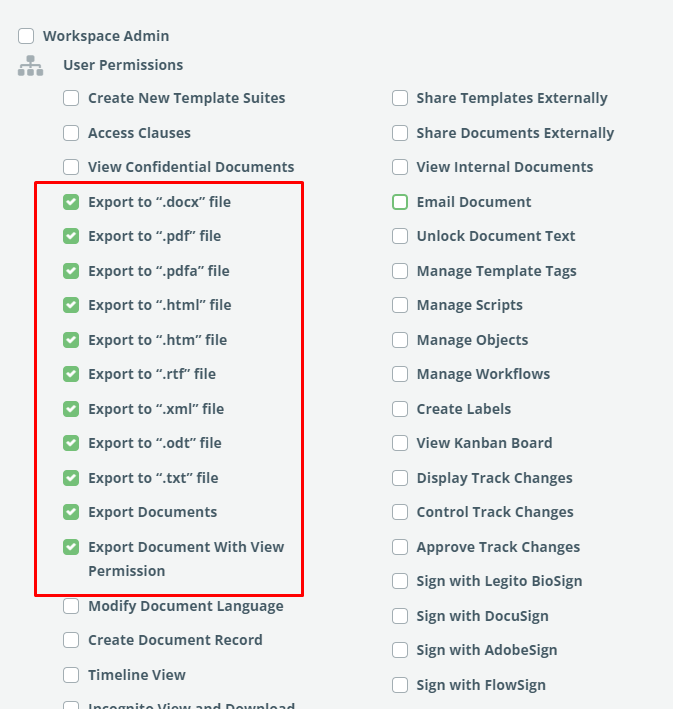
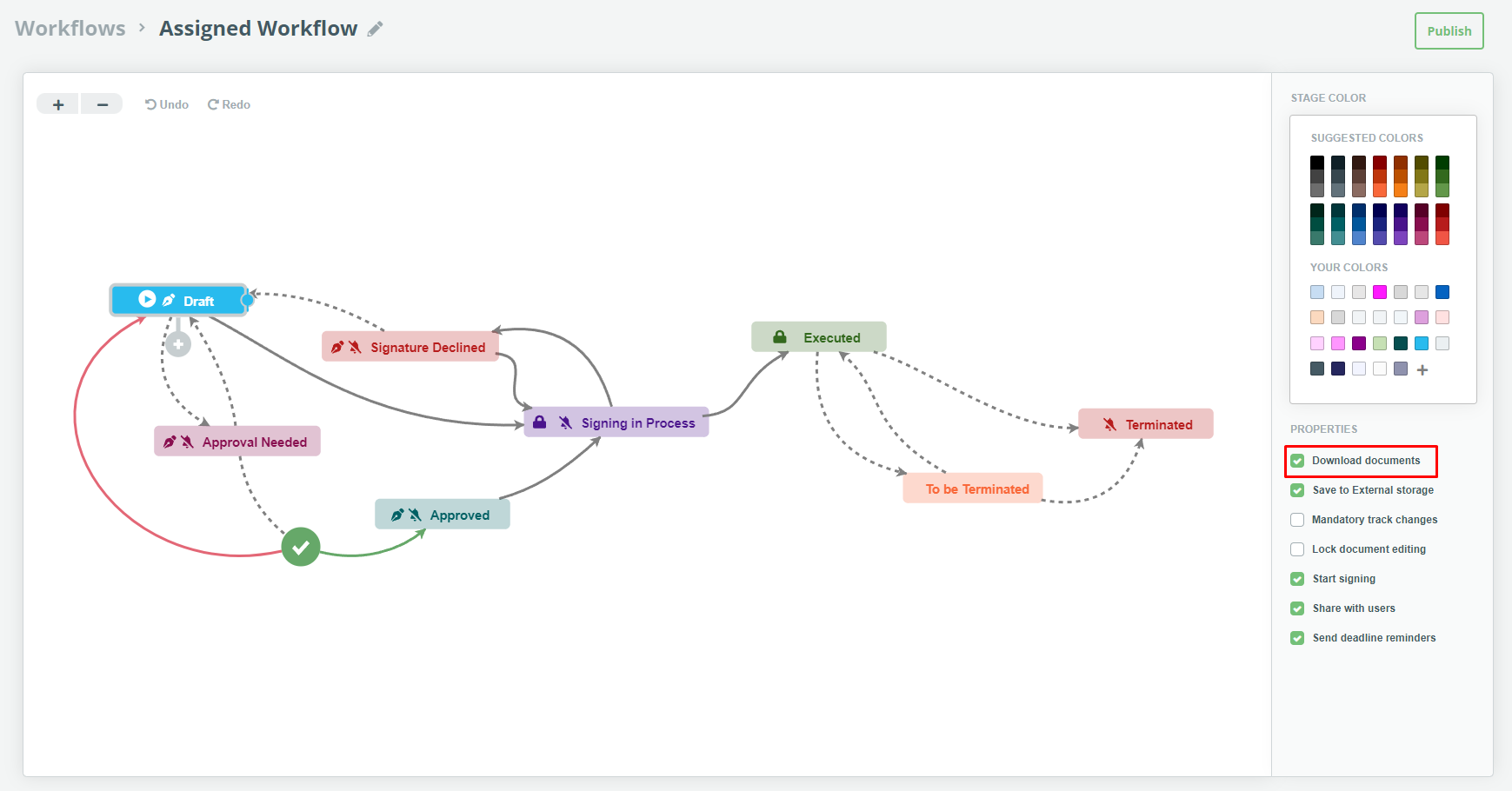
Export Settings
Before downloading, users have the option to include Comments, or Help text, lower the image resolution, or to allow for entering handwritten text by choosing “Select For Handwriting”, which leaves certain fields in the document open for manual data entry. It is also possible to export documents from Legito with low-resolution images in order to decrease file size.
Combining PDFs into one file
There are situations when our users need to download all bundled documents as one PDF file. Typically, this feature is useful when several documents are signed simultaneously or to preserve the order in which documents are presented. To use this feature, activate the “Combine all PDFs into one file” checkbox in the Download modal window.
If activated and there are multiple documents to be downloaded, it’s possible to choose (tick or untick the checkbox) which document shall be merged into the PDF, and change their order using the drag-and-drop icon on the left side of each document.
It is also possible to change the name of the merged PDF file.
Attachments
Attachments can be downloaded along with Legito Documents. It is possible to merge PDF attachments with documents created from your Template Suite. If the “Combine all PDFs into one file” option is checked, PDF attachments are included in the merged PDF export.
Print Preview
Legito Documents are automatically modified in real-time according to a user’s choices, but if you would like to see the exact layout of the documents as they will appear when exported to Word or PDF, you can use our new Print Preview feature that is included in the secondary actions dropdown in the Document Menu Bar.
Print Preview is available after the first draft of a Legito Document is saved from a Template.