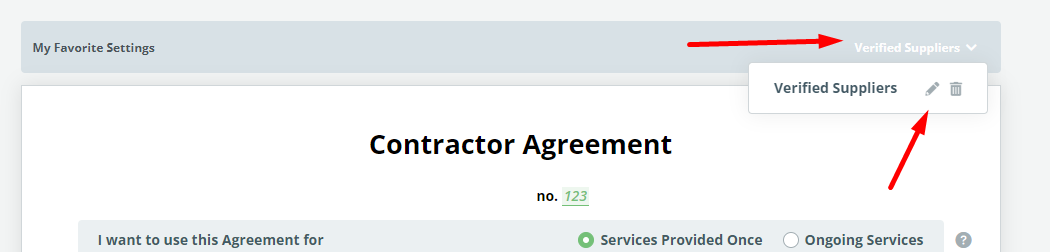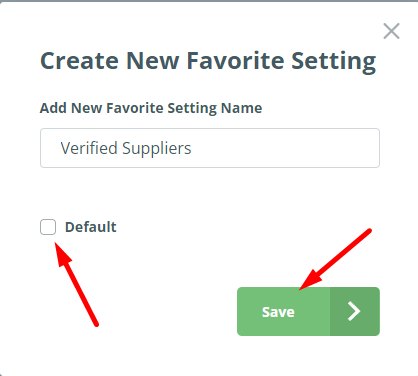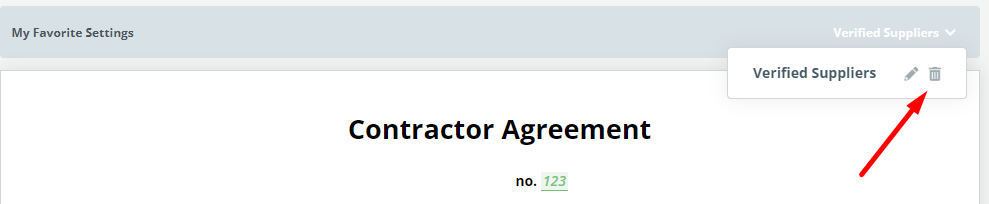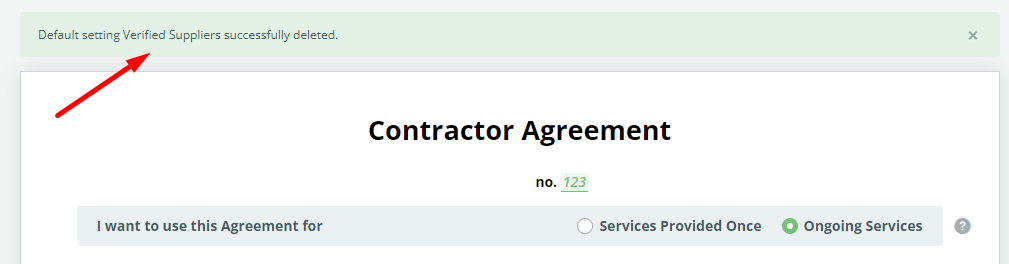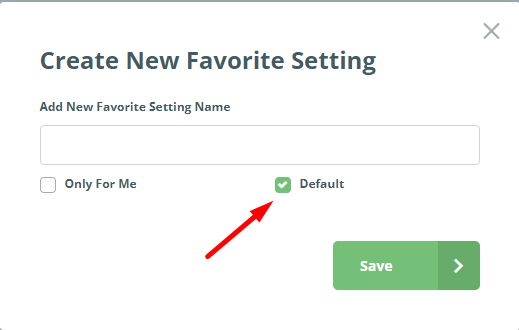Search Knowledge Base by Keyword
Template Favorite Settings
Document Editor helps users draft documents quickly by leveraging conditions built into a template, but using Favorite Settings, can help users draft documents even faster. A template can be designed (based on logical dependencies) to allow a user to draft different types of a single document.
For instance, a Contractor Agreement may be drafted to be:
- Contractor-Sided;
- Client-Sided; or
- Short and Friendly
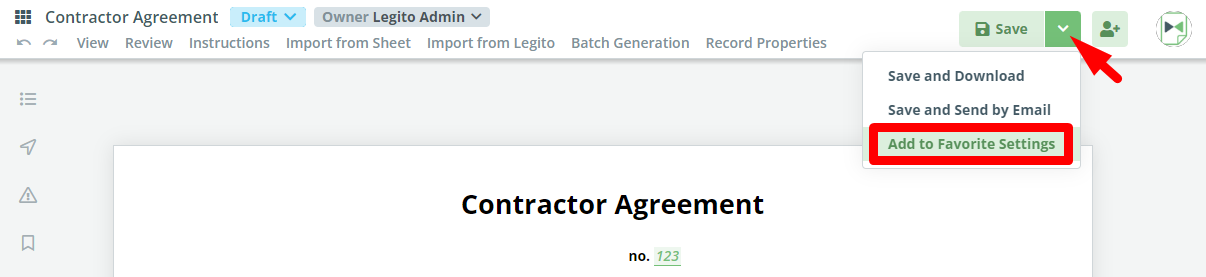 A contractor-sided contract may include concepts like a penalty for late payment, assignment rights limited to the Contractor, or a strong indemnity clause. If your organization decides that this selection of clauses equals a contractor-sided agreement, a Favorite Setting for “Contractor-Sided” can be created by the Template Editor that could easily be selected from a dropdown list of Favorites Settings.
A contractor-sided contract may include concepts like a penalty for late payment, assignment rights limited to the Contractor, or a strong indemnity clause. If your organization decides that this selection of clauses equals a contractor-sided agreement, a Favorite Setting for “Contractor-Sided” can be created by the Template Editor that could easily be selected from a dropdown list of Favorites Settings.
If a Favorite Setting has not been prepared by the person designing the template, any user may create their own Favorite.
First, it is recommended to utilize the Apply Conditions feature (see article below) to ensure that you have a complete overview of the document, guaranteeing that your Favorites are saved accurately. After selecting the respective clauses (e.g., late payment penalty, assignment, and indemnity), the user can scroll down to the bottom of Document Editor and select the “add to Favorite Settings” button to add the modified document as a Favorite setting. 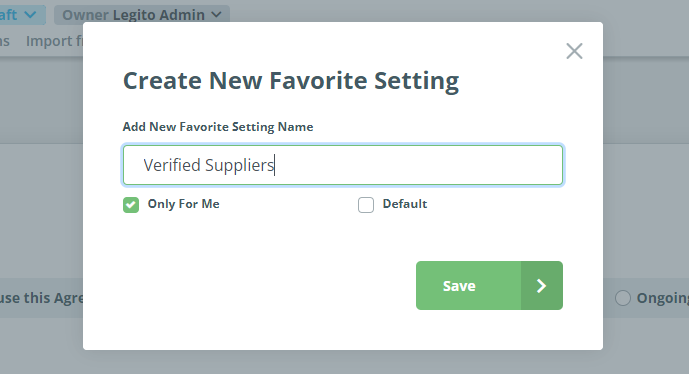 This process can be repeated for other Contractor Agreement types as well (i.e., Client-Sided, or Short and Friendly).
This process can be repeated for other Contractor Agreement types as well (i.e., Client-Sided, or Short and Friendly).
Now the next time a user wants to generate a Contractor Agreement, rather than individually selecting the respective clauses to draft the agreement to fit the desired scenario, the user can simply select the appropriate dropdown option from Favorite Settings, and that document type, with its respective conditional choices, will be automatically created.
It is important to note that Favorite Settings can only be selected at the outset of drafting.
Once work on a document has commenced and after it has been saved at least once, Favorite Settings are no longer available.
This is to ensure that any modifications made to a working draft of a document are not overwritten by selecting a Favorite Setting.
It is also worth noting that there are two ways that Favorite Settings can be saved:
- Created by a Workspace Admin or a user permissioned accordingly (to create templates) and made accessible to all appropriately permissioned users; or
- Created by users for their own use.
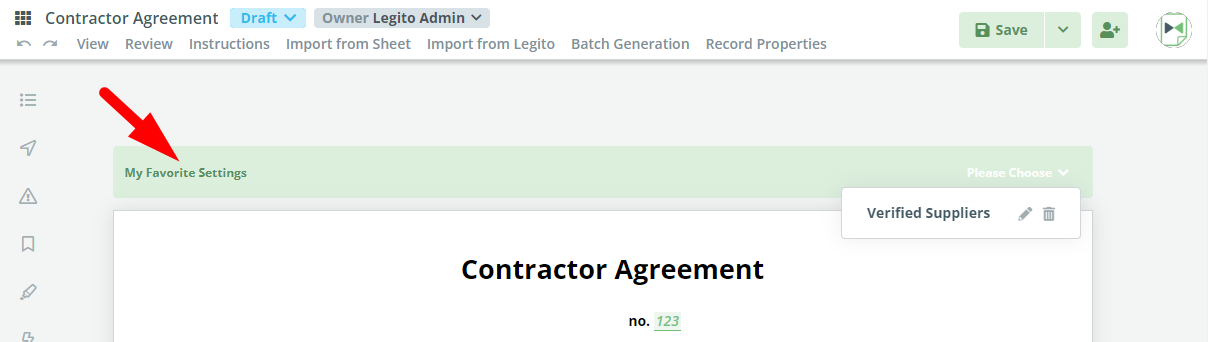 Availability of Favorites depends on user permissions though a user’s favorites are typically available only to that user.
Availability of Favorites depends on user permissions though a user’s favorites are typically available only to that user.
Workspace Admins may create Favorites for users which has two main benefits:
- Users generating documents are able to save time by starting with a document which has preselected variables closer to their actual use case, thus significantly reducing drafting time; and
- Users are able to have an example of a best practice document, and may find inspiration in using those Favorite Settings as starting points.
Users creating personal Favorites (checking the box, “only for me”) may have various reasons for doing so. Not limited to agreements or contracts, this feature can be used for regular correspondence with a single client, where certain details of the document may remain static; it could even prove useful if a user is generating the same document for different clients- general documents that are mostly uniform but require slight revisions depending on the receiver’s industry or size.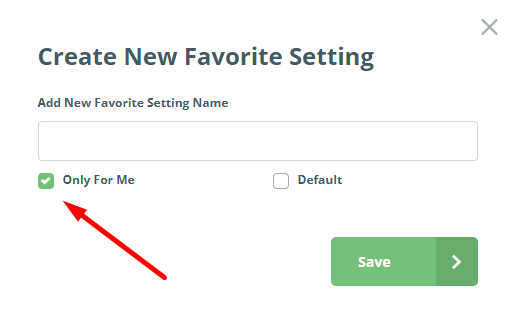
Default Template Favorite Settings
Workspace Admins can now choose and apply a different default Favorite Setting to separate Template Suites.
Personal Favorite Settings (“only for me” checkbox) cannot be selected as a Default Favorite Setting.
Default Favorite Settings will set automatically prior to drafting a new Document from an automated Template Suite.