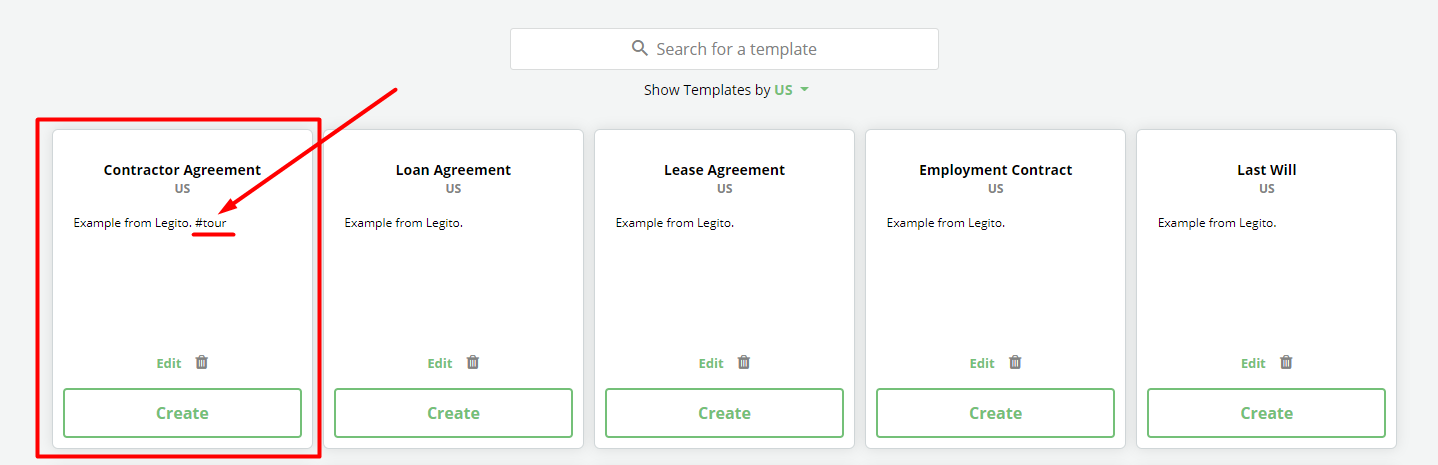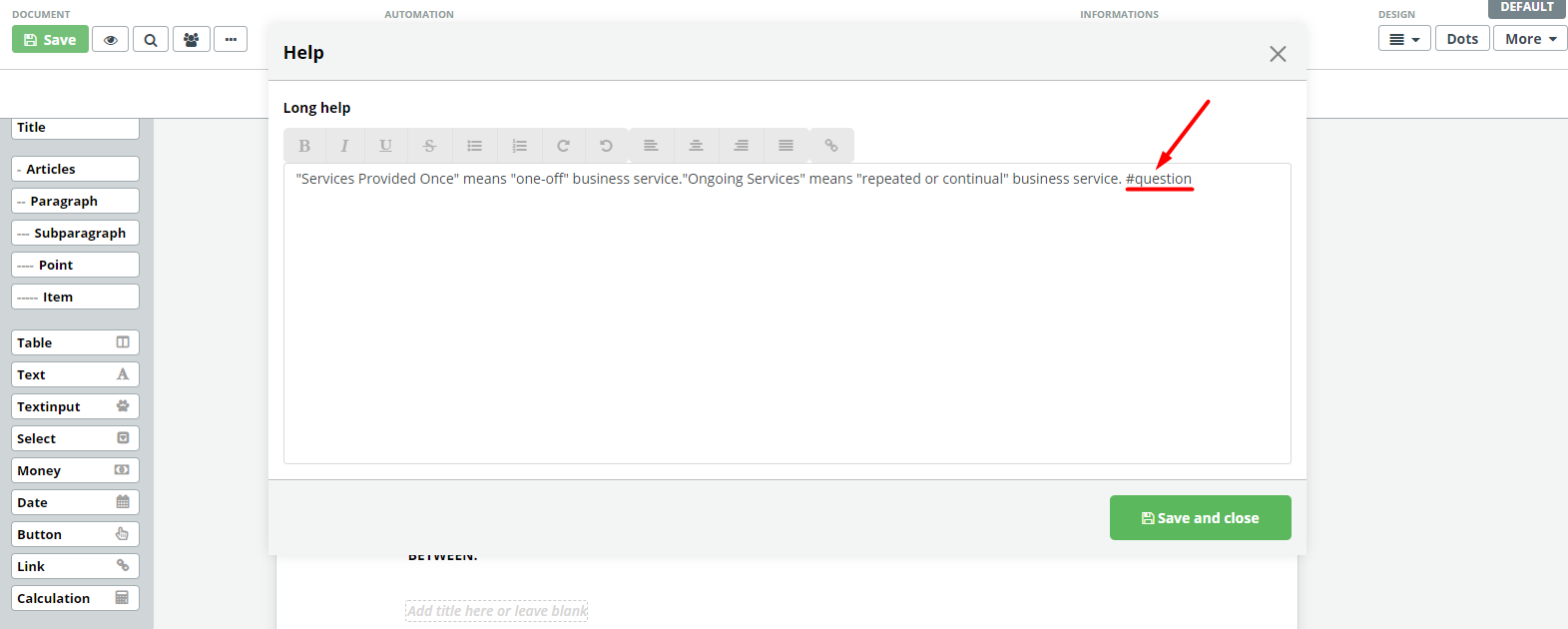Search Knowledge Base by Keyword
Guided Tour
The Guided Tour feature walks users through some of Legito’s important features helping users better understand Legito so they may draft and manage their documents more efficiently. When first using Legito, you may have noticed that a Guided Tour has already been prepared for one of the sample templates.
For customers who do not utilize the Document Automation features (automated document templates) in the Legito Workspace, the guided tour is configured to skip the Document Editor section and proceed directly to the Document Lifecycle Management section if the #tour annotation is not applied to the Template Suite.
To prepare your own customized Guided Tour, first go to the Dashboard and:
- Choose the Template Suite to be used for the Guided Tour. Keep in mind that the Guided Tour will be available only to users with access (permissions) to that Template Suite.
- Click the Edit button of the Template Suite to reach the Template Administration area.
- Add the following text to the Template Suite Description: #tour
- Click Edit to open Template Editor for the Template in the Template Suite on which you want to demonstrate the Document Editor features.
- Place the following Guided Tour annotations in the Help text box for its respective Element or Clause:
- #question
- #select
- #textinput
- #button
- #counter
- #warning
- #calculation
- #date
- #money
- #optionalclause
- #mandatoryclause
- #link
(note: Link Elements do not have a Help feature, therefore add this annotation to the Help of the Clause in which the Link Element has been placed.)
*For more details about adding Help text, please see the Educational Course on Instructions and Help.
Guidance Tour Tips:
- Each annotation should only be used once per Template Suite.
- Don’t forget to either delete the #tour annotation from the description of Legito’s sample automated Template Suite or the entire Template Suite.
- The only mandatory annotation to create the guided tour is the text, “#tour” for the Template Suite that will be on the Dashboard. The guided tour will not demonstrate features in Document Editor unless the above-mentioned Guided Tour annotations are included.
- Don’t forget to Publish the template after the annotations have been added.
- If there is not a Template Suite accessible to all users in a Workspace for use as a Guided Tour, it’s possible to create multiple Guided Tours using different Template Suites. Simply apply the “ #tour” text to the description of each Template Suite to be used. Note, however, that there may be some overlap, and some users may have access to more than one Guided Tours. In such instances, the Guided Tour will only work on the first Guided Tour modified Template Suite to which a user has access.
- Guided Tour annotations can be combined with any other text in Help or Template Suite Description.
- To deactivate or remove Guided Tours, simply delete all instances of the #tour annotation.