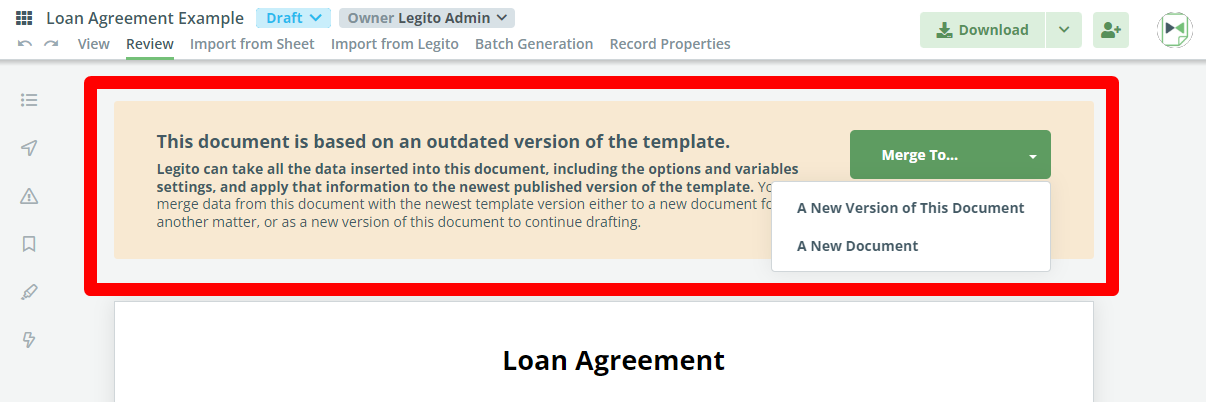Search Knowledge Base by Keyword
ONBOARDING
DOCUMENT EDITOR
TEMPLATE AUTOMATION
- Select
- Table
- Text
- Image
- Link
- Text Input
- Money
- Date
- Button
- Clauses
- Header & Footer
- Calculation
- Title
- Question
- Switcher
- Page Number
- QR Code
- Footnotes and Endnotes
- Rich Text
- Template Sections
- Element Group
- Table of Contents
- Show all articles ( 7 ) Collapse Articles
- Conditions Overview
- Condition To Months-in-date
- Condition To Currency-in-money
- Condition To Question
- Condition To Button Elements
- Condition To Day-in-date
- Condition To Years-in-date
- Condition To Select
- Condition To Amount-in-money
- Condition To Text Input
- Condition To Clauses
- Condition To Calculation Elements
- Conditions To Switcher
- Condition To Document Language
- Condition To Date
- Condition To Any Content
- Condition To JSON Object
- Condition To Text
- Show all articles ( 3 ) Collapse Articles
PROCESS MANAGEMENT
ELECTRONIC SIGNATURE
DASHBOARD
WORKSPACE ADMINISTRATION
INTEGRATIONS
Merging Template Updates
Occasionally, it will be necessary to update Templates. Either to correct drafting errors, update terms and conditions to match new regulations, or to add new automation features.
If a user starts to work on a document that was drafted from an outdated version of a template, upon opening the document, a window will pop up in Document Editor, announcing to the user that there is a new version of the template, and asking if the user would prefer to merge the changes to the Template into the new version of the document or merge the updated terms into a new document.
The nature of these merged changes may range from revisions to the template text, the logical dependencies/conditions, or to any of the template settings. Information already entered into the working document will remain in the updated document version.