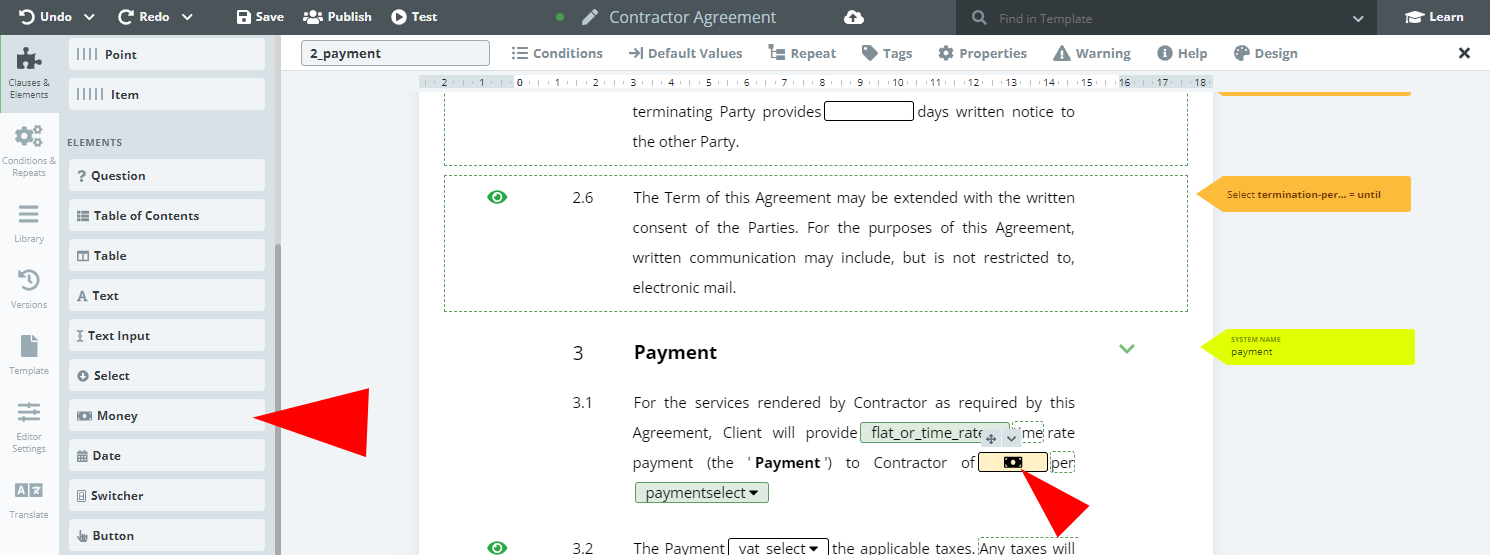Search Knowledge Base by Keyword
Money
Elements for capturing financial values.
Money Elements can be completed by end users in Document Editor in two ways:
- Short Form: Currency Symbol – a dropdown of currency symbols for the value followed by the Value Field – A numerical representation of the value (the order can be reversed for some currencies)
- Short Form and Long Form (In Words) – An alphabetical representation of the value followed by A field listing the sovereign currency of the value as text
By default, the Money Element will display only the short form to end users, followed by a button reading, “+ In Words”. Clicking this will provide the option to use the Long Form in addition to the Short.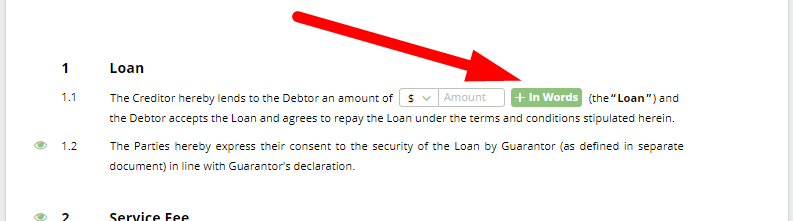 One major benefit of using the Money Element rather than Text or TextInput Elements is that Legito’s localization feature will automatically format the entry into a currency based on the Template Suite Language.
One major benefit of using the Money Element rather than Text or TextInput Elements is that Legito’s localization feature will automatically format the entry into a currency based on the Template Suite Language.
Once a Money Element is clicked upon, the details of the Element can be modified in the top menu with the following new tabs: Conditions; Default Values; Repeat; Tags; Properties; Warning; Help; Design.
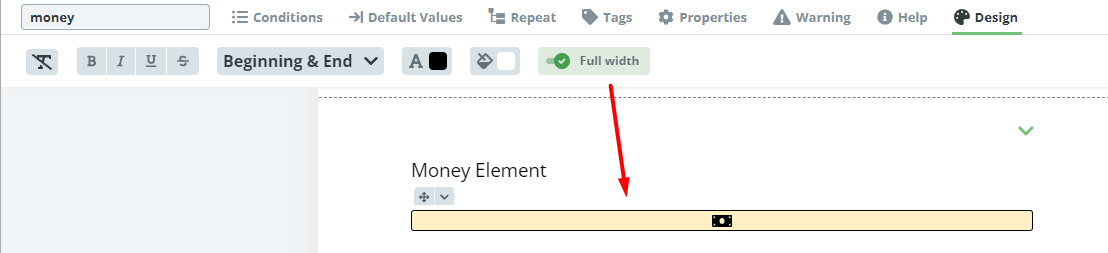
Money Warnings are generally used to place limits on entered values. If the value entered by an end user falls outside of permissible parameters set by the template designer, then a warning message will appear. Template designers can choose any of the following mathematical expressions to set Warning parameters:
- is empty
- is not empty
- higher than
- higher or equal to
- not equal to
- lower or equal to
- lower than
The Help tab lets the template designer add Help text for a user generating a Smart Document from the template. In Document Editor, as the user hovers the cursor over a Money Element with Help text, a Help bubble will appear on the right column of the Document providing instruction on what to enter.
With the use of Tags, Money Elements can populate value fields in Legito’s Smart Document Management.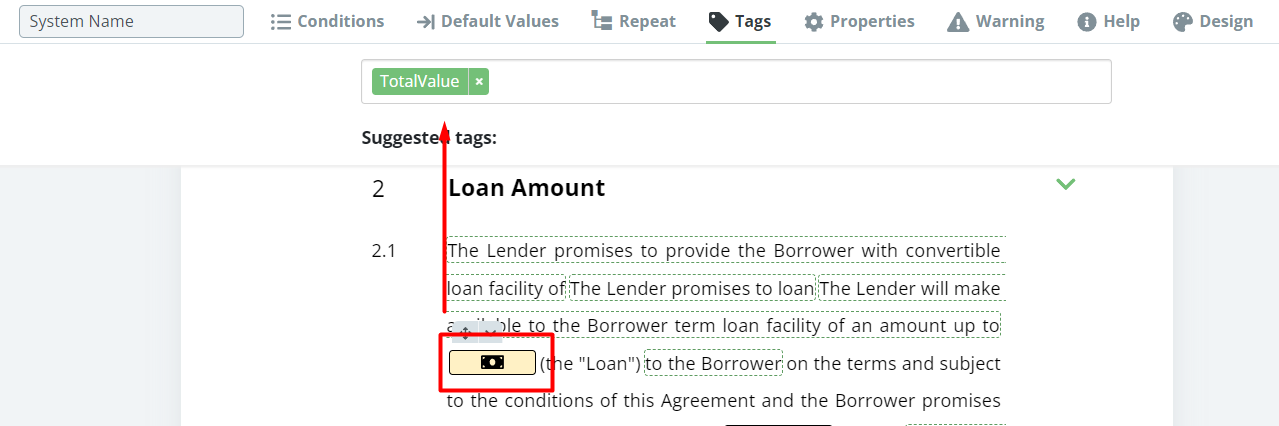
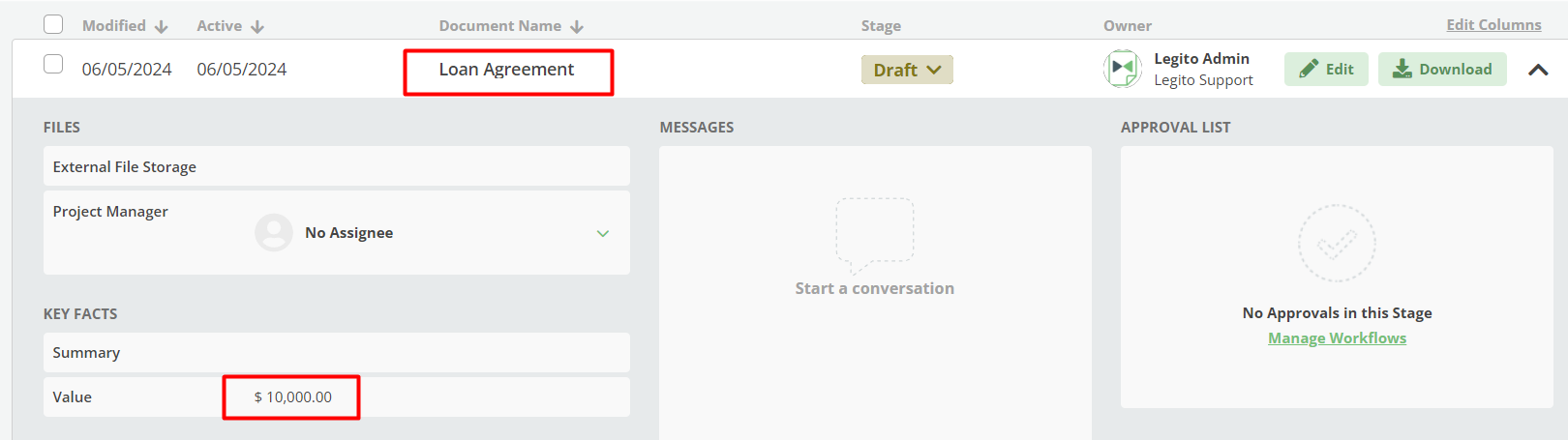
Similar to the example of a warning being applied to a TextInput Element seen in Task 7 of Lesson 2 in the Document Drafting Automation Basics Course can be to apply a formula that will send a warning message if the value entered into the TextInput (or Money) field higher to a defined number.