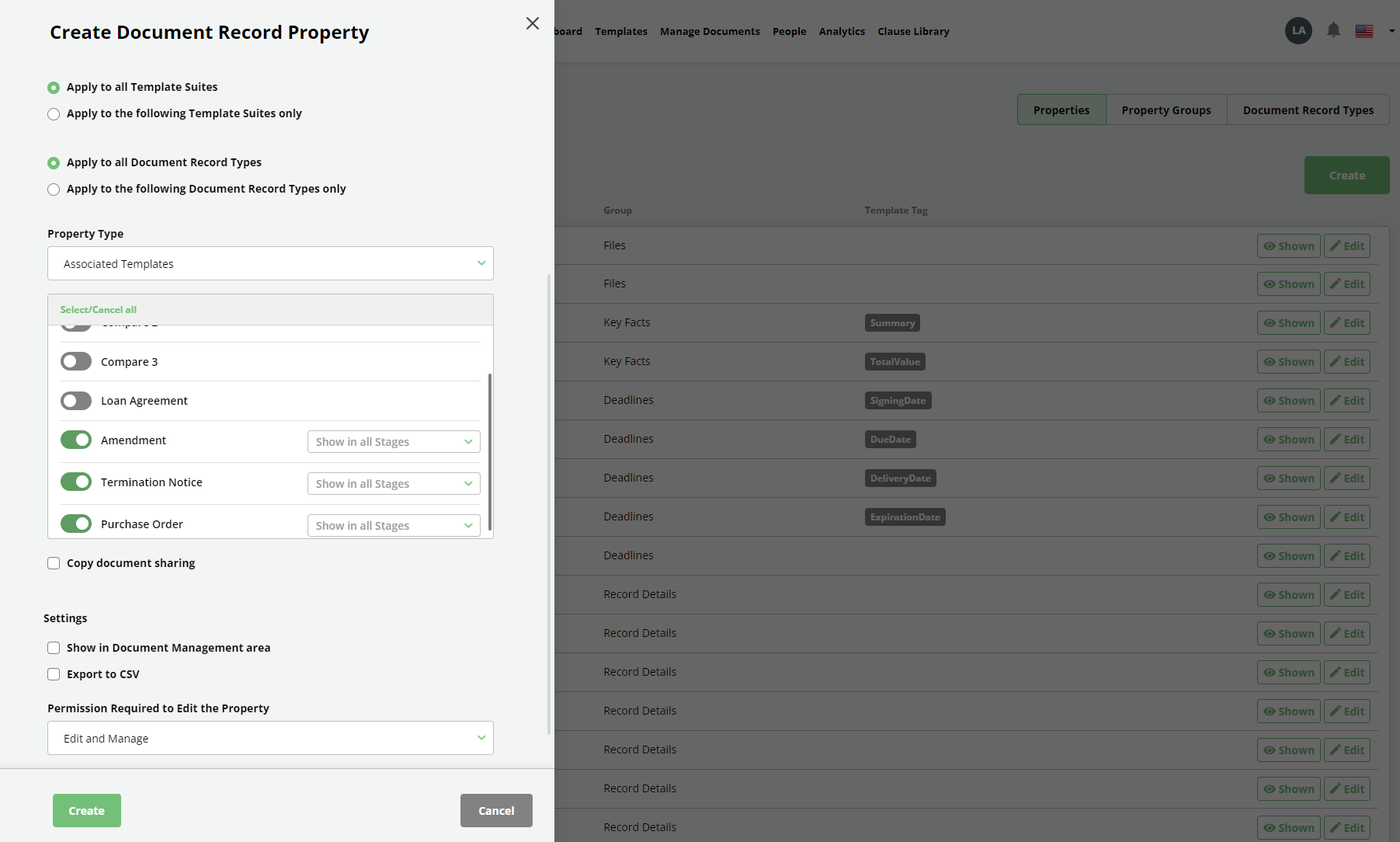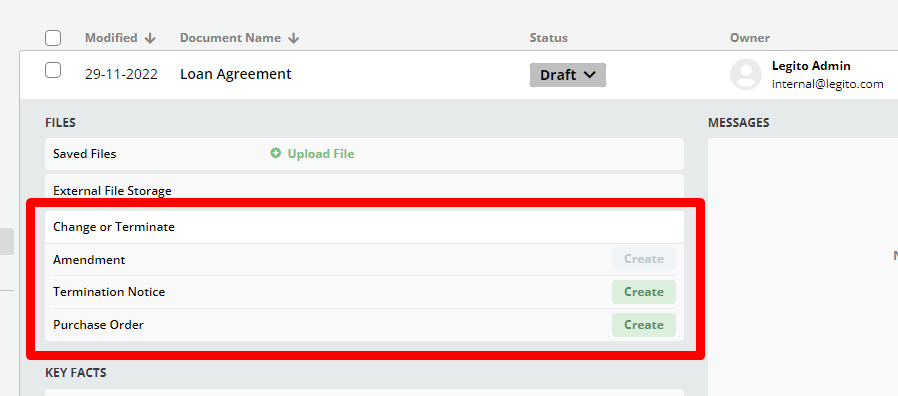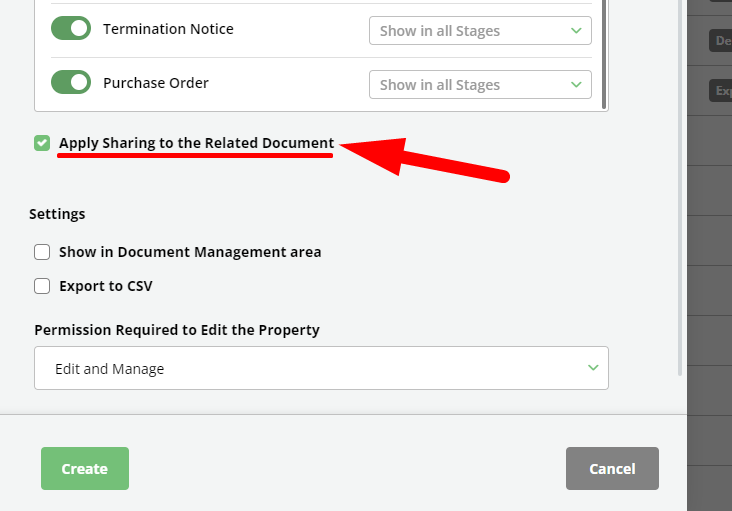Search Knowledge Base by Keyword
Properties: System
Document Record Properties in this category are defined by Legito. Workspace Admins are not permitted to add properties to this category. System properties have usually functions related to other Workspace features.
System properties cannot be deleted, but they may be deactivated. Limited customization of System properties are available, however the Property Name, Property Type and associated Template Tag fields may not be edited.
There are the following System properties:
- Saved Files – Area to open, upload, download, or delete files in supported formats.Versioning of uploaded documents: Version is created automatically when a user newly opens a document in the online version of Word/Excel/PowerPoint embedded in Legito and modifies the document. Users may also add new versions manually. For example, if your counterparty needs to download the document and edit it offline.

The Auto-save feature is not affected by this change and it works as usual – all changes are automatically saved to the recently created version of the document.
Users can see the history of the document versions and go back to any previous version.

Supported formats: docx, doc, PDF, ppt, pptx, xls, xlsx, msg, eml.Customization: The activation of the Saved Files Property is possible for Document Records as well as for Object Records. The Saved Files Property for Object Records can be assigned to certain Objects only, and it has other standard settings just like any other Object Property. The only difference between Document Records and Object Records is that the e-signature process cannot be initiated for Files uploaded to Object Records.
- External File Storage Link – Link to files not stored in Legito. Links are added directly to the Document Record.
- Expiration Date – Allow users to insert one Expiration Date as part of the deadlines. Automatically extracted from Legito Documents.
- Signing Date – Allow users to insert several Signing Dates as part of the deadlines. Automatically extracted from Legito Documents.
- Payment Date – Allow users to insert several Payment Dates as part of the deadlines. Automatically extracted from Legito Documents.
- Delivery Date – Allow users to insert several Delivery Dates as part of the deadlines. Automatically extracted from Legito Documents.
- “Created” Date – Date a Document Record was created.
- “Modified” Date – Date a Legito Document was last modified and saved.
- “Active” Date – Date of the last activity according to the Document Record Timeline.
- Total Value – Information indicating the total value of the document. The Total Value may also be modified directly in the Document Record.
- Summary – All other important information about a document. Usually a document’s subject-matter.
- Confidential – Limits access to users with permission to view confidential documents.
- Deadline Notifications – Enables in-app or email notifications for approaching expirations of document dates, including Expiration, Signing, Payment, or Delivery Dates. When selected, it is possible to set the number of days in advance to receive the notification. This will be applied to any user with access to the Document Record.
- Related Documents – Property where you can define a “tree” structure or related Document Records (documents).
- Associated Templates – This feature helps you efficiently draft Amendments, Termination Notices, Purchase Orders (within a Master Agreement), and similar documents that share a lot of the same data contained within the main contract by automatically pre-filling data from the main document (typically a contract) to its related documents.
How this Property works
The Associated Templates property lets you attach Template Suites to Documents Records. When such a Template Suite is used, it automatically triggers the Smart Import feature which populates the data from the Legito Document connected with the Document Record (e.g. Master Service Agreement), and sets the Document Record of the newly generated Legito Document (e.g. Amendment) as Related (subordinate) to the Document Record where the Template Suite was selected from.
How to set up this Property
It is possible to create this Property in Workspace Settings, either in the Document Records section or Objects section the same way as any other Property.
Except for the standard Property settings, you must define which Template Suites are displayed. It is possible to choose from all Template Suites of the Workspace regardless of user permissions assigned to them. This Property overrides Template Suites permissions, which means that Users who do not have permission to use a certain Template Suite may use it when defined in this Property and have access to the Document Record where this Property is used.
Enabling Templates in selected Workflow Stages
We understand that you might want to only allow Users to use some Template Suites (Documents) in certain Workflow Stages, for example, use Termination Notice only when a document is scheduled to be terminated, so it is possible to define which Workflow Stage in each Template Suite is enabled for each User.
Apply the Sharing from the main Document Record
You may also want to share a related Document (Document Record) created by using this Property with the same Users as the main Document. You can do this by activating the “Apply Sharing” feature.
Other Use
Associated Templates may also be used in Object and Document Records without a Legito Document but in this case, the data import won’t be applied.