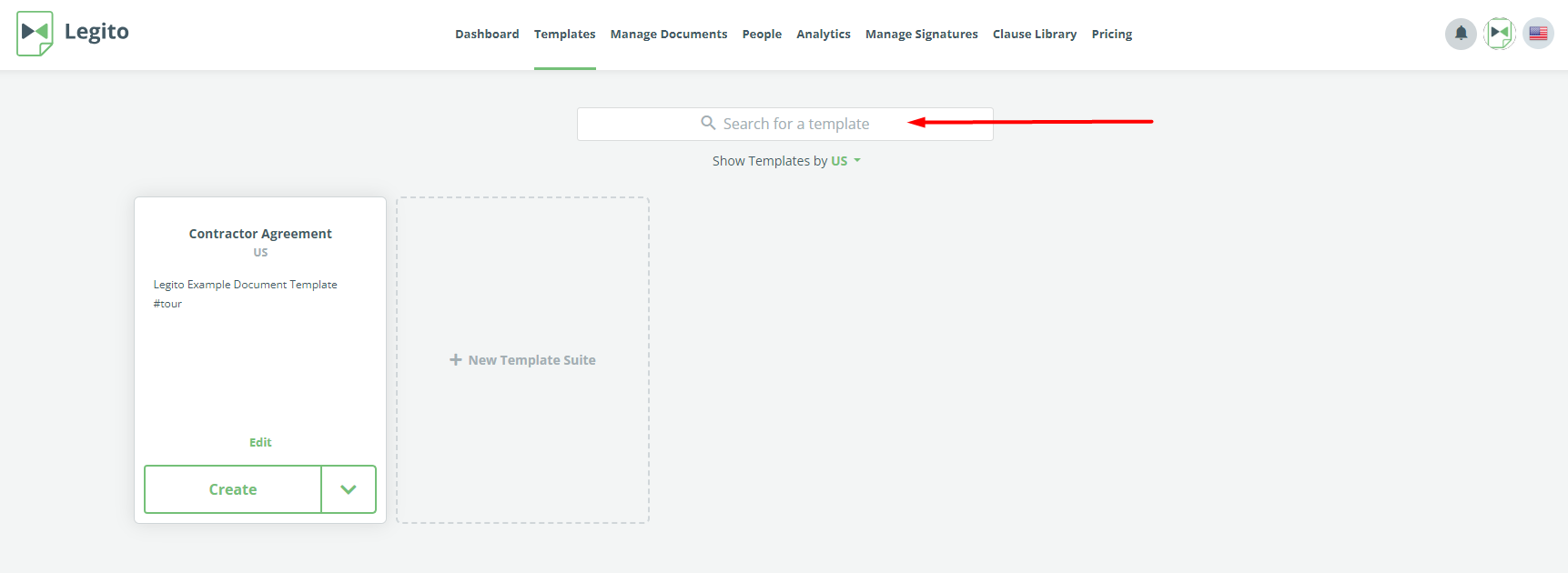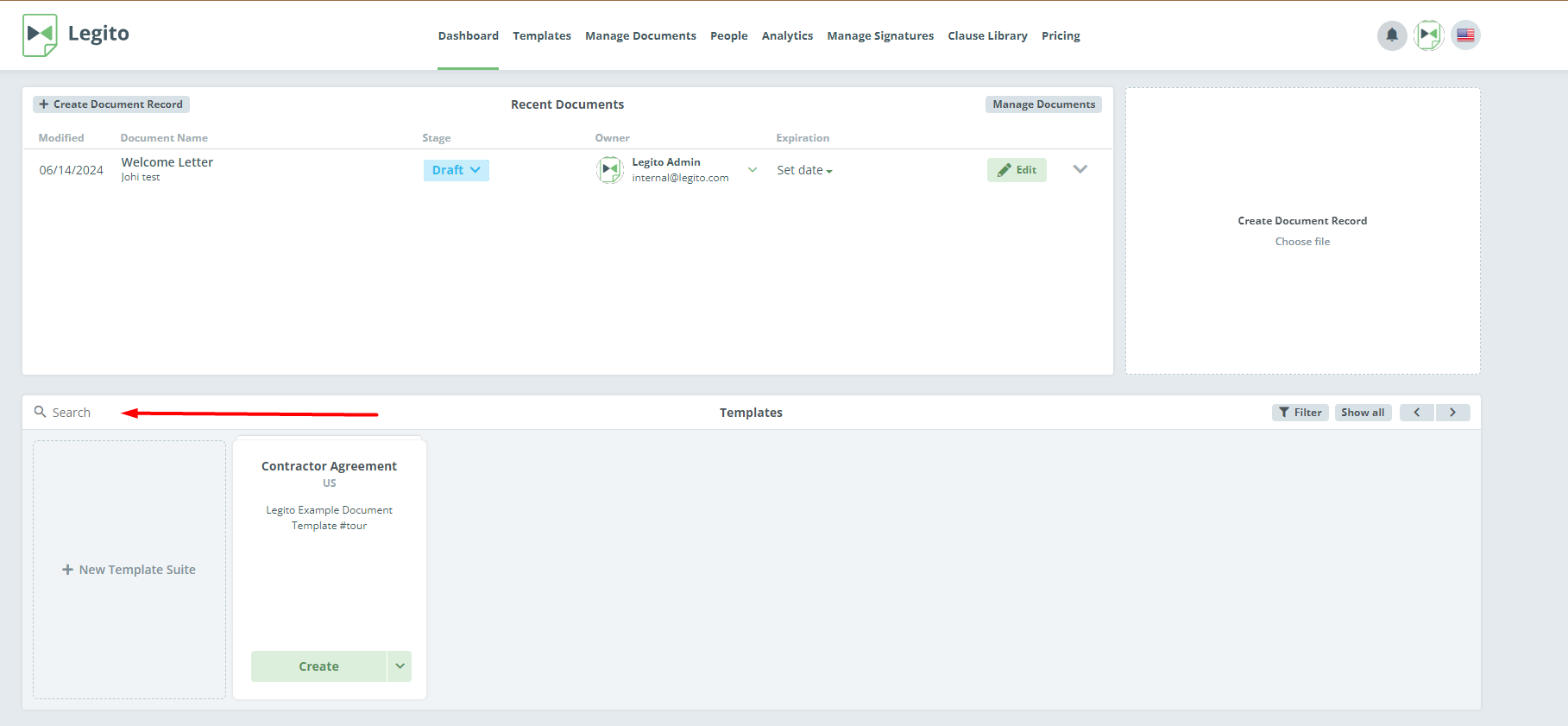Search Knowledge Base by Keyword
Search Keywords
Template Descriptions can be useful when looking through a small number of Templates, but Search Keywords help users quickly locate the exact template required or a group of similar templates.
The Search Keywords field is found in the settings area on the right of the Template Suite. Clicking the “edit” pencil opens the field, allowing a Workspace Admin, or a user permissioned to build templates to add Search Keywords.
 Employing the search feature at the top of the Templates space under Templates Tab, or at the bottom of your Dashboard, Search Keywords will help you easily find your template.
Employing the search feature at the top of the Templates space under Templates Tab, or at the bottom of your Dashboard, Search Keywords will help you easily find your template.
Search Keywords added to a document will help users find templates without entering the complete name of a template. For example, as policy, your company may call confidentiality agreements, “Non-Disclosure Agreements”, however, you want to ensure that a user can find the right template by entering reasonably related terms. If “Confidentiality”, “NDA”, and “Non-Disclosure” are added as a Search Keywords for the Non-Disclosure Agreement template, then most search queries should find the correct document quickly.
If your workspace has a relatively few templates, an overly organized approach to Search Keywords may be overkill, but if you’re a larger enterprise or any firm that anticipates document drafting increasing in scale, then a more systematic approach might be necessary.