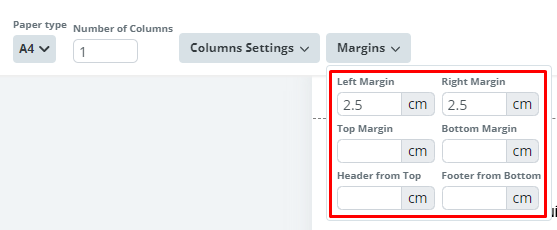Search Knowledge Base by Keyword
ONBOARDING
DOCUMENT EDITOR
TEMPLATE AUTOMATION
- Select
- Table
- Text
- Image
- Link
- Text Input
- Money
- Date
- Button
- Clauses
- Header & Footer
- Calculation
- Title
- Question
- Switcher
- Page Number
- QR Code
- Footnotes and Endnotes
- Rich Text
- Template Sections
- Element Group
- Table of Contents
- Show all articles ( 7 ) Collapse Articles
- Conditions Overview
- Condition To Months-in-date
- Condition To Currency-in-money
- Condition To Question
- Condition To Button Elements
- Condition To Day-in-date
- Condition To Years-in-date
- Condition To Select
- Condition To Amount-in-money
- Condition To Text Input
- Condition To Clauses
- Condition To Calculation Elements
- Conditions To Switcher
- Condition To Document Language
- Condition To Date
- Condition To Any Content
- Condition To JSON Object
- Condition To Text
- Show all articles ( 3 ) Collapse Articles
PROCESS MANAGEMENT
ELECTRONIC SIGNATURE
DASHBOARD
WORKSPACE ADMINISTRATION
INTEGRATIONS
Section Formatting
Last review: March 2024
The formatting is visible (applicable) for exported Word and PDF documents only.
Page Size
It is possible to choose page size for each Next Page Section.
Page Orientation
A Next Page Section can have either portrait (default) or landscape page orientation.
Page Margins
You may set left, right, top, and bottom margins in a Next Page Section.
Columns
Each Next Page and Continuous Section can be split into multiple columns.
It is not necessary to use Advanced Layout Designs if you need to set the above mentioned formatting.
Since Sections are still in Beta version mode, it may also affect the formatting.