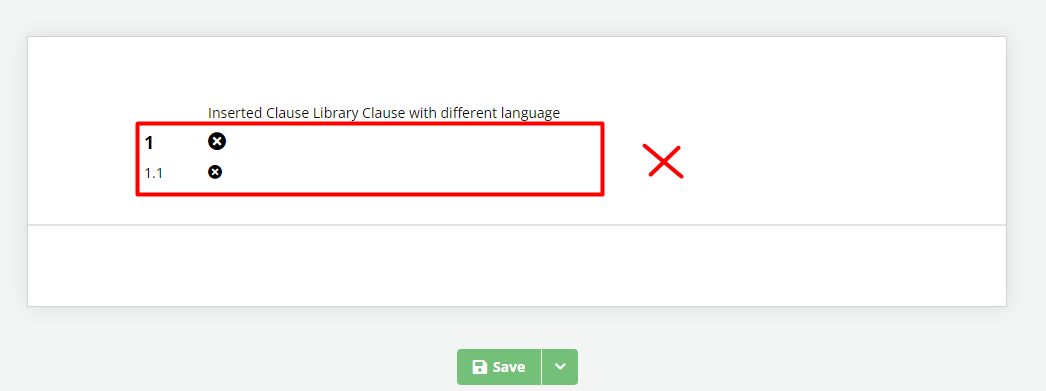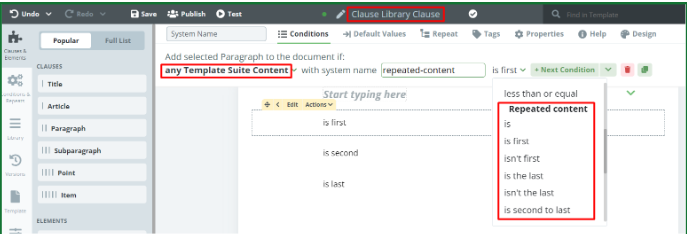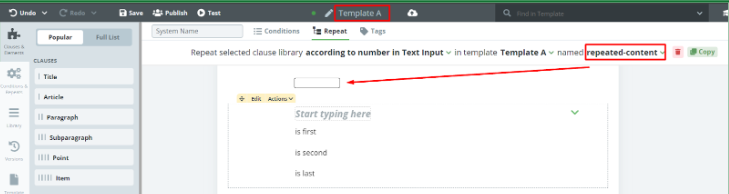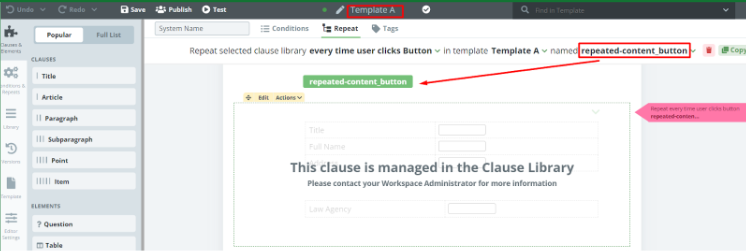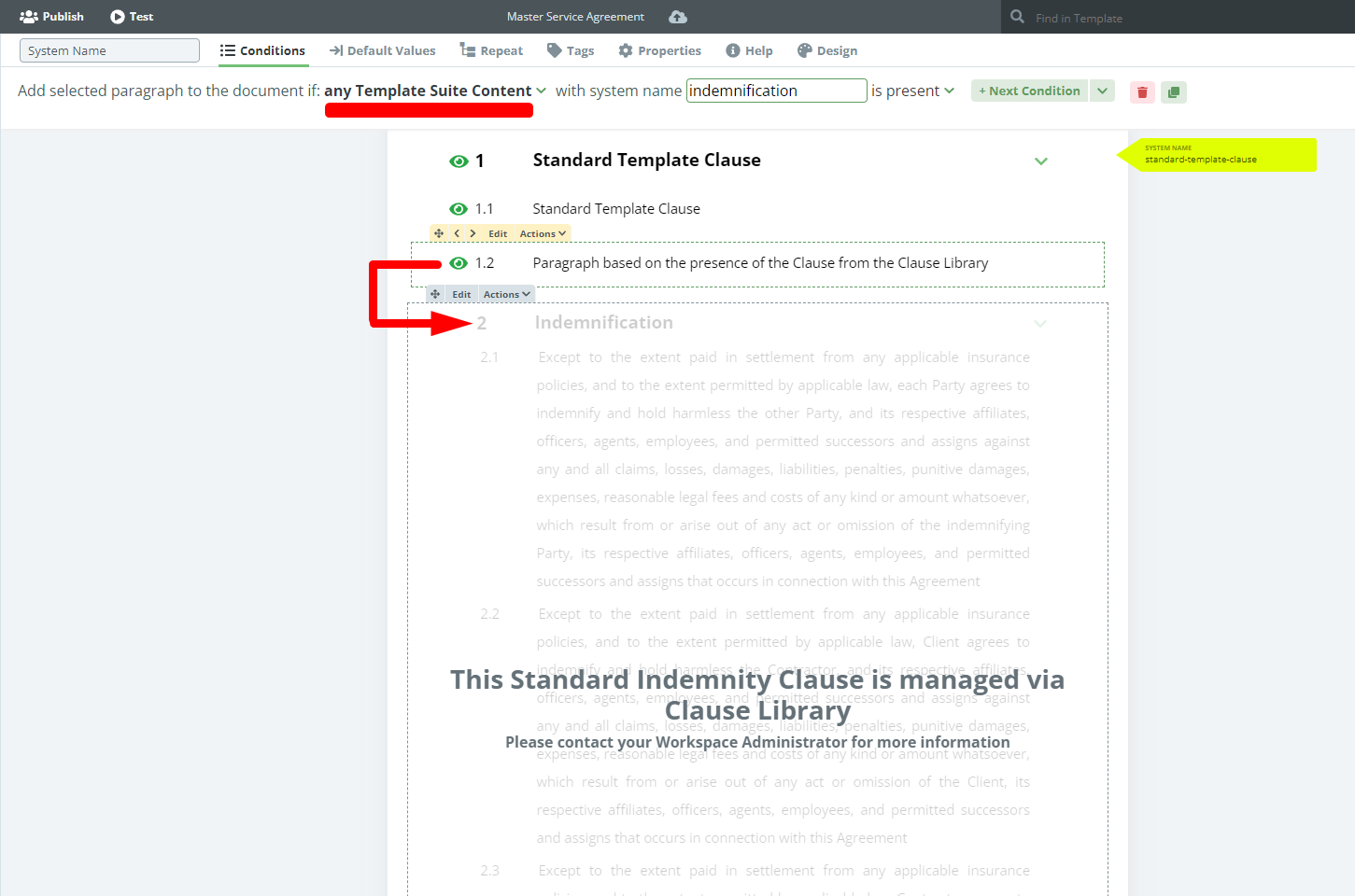Search Knowledge Base by Keyword
ONBOARDING
DOCUMENT EDITOR
TEMPLATE AUTOMATION
- Select
- Table
- Text
- Image
- Link
- Text Input
- Money
- Date
- Button
- Clauses
- Header & Footer
- Calculation
- Title
- Question
- Switcher
- Page Number
- QR Code
- Footnotes and Endnotes
- Rich Text
- Template Sections
- Element Group
- Table of Contents
- Show all articles ( 7 ) Collapse Articles
- Conditions Overview
- Condition To Months-in-date
- Condition To Currency-in-money
- Condition To Question
- Condition To Button Elements
- Condition To Day-in-date
- Condition To Years-in-date
- Condition To Select
- Condition To Amount-in-money
- Condition To Text Input
- Condition To Clauses
- Condition To Calculation Elements
- Conditions To Switcher
- Condition To Document Language
- Condition To Date
- Condition To Any Content
- Condition To JSON Object
- Condition To Text
- Show all articles ( 3 ) Collapse Articles
PROCESS MANAGEMENT
ELECTRONIC SIGNATURE
DASHBOARD
WORKSPACE ADMINISTRATION
INTEGRATIONS
Specifics of Logical Dependencies
If you would like to apply a Condition to content in a Template that refers to the content in a Clause Library Clause present in the Template Suite, you can do it in the same way that you create standard Conditions by choosing the name of the Clause Library Clause in the Template dropdown in the Conditions tab. There is no need to use “any Template Suite content”.
The same principle applies to Repeats and Default Values (soon to be released).
The “any Template Suite content” type of Condition, Link, and Repeat will allow you to build logical dependencies between content inserted directly into a Template and content in a Clause from the Clause Library.
We do not recommend using the same system names in Clause Library and Templates.
Clauses in the Clause Library and the Template Suite where they are applied will have the same Language.