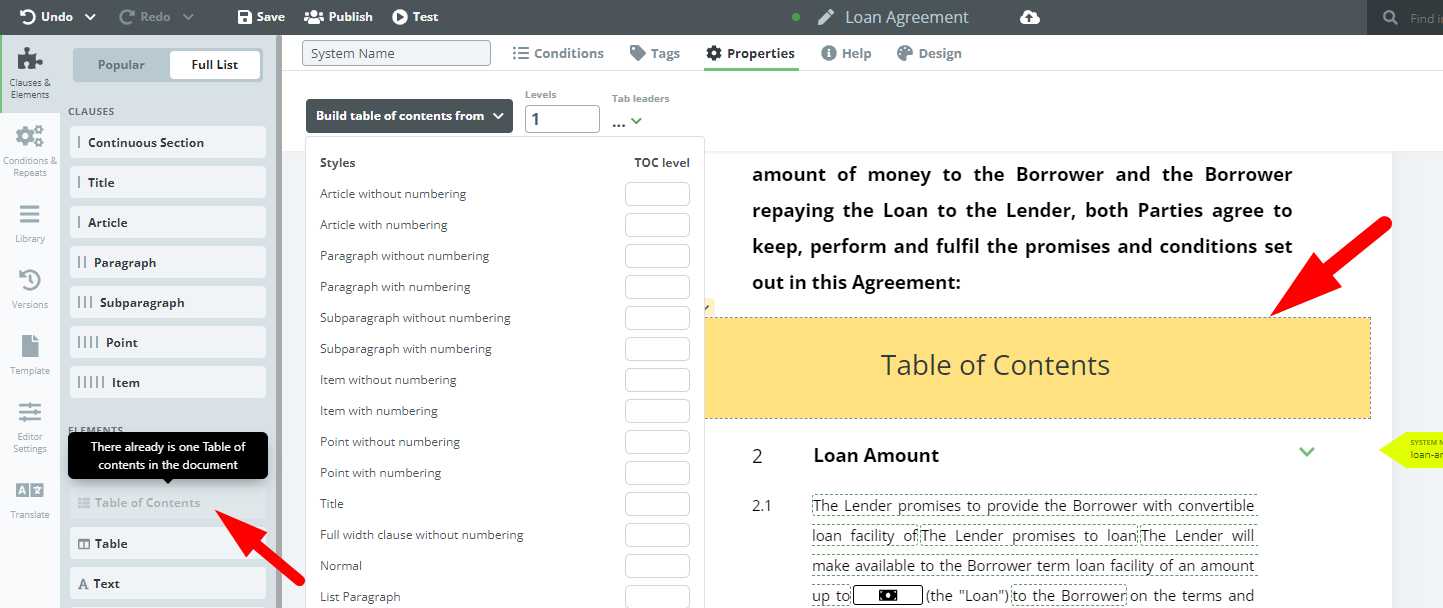Search Knowledge Base by Keyword
ONBOARDING
DOCUMENT EDITOR
TEMPLATE AUTOMATION
- Select
- Table
- Text
- Image
- Link
- Text Input
- Money
- Date
- Button
- Clauses
- Header & Footer
- Calculation
- Title
- Question
- Switcher
- Page Number
- QR Code
- Footnotes and Endnotes
- Rich Text
- Template Sections
- Element Group
- Table of Contents
- Show all articles ( 7 ) Collapse Articles
- Conditions Overview
- Condition To Months-in-date
- Condition To Currency-in-money
- Condition To Question
- Condition To Button Elements
- Condition To Day-in-date
- Condition To Years-in-date
- Condition To Select
- Condition To Amount-in-money
- Condition To Text Input
- Condition To Clauses
- Condition To Calculation Elements
- Conditions To Switcher
- Condition To Document Language
- Condition To Date
- Condition To Any Content
- Condition To JSON Object
- Condition To Text
- Show all articles ( 3 ) Collapse Articles
PROCESS MANAGEMENT
ELECTRONIC SIGNATURE
DASHBOARD
WORKSPACE ADMINISTRATION
INTEGRATIONS
Table of Contents
Last review: March 2024
It is possible to apply the Table of Contents element to all your automated Templates. A ToC element can be placed in any Clause level.
Conditions and Tags may be applied to the ToC elements the same way as any other element.
If multiple (conditioned) ToC elements are used in the same Template, make sure that only one ToC element is applied at a time in the final Legito Document. For the purposes of exporting to Word and PDF, only the first ToC will be used.