Search Knowledge Base by Keyword
ONBOARDING
DOCUMENT EDITOR
TEMPLATE AUTOMATION
- Select
- Table
- Text
- Image
- Link
- Text Input
- Money
- Date
- Button
- Clauses
- Header & Footer
- Calculation
- Title
- Question
- Switcher
- Page Number
- QR Code
- Footnotes and Endnotes
- Rich Text
- Template Sections
- Element Group
- Table of Contents
- Show all articles ( 7 ) Collapse Articles
- Conditions Overview
- Condition To Months-in-date
- Condition To Currency-in-money
- Condition To Question
- Condition To Button Elements
- Condition To Day-in-date
- Condition To Years-in-date
- Condition To Select
- Condition To Amount-in-money
- Condition To Text Input
- Condition To Clauses
- Condition To Calculation Elements
- Conditions To Switcher
- Condition To Document Language
- Condition To Date
- Condition To Any Content
- Condition To JSON Object
- Condition To Text
- Show all articles ( 3 ) Collapse Articles
PROCESS MANAGEMENT
ELECTRONIC SIGNATURE
DASHBOARD
WORKSPACE ADMINISTRATION
INTEGRATIONS
Template Categories
Similar to Country/Region settings, Template Categories are a useful tool for organizing your templates into groups. Also like Country/Region settings, Template Categories are created and made available to a Workspace by a Workspace Admin.
Users creating templates may assign Template Categories to Template Suites using the dropdown list right below the Assigned Workflow dropdown in the settings area on the right of the Template Suite. 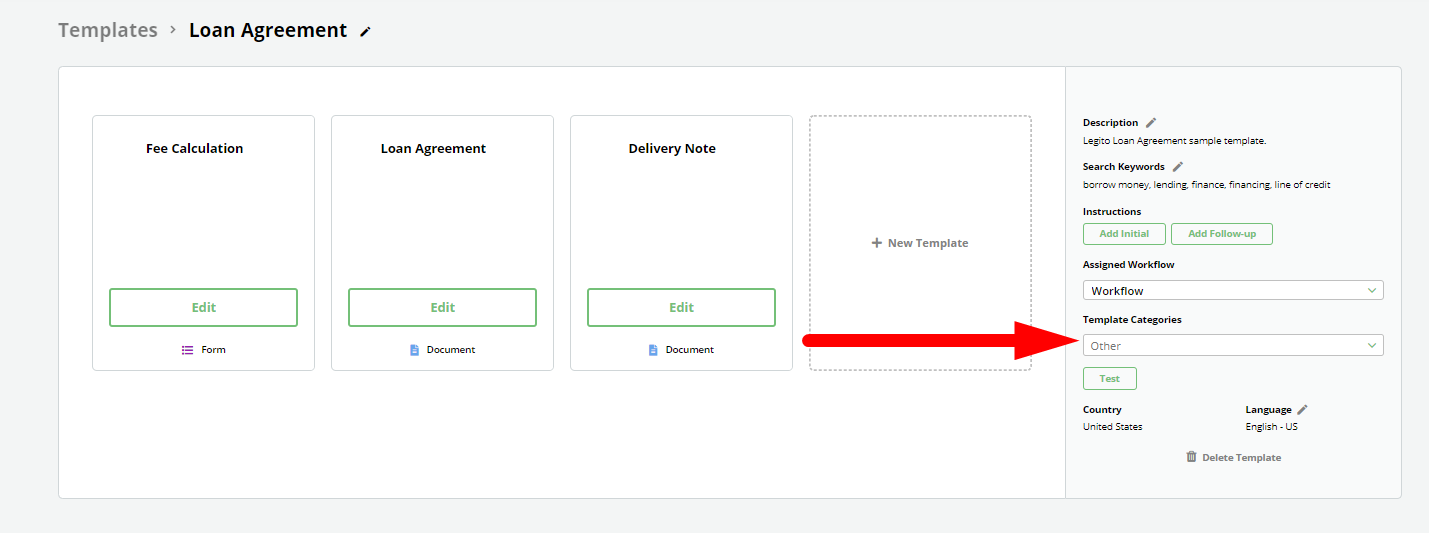 Once a Workspace has in excess of 10 Template Suites, The Template Suite placeholders are visibly grouped under their respective Template Categories, and can be seen so organized at the bottom of the Dashboard Tab, and under the Templates tab.
Once a Workspace has in excess of 10 Template Suites, The Template Suite placeholders are visibly grouped under their respective Template Categories, and can be seen so organized at the bottom of the Dashboard Tab, and under the Templates tab. 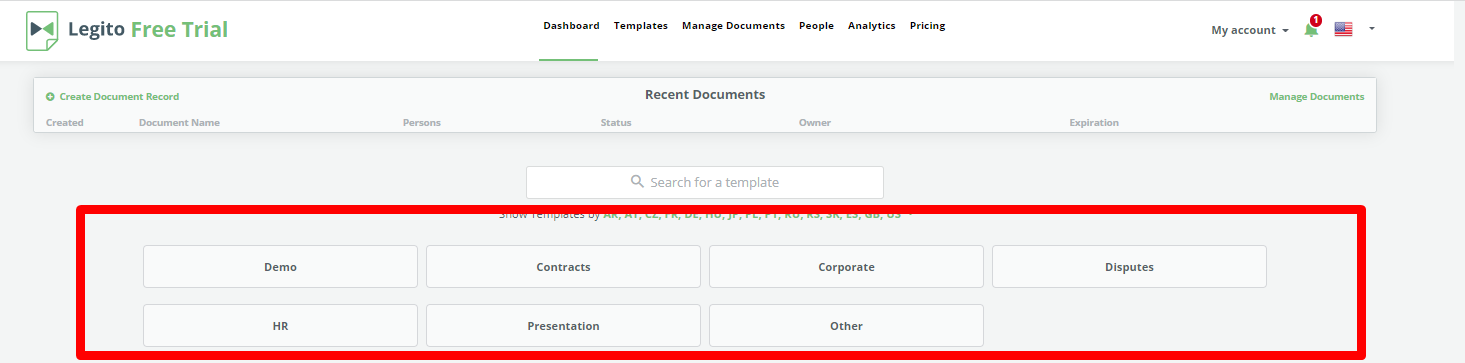 Although similar to Country / Region Settings, Template Categories differ in that:
Although similar to Country / Region Settings, Template Categories differ in that:
- Templates are not required to have an assigned category; and
- Templates may have multiple Template Categories.