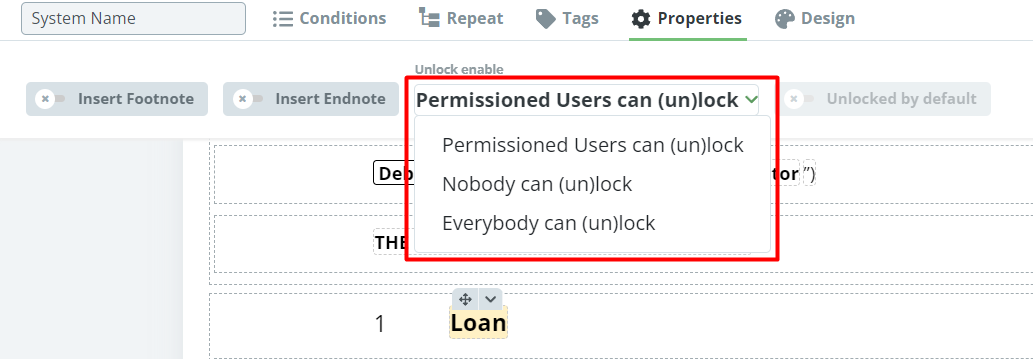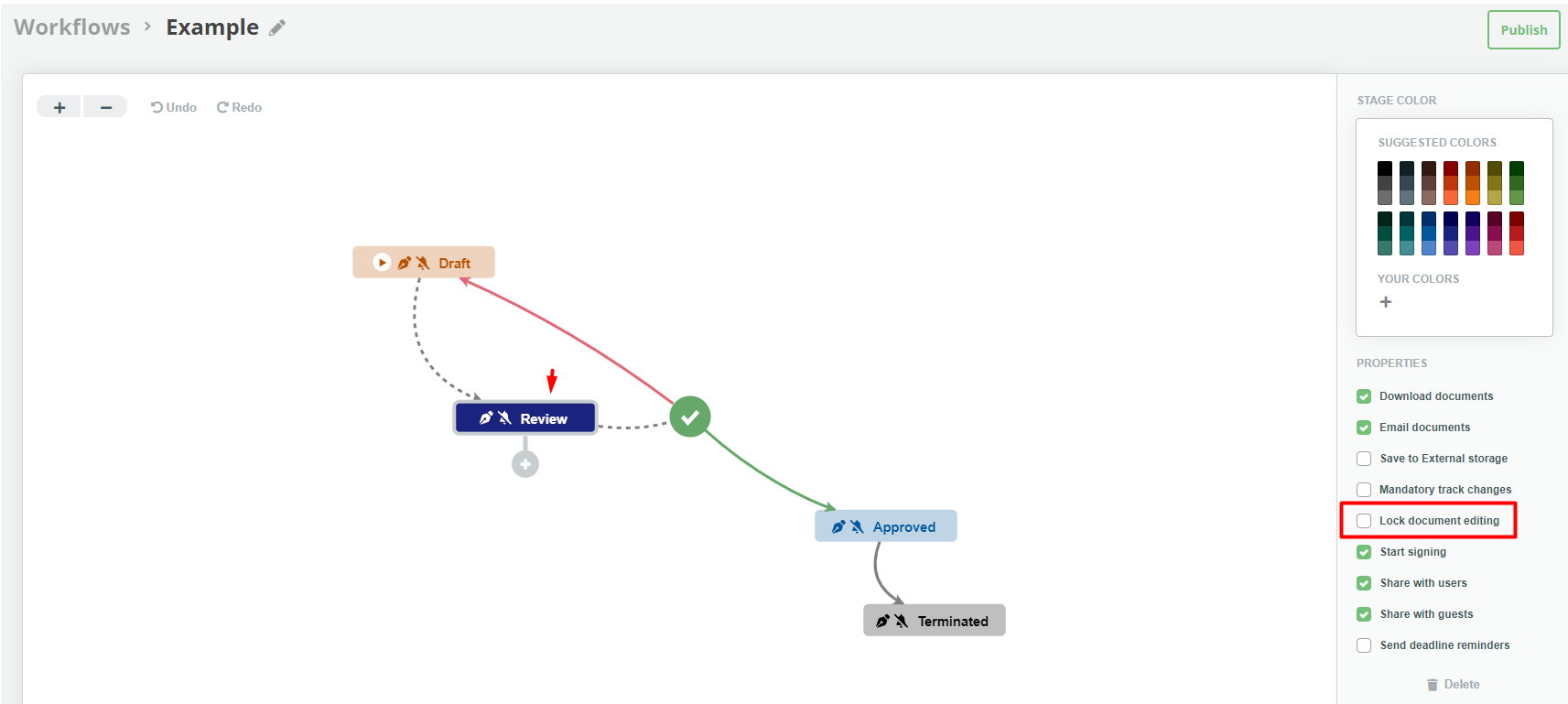Search Knowledge Base by Keyword
Text
Very basic Element provides a free text field for template designers that presents end users with standard fixed text in Document Editor. Text can be either entered directly or pasted in from another source. This text can only be modified by end-users in Document Editor provided a user is permissioned to unlock the Text Element (see details below).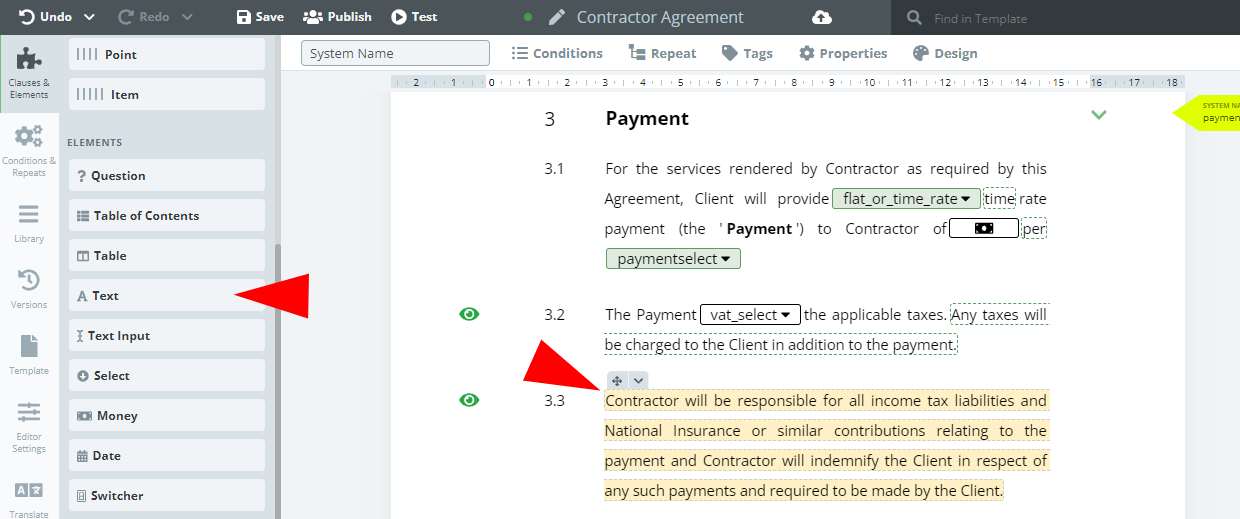 An important Template Editor tool specific to the Text Element is the Split feature. In certain situations, it may be necessary to enter an Element between words within an existing Text Element. It is not possible to place an Element into a Text Element but using the Split in the Context Menu (right click) makes it possible to “cut” the Text Element field at the section where the insertion needs to be made.
An important Template Editor tool specific to the Text Element is the Split feature. In certain situations, it may be necessary to enter an Element between words within an existing Text Element. It is not possible to place an Element into a Text Element but using the Split in the Context Menu (right click) makes it possible to “cut” the Text Element field at the section where the insertion needs to be made.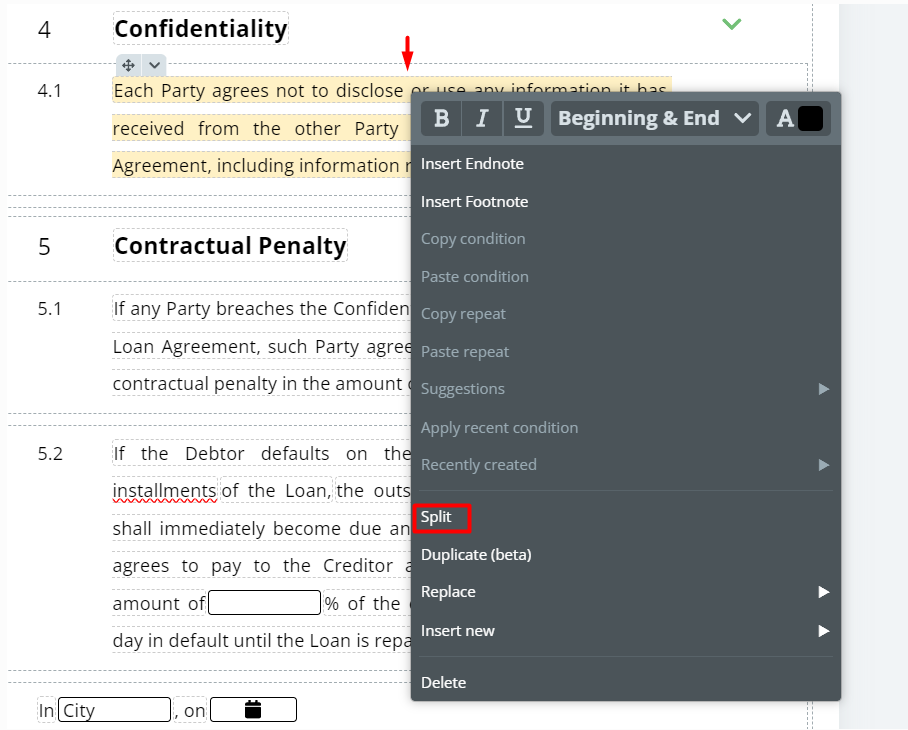
Once a Text Element is clicked upon, details of the Element can be modified in the top menu with the following new tabs: Conditions; Repeat; Properties; Tags; and Design.
Template authors may apply the following Element specific settings:
- Any user may unlock (and lock) the Text Element;
- Appropriately permissioned users may unlock the Text Element (default option); or
- No users may unlock the Text Element, regardless of permissions.
If any user may unlock (and lock) the Text Element, Template authors can set the default Text Element setting as either locked or unlocked.