Search Knowledge Base by Keyword
ONBOARDING
DOCUMENT EDITOR
TEMPLATE AUTOMATION
- Select
- Table
- Text
- Image
- Link
- Text Input
- Money
- Date
- Button
- Clauses
- Header & Footer
- Calculation
- Title
- Question
- Switcher
- Page Number
- QR Code
- Footnotes and Endnotes
- Rich Text
- Template Sections
- Element Group
- Table of Contents
- Show all articles ( 7 ) Collapse Articles
- Conditions Overview
- Condition To Months-in-date
- Condition To Currency-in-money
- Condition To Question
- Condition To Button Elements
- Condition To Day-in-date
- Condition To Years-in-date
- Condition To Select
- Condition To Amount-in-money
- Condition To Text Input
- Condition To Clauses
- Condition To Calculation Elements
- Conditions To Switcher
- Condition To Document Language
- Condition To Date
- Condition To Any Content
- Condition To JSON Object
- Condition To Text
- Show all articles ( 3 ) Collapse Articles
PROCESS MANAGEMENT
ELECTRONIC SIGNATURE
DASHBOARD
WORKSPACE ADMINISTRATION
INTEGRATIONS
Dual Language Documents
Dual Language Documents
Users can automatically generate dual language versions of documents in Legito’s Document Editor. The translation tools ensure that entered content remains in both languages. You may switch between a single or dual language view easily activating or deactivating Dual Language toggle button in the Languages tab. After activating the Dual Language mode, it’s possible to choose which language appears on the left column of the document, and which appears on the right.
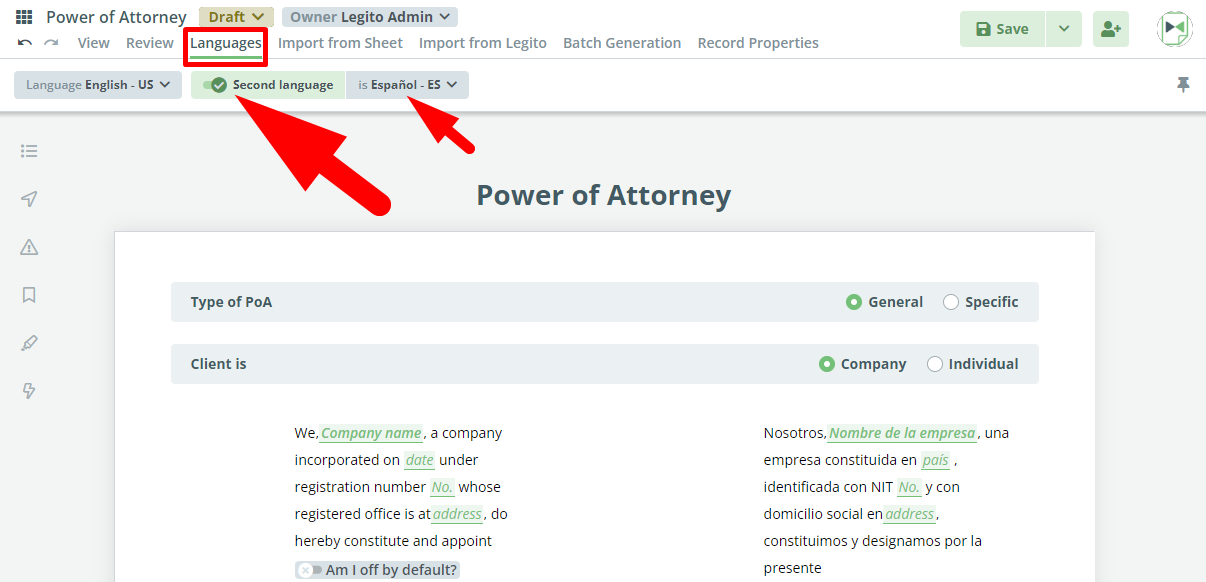 Note for template designers: It is possible to set the text string entered into specified TextInputs to be populated automatically in the language of your choice, conveniently displayed in a second column in the document. This action can also be prepared in reverse, to ensure that a specific clause is not to be added to the second language version; for example, signature blocks can be set-up to remain static.
Note for template designers: It is possible to set the text string entered into specified TextInputs to be populated automatically in the language of your choice, conveniently displayed in a second column in the document. This action can also be prepared in reverse, to ensure that a specific clause is not to be added to the second language version; for example, signature blocks can be set-up to remain static.